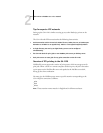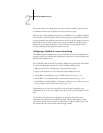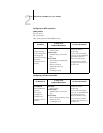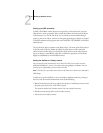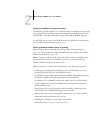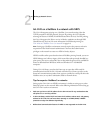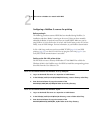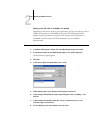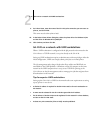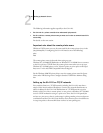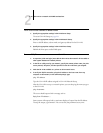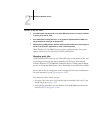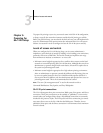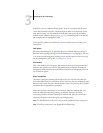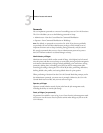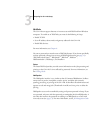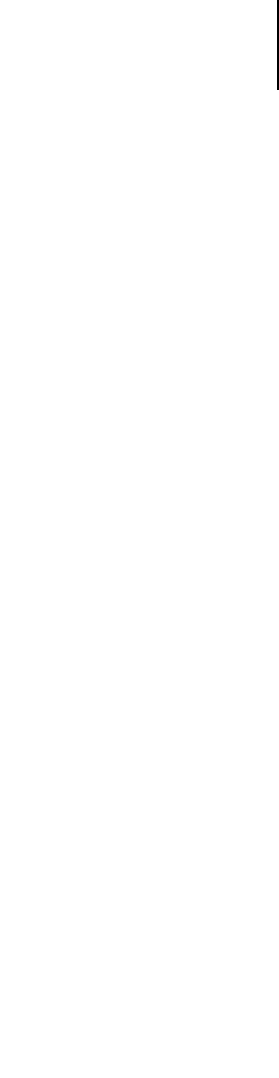
2
2-17 GA-1120 on a network with UNIX workstations
9. For Printer Name, enter the name of the GA-1120 print connection you want users to
print to, and click Finish.
This name must be either print or hold.
10. In the Select Printer Drivers dialog box, select the printer driver for Windows 9x/Me
and the driver for Windows NT 4.0/2000/XP.
11. Click Continue, and then click OK.
GA-1120 on a network with UNIX workstations
When a UNIX workstation is configured with the lpd protocol and connected to the
GA-1120 over a TCP/IP network, it can print directly to the GA-1120.
Setting up UNIX workstations requires an administrator with root privileges. After the
initial configuration, UNIX users simply submit print jobs to a named printer.
The job management tools, along with the other Fiery utilities and WebTools, are
unavailable on the UNIX platform. A Windows or Mac OS computer on the same
network as the UNIX computer that is set up to use TCP/IP for printing to the
GA-1120 can use the job management tools to manage print jobs that originate from
all workstations on the network.
Tips for experts—UNIX workstations
Setting up the GA-1120 in a UNIX environment has the same requirements as setting
up any printer or new device:
•A distinct IP address is required for the GA-1120 as well as for each workstation on
the network.
•A name must be selected for the GA-1120 that goes with the IP address.
• The IP address of the GA-1120 must be registered for the network in a host database,
and also on the GA-1120 itself.
•At least one print connection (Print or Hold) must be published.