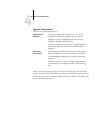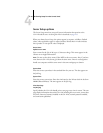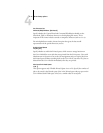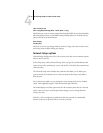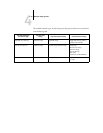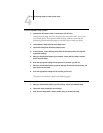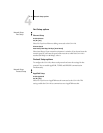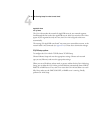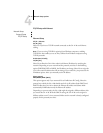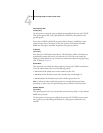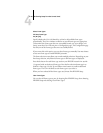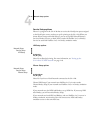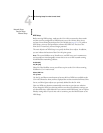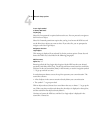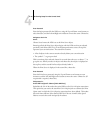4
4-17 Network Setup options
TCP/IP Setup with Ethernet
Enable Auto IP Config
Yes/No [Yes]
Select Yes to allow the GA-1120 to obtain its Ethernet IP address by searching the
network. Depending on your network and the protocol you select in the following
option (DHCP, BOOTP, or RARP), the IP address can change. Select No to assign the
GA-1120 a static IP address that will not change. If you select No, you proceed to the
IP Address option, where you manually set the IP address.
Select protocol
DHCP/BOOTP/RARP [DHCP]
This option appears only if you answered Yes to Enable Auto IP Config. Select the
protocol over which the GA-1120 should search for its IP address. Both DHCP and
BOOTP allow the GA-1120 to obtain the Ethernet IP address and Subnet Mask
automatically. RARP obtains only the Ethernet IP address.
Depending on your network, the GA-1120 might be assigned a different address after
you restart the GA-1120. With the DHCP setting, the GA-1120 can be assigned a
different address even if it is not restarted. Make sure the network is already configured
properly for the protocol you select.
Network Setup
Protocol Setup
TCP/IP Setup
Ethernet Setup
TCP/IP - Ethernet
Yes/No [Yes]
Select Yes if you have a TCP/IP network connected to the GA-1120 over Ethernet
cabling.
NOTE: If you are using TCP/IP for printing from Windows computers, enabling
TCP/IP here also enables you to use Fiery utilities from Windows computers using
TCP/IP protocols.