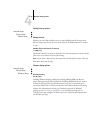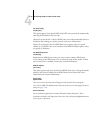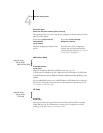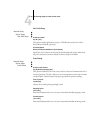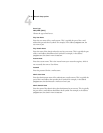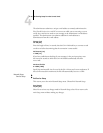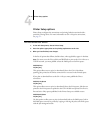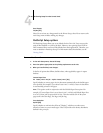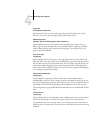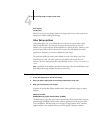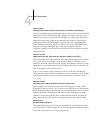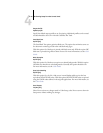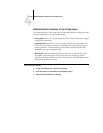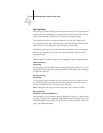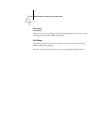4
4-39 PostScript Setup options
Page Order
Forward/Reverse [Reverse]
Select Forward if you want to print the pages of your job from first to last. Select
Reverse if you want to print the pages of your job from last to first.
Default Paper Sizes
US/Metric [US in the United States, Metric elsewhere]
Specify whether to print on US paper sizes (for example, Letter, Legal, 11x17), or
Metric paper sizes (for example, A4 or A3) by default. When no page size is defined
within a PostScript file, jobs are printed on Letter paper if you selected US, or A4
paper if you selected Metric.
Print Cover Page
Yes/No [No]
Specify whether the GA-1120 prints a cover page (job summary) at the end of each
print job. If you select Yes, each print job is followed by a page containing the name of
the user who sent the job, the document name, the server name, the time the job was
printed, the number of pages printed, and the status of the job. If a PostScript error
occurs and the Print to PS Error option is set to Yes, the cover page lists the PostScript
error message instead of the job status.
Allow Courier Substitution
Yes/No [Yes]
Specify whether to substitute Courier for fonts that are unavailable when you
download files to the GA-1120, or when you print a document for which you do not
have the corresponding printer font. If this option is set to No, jobs with fonts that are
unavailable on the GA-1120 hard disk generate a PostScript error and do not print.
This setting does not apply to PDF files; font substitution occurs automatically in PDF
files.
Print to PS Error
Yes/No [No]
Specify whether the GA-1120 should print the available portion of a print job when it
encounters a PostScript error. Select Yes to print the portion of the job that was
processed before the error occurred; select No to cancel the print job entirely when a
PostScript error is encountered. Leave this option at No unless you encounter printing
problems.