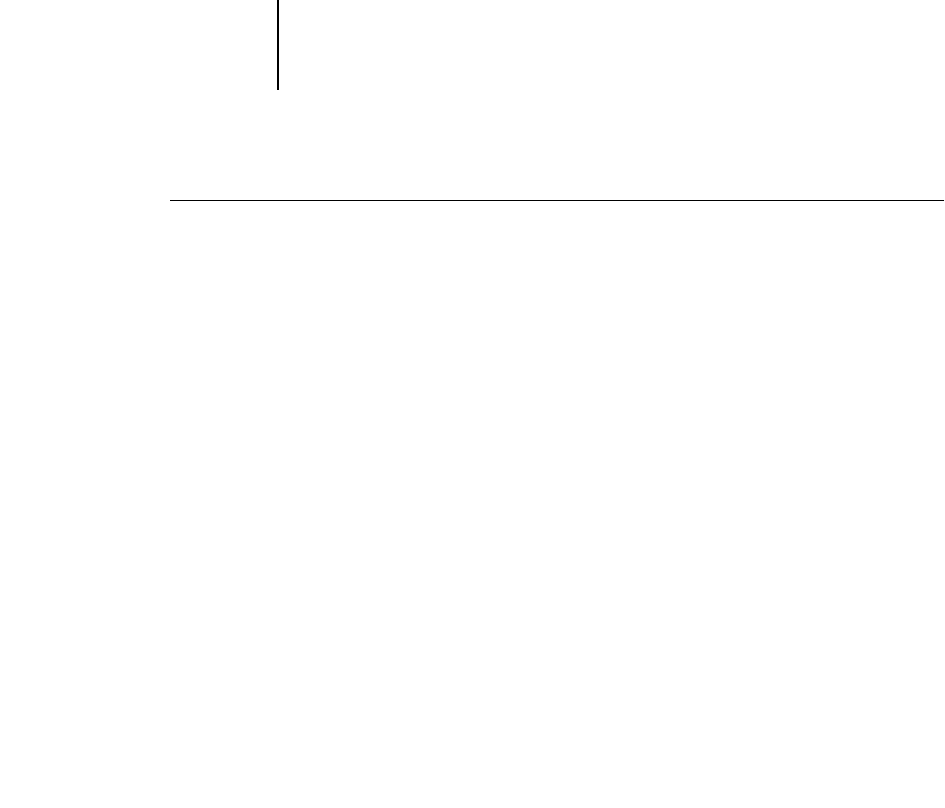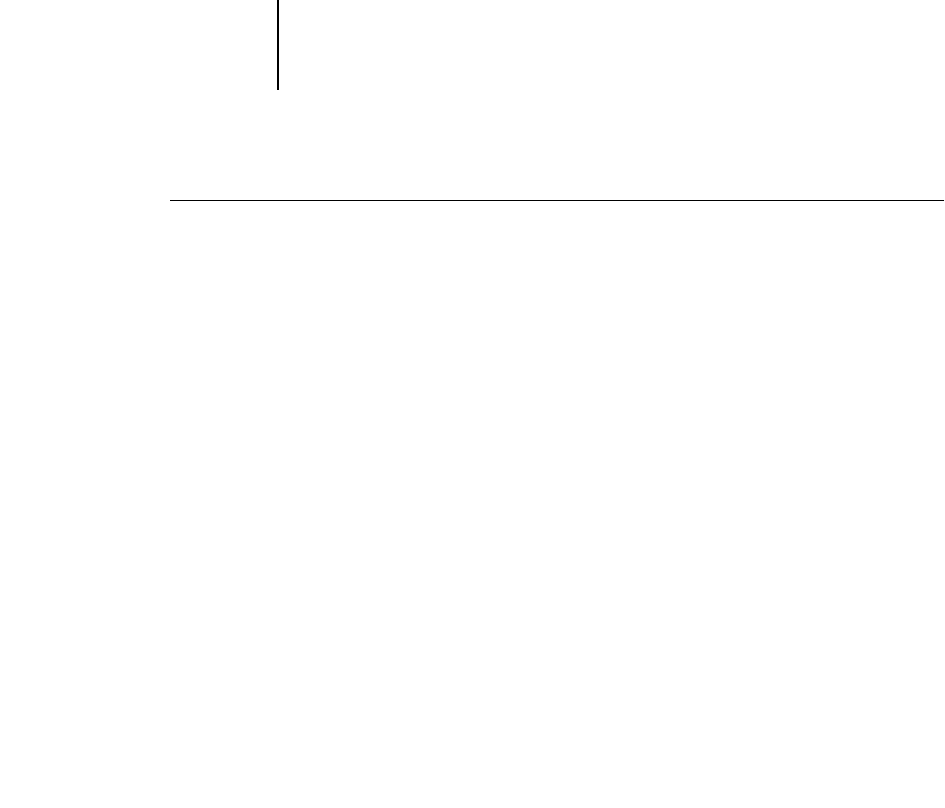
2
2-6 Setting up Network Servers
TO CONNECT AND PRINT TO THE GA-1120 SHARED BY A
WINDOWS NT 4.0 SERVER
•For Windows 9x/Me clients: Before printing, double-click the Windows NT 4.0/2000
server icon in the Network Neighborhood window, and then double-click the printer
name.
You are prompted to set up the printer. When you choose to set it up, the Add Printer
Wizard dialog box appears. Follow the procedures in the User Software Installation
Guide.
•For Windows NT 4.0 Workstation clients: Before printing, connect to the print server
computer and select the GA-1120. Right-click and choose the Open command.
When prompted, click Yes to have Windows set up the printer.
•For Windows 2000/XP clients: Before printing, install the printer driver with the User
Software CD and configure the port.
After clients have selected the printer, they can choose it from the Print Setup, Page
Setup, or Print dialog box of their application. Clients can change printing options for
their own job, but printer properties appear dimmed, and unavailable for changing.
When a client chooses Print, the job is transmitted to the Windows NT 4.0/2000
print server, and from there to the selected print connection on the GA-1120. The job
is listed in the Print Manager on the client workstation, and the administrator can
track it in the GA-1120 window in the Print Manager on the Windows NT 4.0/2000
print server.