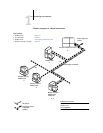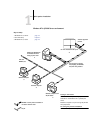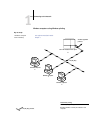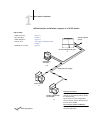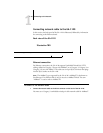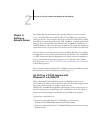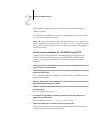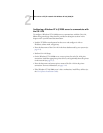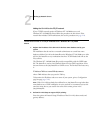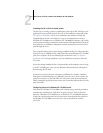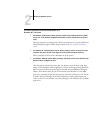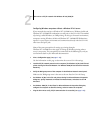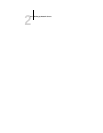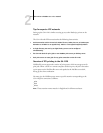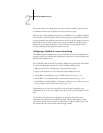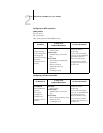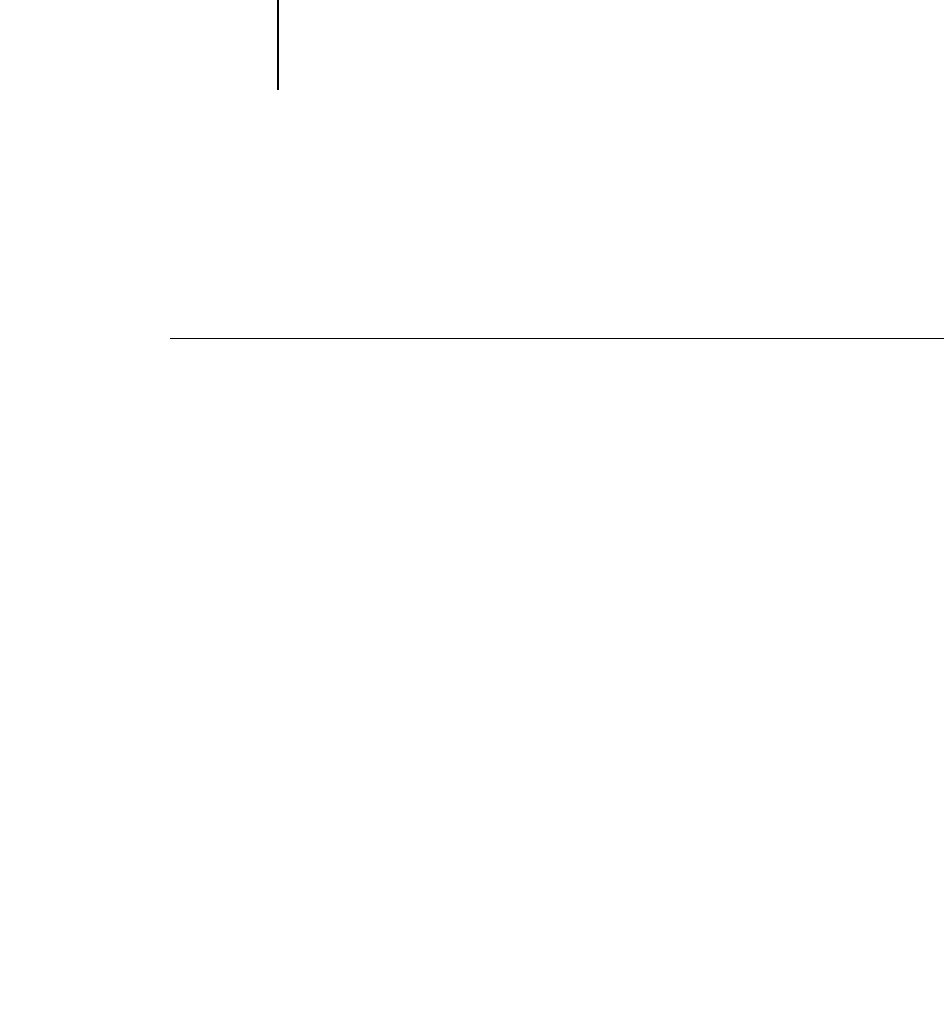
2
2-4 Setting up Network Servers
Adding the GA-1120 to the TCP/IP network
If your TCP/IP network consists of Windows NT 4.0/2000 servers, and
Windows NT 4.0/2000/XP clients, follow the procedures in this section. If the
network also includes UNIX workstations, also see the procedures on page 2-18.
TO ADD THE GA-1120 TO A TCP/IP NETWORK WITH A WINDOWS NT 4.0/2000
SERVER
1. Register the IP address of the GA-1120 in the host name database used by your
system.
For installations that do not have a network administrator or central host name
database, add the GA-1120 to the hosts file on the Windows NT 4.0/2000 server. Also
add it to the hosts file on any workstations that have TCP/IP loaded and will use the
Fiery utilities.
The Windows NT 4.0/2000 hosts file provides compatibility with the UNIX hosts
file. The hosts file is used as a local Domain Name Services (DNS) equivalent. It has
the same format as the /etc/hosts file on UNIX servers. The format of the hosts entry
is:
IP Address<TAB>host name<TAB>#comments
where <TAB> indicates that you press the Tab key.
To determine the IP address and server name of your system, print a Configuration
page (see page page 7-10).
NOTE: If the GA-1120 has already been defined in an /etc/hosts file or equivalent host
name database on a UNIX workstation on your network, we recommend you use the
same host name here as you used for the name of the remote printer in the
/etc/printcap file.
2. Perform GA-1120 Setup to support TCP/IP printing.
Enter the options in Protocol Setup (IP address of the GA-1120, subnet mask, and
gateway address).