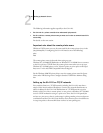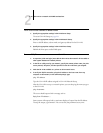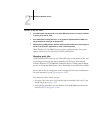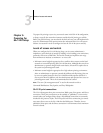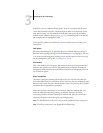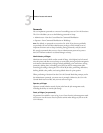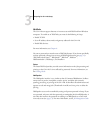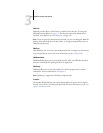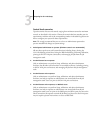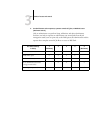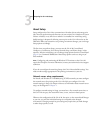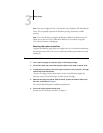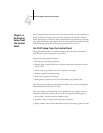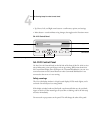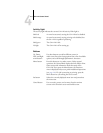3
3-6 Preparing for GA-1120 Setup
Control level scenarios
Typical scenarios of access and control, ranging from minimum control to maximum
control, are described in this section. Choose the scenario that best matches your site
requirements, and then refer to the corresponding number in the table for guidance on
how to configure your system for those requirements.
NOTE: We strongly recommend that you set at least an Administrator password to
prevent unauthorized changes to system settings.
1. No designated administrator or operator (Minimum control—not recommended)
All users have equal access to all system functions including Setup, clearing the
GA-1120, deleting printer fonts, setting the WebLink address, performing calibration,
printing to all GA-1120 print connections, and managing all jobs from the job
management tools.
2. An administrator but no operator
Only an administrator can perform Setup, calibration, and other administrator
functions, but all other system functions are accessible to all users, including printing
to all GA-1120 print connections, and managing all jobs from the job management
tools.
3. An administrator and an operator
Only an administrator can perform Setup, calibration, and other administrator
functions, and only an operator or administrator can control jobs from the job
management tools. Users can print to all GA-1120 print connections.
4. An administrator and an operator; no WebTool access
Only an administrator can perform Setup, calibration, and other administrator
functions, and only an operator or administrator can control jobs from the job
management tools; users can print to the Hold queue and Print queue, but not to the
Direct connection; the operator controls all job flow, but jobs sent to the Print queue
may not require operator intervention; no access to WebTools.