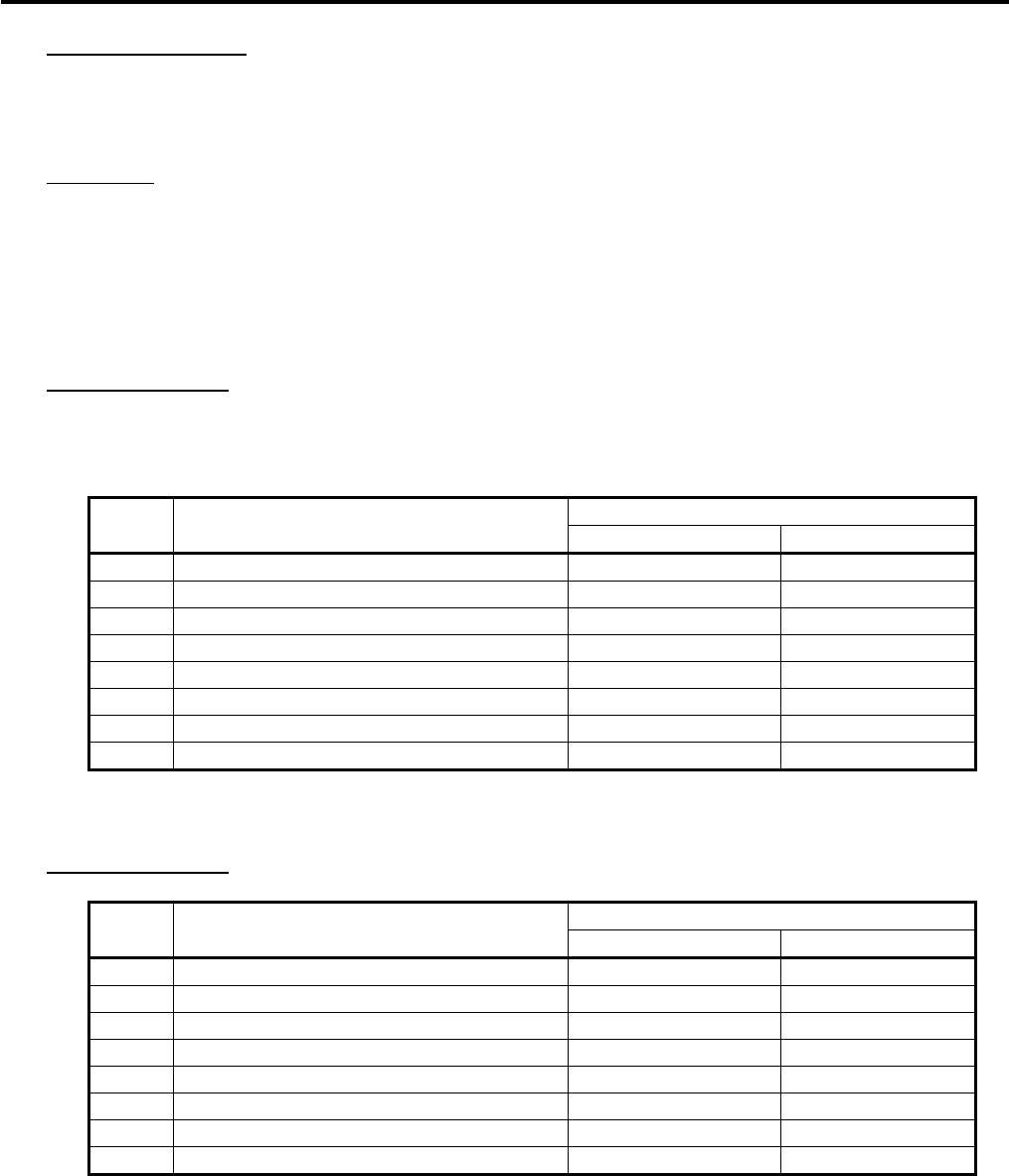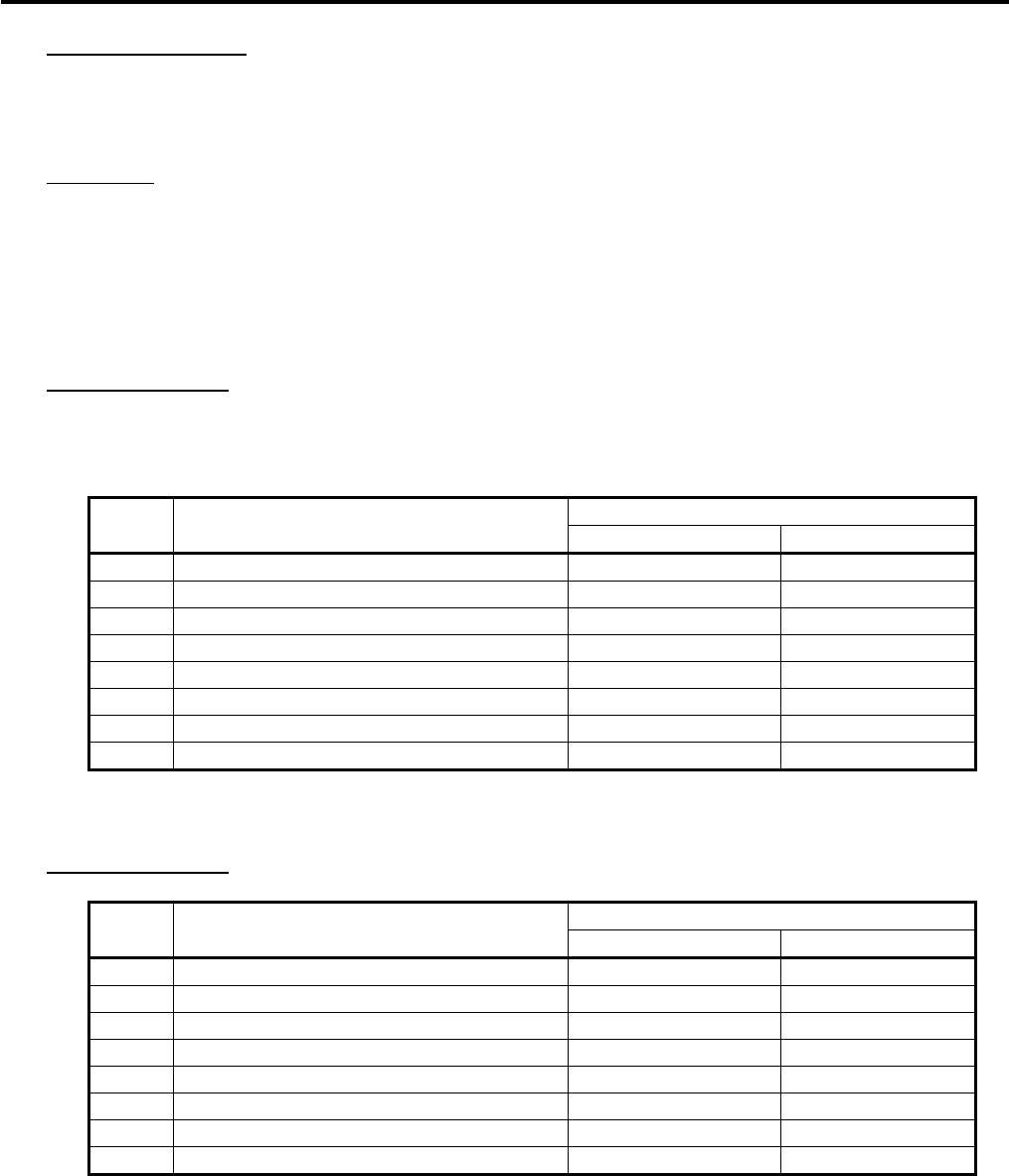
4. PROGRAMMING OPERATIONS EO1-11155
4.9 Department Table Programming
4-26
*1: Department Group No.
• Input a department group code (2 digits: 01 to 15), then depress the [Enter] key.
• To cancel a department group, input 0 then depress the [Enter] key.
• All departments can be programmed in a group. Negative departments are added to the group total.
*2: Preset Price
• For a preset department (preset-price department), enter a maximum of 6-digit price, and depress the
[Enter] key.
1 to 999999 (result: 0.01 to 9999.99)
• A zero-price (0.00) may be preset by entering 0 in the above operation.
• When no numeric value is entered and the [Enter] key is simply depressed, the department will be an
open department (open-price department).
*3: Department Status 1
• The status ON or OFF is selected with the [←] and [→] keys.
• The status change between positive and negative should be performed after performing a
department/PLU daily and GT resets.
• The following shows each department status.
Selective Status
Status
Code
Item
ON (Y) OFF (N)
1 Single-item or Itemized Receipt Single-item Itemized
2 HASH or Ordinary Department HASH Ordinary
3 Positive or Negative Department Negative Positive
4 Food Stamp Status Yes No
5 -- vacant --
6 -- vacant --
7 Validation Compulsory Compulsory Optional
8 -- vacant --
NOTE:
Code 7: Validation Compulsory status is effective not for the PLU entry but for the department entry.
*4: Department Status 2
• The following shows each department status.
Selective Status
Status
Code
Item
ON (Y) OFF (N)
1 -- vacant --
2 -- vacant --
3 -- vacant --
4 Tax Symbol “F” Print Print Non-print
5 Canada Non-taxable Quantity Objective Not objective
6 -- vacant --
7 -- vacant --
8 -- vacant --
NOTE:
Code 4: Tax Symbol “F” Print
Tax symbol “F” is printed when this code has been set “ON” to a taxable department. If the Food
Stamp feature has been selected, this symbol “F” will be always printed regardless of this code
status when a food stamp taxable department is entered.
In Canada, some area handles two kinds of taxes; GST and PST.
Status Code 4 (Tax Symbol “F” Print) should be set at the GST status setting.
Tax Symbol “T” ...... PST
Tax Symbol “F” ...... GST