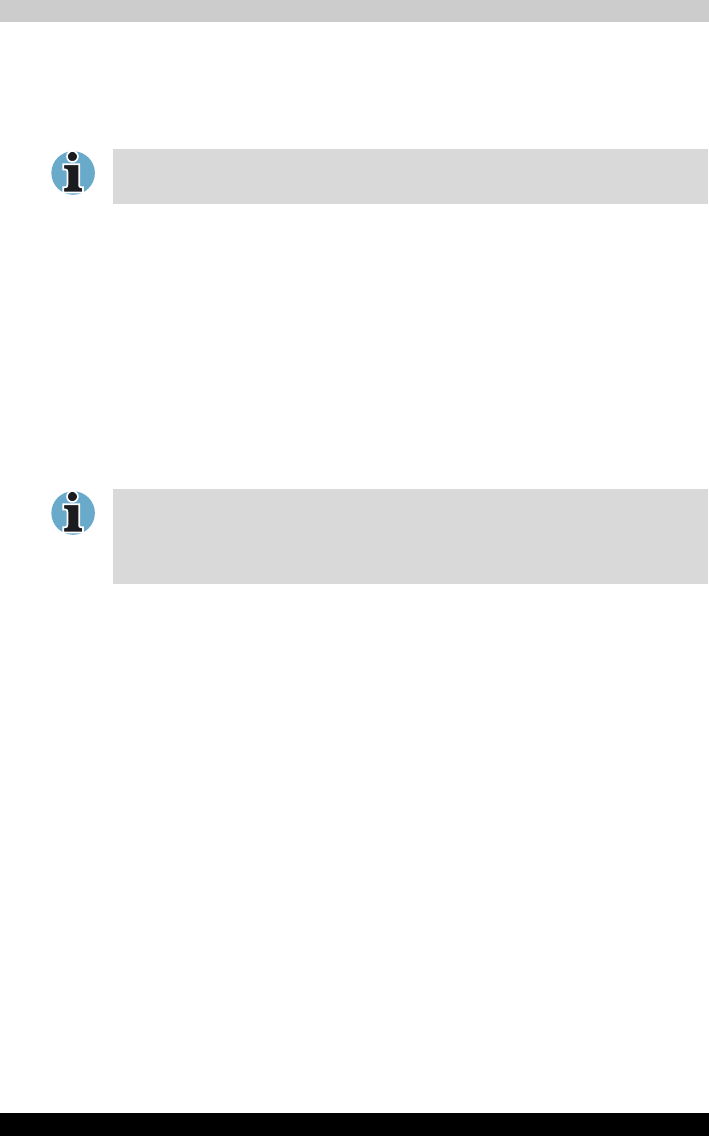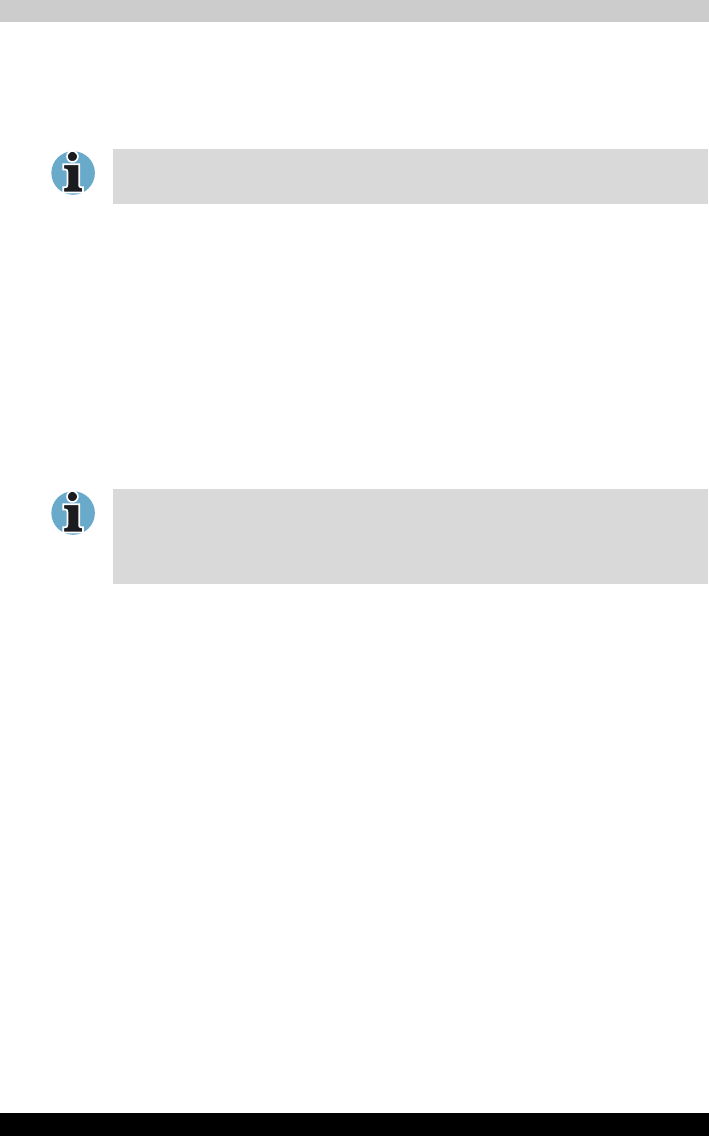
TECRA M2 6-16
Power and Power-Up Modes
TOSHIBA Password Utility
The TOSHIBA Password Utility provides two levels of password security:
User and Supervisor.
User password
To start the utility, point to or click the following items:
Start -> All Programs -> TOSHIBA -> Utilities -> Password Utility
The user password dialog box contains two main fields: User Password
and User Token.
User Password field
■ Set (button)
Click this button to register a password of up to 50 characters. After a
password is set, you will be prompted to enter it when you start the
computer.
■ Delete (button)
Click this button to delete a registered password. Before you can delete
a password, you must first enter the current password correctly or insert
a proper token.
■ Change (button)
Click this button to change a registered password. Before you can
change a password, you must first enter the current password correctly
or insert a proper token.
Owner String (text box)
You can use this box to associate text with the password. After you enter
text, click Apply or OK. At the time of a startup of a computer, this text is
displayed, when you can ask for the input of a password.
User Token field
■ Create (button)
You can use an SD card token, instead of entering the password. After
you have registered a password, insert an SD card and click Create. You
can use an SD card of any capacity, but it must be formatted correctly.
If an unformatted card or one with an incompatible format is inserted,
you will be prompted to format it with a tool named TOSHIBA SD Memory
Card Format.To start the format tool, point to or click the following items:
Start -> All Programs -> TOSHIBA -> Utilities -> SD Memory
Card Format
Passwords set in TOSHIBA Password Utility are different from the Windows
password.
After you set the password, a dialog box will be displayed asking whether
you want to save it to a diskette or other media. If you forget the password,
you can open the password file on another computer. Be sure to keep the
media in a safe place.