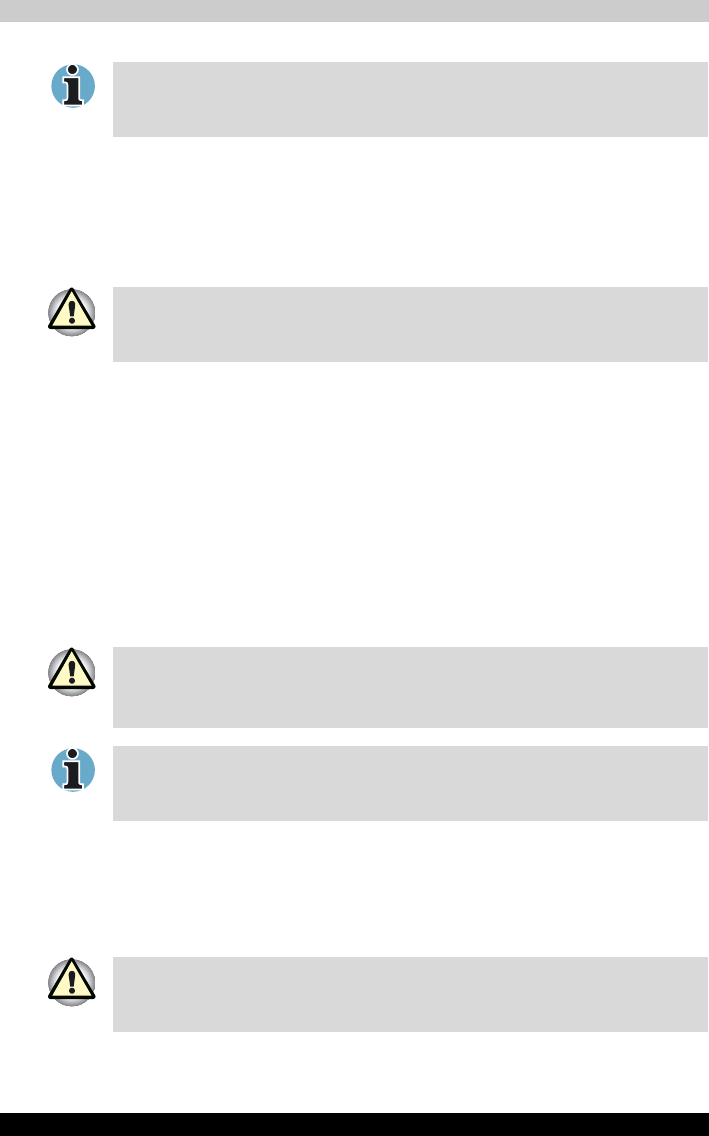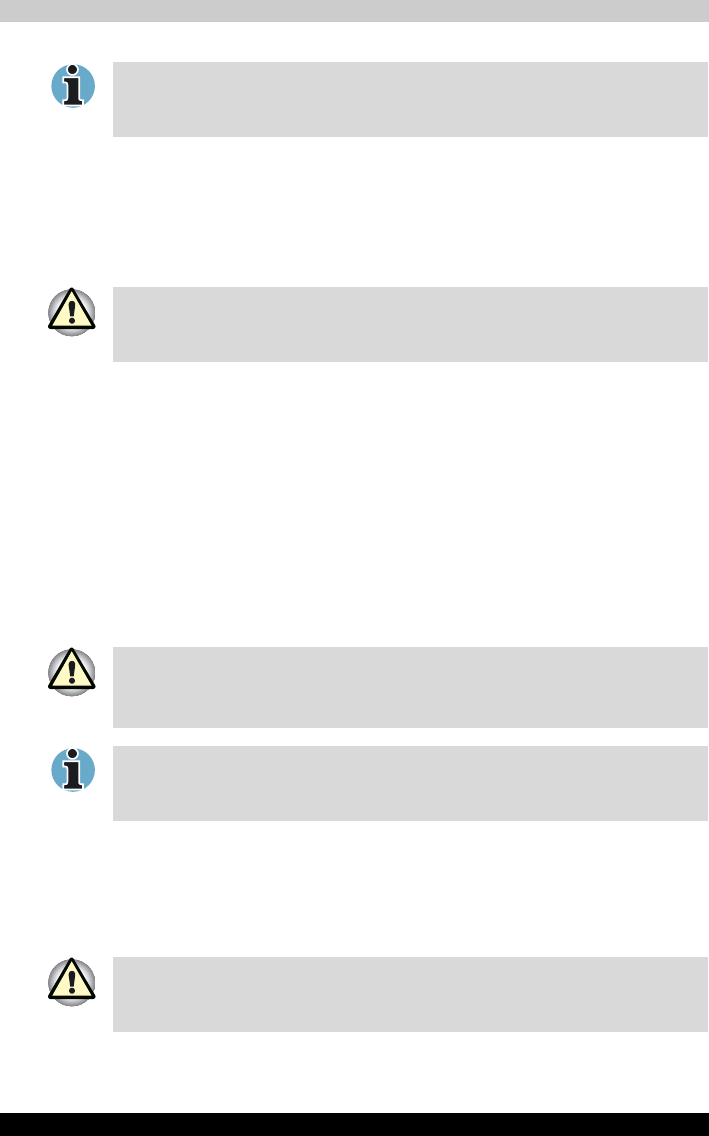
TECRA M2 4-4
Operating Basics
Disconnecting 3 1/2" floppy disk drive
When you have finished using the floppy disk drive, follow the procedures
below to disconnect it:
1. Wait for the indicator light to go out to make sure all diskette activity has
stopped.
2. Click the Safety Remove Hardware icon on the Task Bar.
3. Click Floppy disk drive.
4. Pull the floppy disk drive connector out of the USB port.
Changing Slim Select Bay modules
This section explains how to change modules in the Slim Select Bay. The
illustrations show replacement of the DVD-ROM drive with the Slim Select
Bay HDD adaptor. Therefore, the text refers to those modules. However,
the procedures are the same for any of the modules: DVD-ROM drive, CD-
RW/DVD-ROM drive, DVD Multi drive, DVD±R/±RW drive, HDD adaptor, or
Slim Select Bay 2nd battery pack with separate tray.
Removing a module
Remove the DVD-ROM drive as described below.
1. Check all disk indicators to make sure no disks are operating.
2. Turn the computer upside down.
3. Remove the screw near the icon securing the Slim Select Bay.
If you connect the floppy disk drive after turning on the computer, it will take
about 10 seconds for the computer to recognize the drive. Do not
disconnect and reconnect before 10 seconds has elapsed.
If you disconnect the floppy disk drive or turn off the power while the
computer is accessing the drive you may lose data or damage the diskette
or the drive.
■ To avoid injury, do not put your hand into the Slim Select Bay slot.
■ Before removing or inserting a second battery pack, turn off the
computer’s power.
The TOSHIBA Mobile Extension is preinstalled to support hot swapping
under Windows. Refer to Chapter 1, Introduction for information on using
this utility to change modules while the computer’s power is on.
Wait for all disk indicators to go out before you turn over the computer and
do not lay the computer down gently. Shock can damage the HDD or other
components.