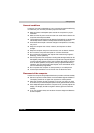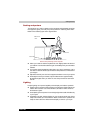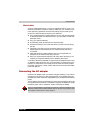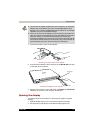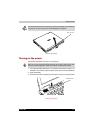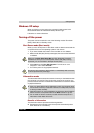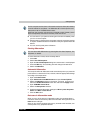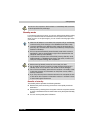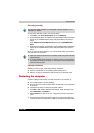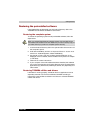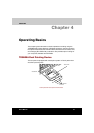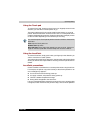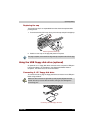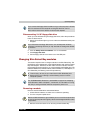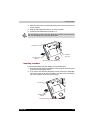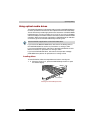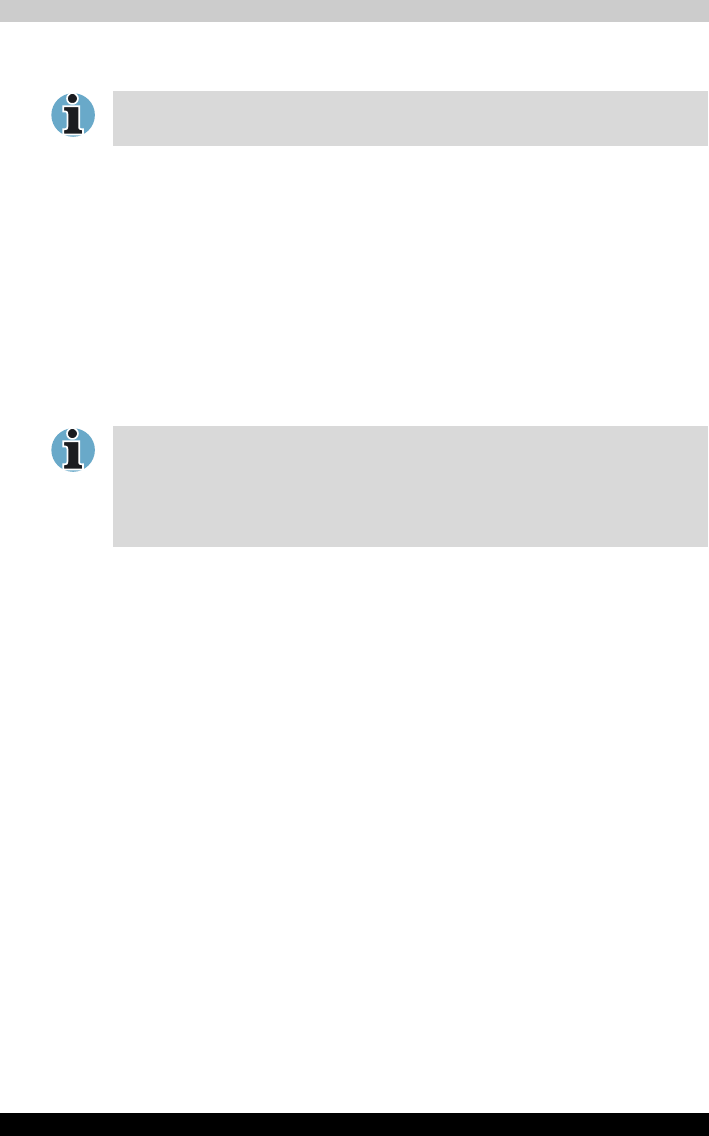
TECRA M2 3-10
Getting Started
Executing standby
You can enter standby mode in one of three ways:
1. Click Start, click Turn Off Computer and click Stand by.
2. Close the display panel. This feature must be enabled. Refer to the Setup
Action tab in TOSHIBA Power Saver Utility described in the Control
Panel.
Open Performance and Maintenance and open TOSHIBA Power
Saver.
3. Slide the power button. This feature must be enabled. Refer to the Setup
Action tab in TOSHIBA Power Saver Utility described in the Control
Panel.
When you turn the power back on, you can continue where you left when
you shut down the computer.
Standby limitations
Standby will not function under the following conditions:
■ Power is turned back on immediately after shutting down.
■ Memory circuits are exposed to static electricity or electrical noise.
Restarting the computer
Certain conditions require that you reset the system. For example, if:
■ You change certain computer settings.
■ An error occurs and the computer does not respond to your keyboard
commands.
■ There are three ways to reset the computer system:
1. Press Ctrl + Alt + Del to display the Windows Task Manager, then
select Shutdown and Restart.
2. Select Restart from the Turn Off Computer window in the start
menu.
3. Press the power button and hold it down for five seconds. Wait 10 to
15 seconds, then turn the power on again by pressing the power button.
You can also enable Standby by pressing Fn + F3. See Chapter 5, The
Keyboard, for details.
■ When the computer is shut down in standby mode, the power indicator
flashes orange.
■ If you are operating the computer on battery power, you can lengthen
the operating time by shutting down in hibernation mode. Standby mode
consumes more power.