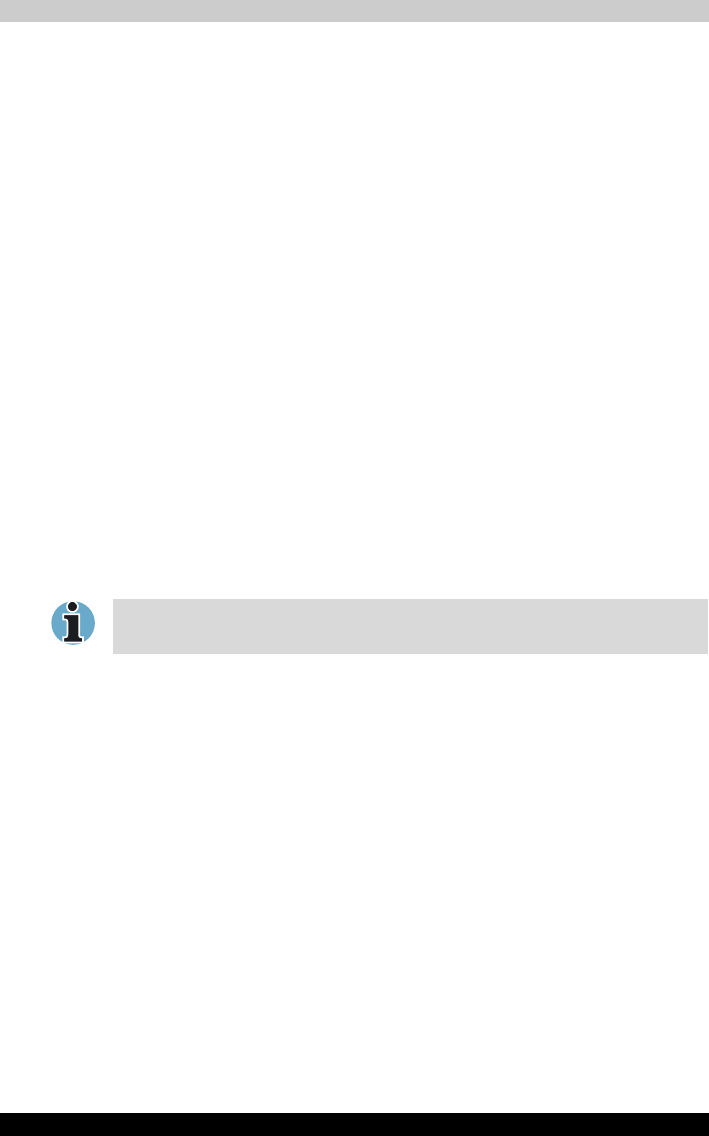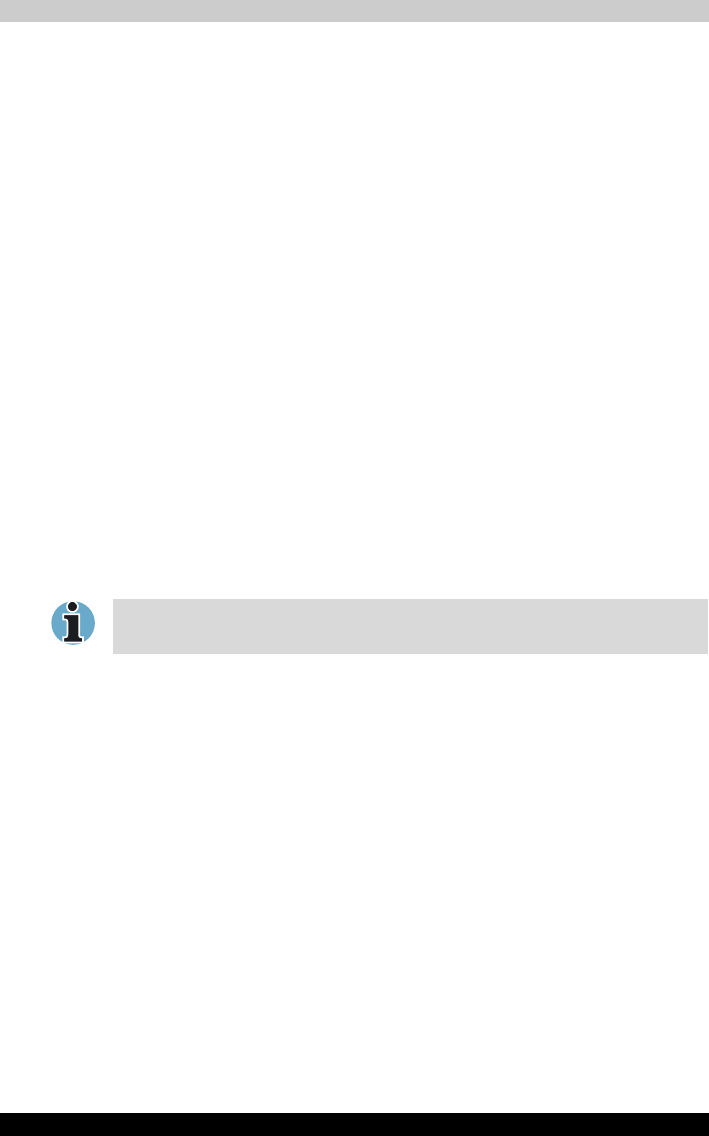
TECRA M2 8-19
Optional Devices
4. Select the GeForce FX Go5200 30M/64M tab.
a. Click the GeForce FX Go5200 32M/64M button.
b. Click Overlay Controls in the small menu.
c. From the Full Screen Device drop down menu, select Primary
Device or Secondary Device to enable movie display on an external
TV or CRT monitor.
Primary Device: Movies will be displayed full screen on the
computer‘s internal LCD and in a window on the TV or CRT monitor.
Secondary Device: Movies will be displayed full screen on the TV
or CRT monitor and in a window on the computer‘s internal LCD.
Disable: Movies will not be displayed on a TV or CRT monitor.
d. Click OK.
e. Click OK in the Display Properties screen.
i.LINK (IEEE1394)
Some models are equipped with an i.LINK port.
i.LINK (IEEE1394) is used for high-speed data transfer for a range of
compatible devices such as
■ Digital video cameras
■ Hard disk drives
■ MO drives
■ CD-RW drives
Precautions
■ Make a back-up of your data before transferring it to the computer. There
is a possibility that the original data will be damaged. There is a particular
risk that some frames will be deleted in the case of digital video transfer.
TOSHIBA assumes no liability for such loss of data.
■ Do not transfer data in areas where static electricity is easily generated
or in areas subjected to electronic noise. Data can be destroyed.
■ If you are transferring data through an IEEE1394 hub, do not connect or
disconnect other devices from the hub during data transfer. There is a
likelihood that data will be damaged. Connect all devices to the hub
before you turn on the computer’s power.
■ You may not use any copyrighted video or music data copied from a
video camera except for your personal enjoyment.
i.LINK uses a four-pin connector, which does not carry electric current.
External devices will need their own power supply.