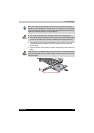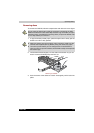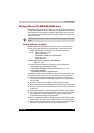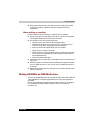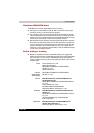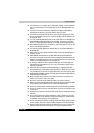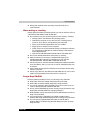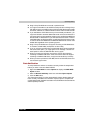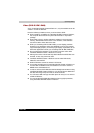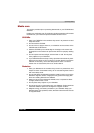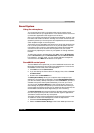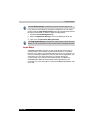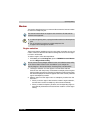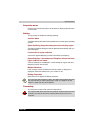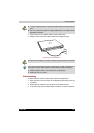TECRA M2 4-16
Operating Basics
■ Drag'n Drop CD+DVD cannot record in packet format.
■ You might not be able to use the DISC backup function of Drag'n Drop
CD+DVD to back up a DVD-R/-RW or DVD+R/+RW disc that was made
with other software on a different DVD-R/-RW or DVD+R/+RW recorder.
■ If you add data to a DVD-R disc that you have already recorded to, you
might not be able to read the added data under some circumstances. It
cannot be read in 16-bit operating systems, such as Windows 98SE and
Windows ME. In Windows NT4, you will need Service Pack 6 or later to
read added data. In Windows 2000, you will need Service Pack 2 or later
to read it. Some DVD-ROM and CD-RW/DVD-ROM drives cannot read
added data regardless of the operating system.
■ Drag'n Drop CD+DVD does not support recording to DVD-RAM discs.
To record to a DVD-RAM, use Explorer or other utility.
■ If you try to back up a DVD disc to a DVD-RW disc that was erased by
the Quick erase option, you might get an error message. Use the Full
erase option to clear the DVD-RW disc and try again.
■ When you back up a DVD disc, be sure the source drive supports
recording to DVD±R/±RW discs. If the source drive does not support
recording to DVD±R/±RW discs, it might not be backed up correctly.
■ When you back up a DVD-R, DVD-RW, DVD+R or DVD+RW, be sure to
use the same type of disc.
Data Verification
To verify that data is written or rewritten correctly, follow the steps below
before you write or rewrite a Data CD/DVD.
1. Right-click Data BOX and select Options to display the DATA DISC
Option window.
2. Mark the Record and Verify check box and select Byte compare.
3. Click the OK button.
The “Record and Verify” function automatically checks whether data has
been correctly recorded onto a CD/DVD. "Byte compare" compares the
original data file with the data recorded on the CD/DVD and checks that the
data completely matches.