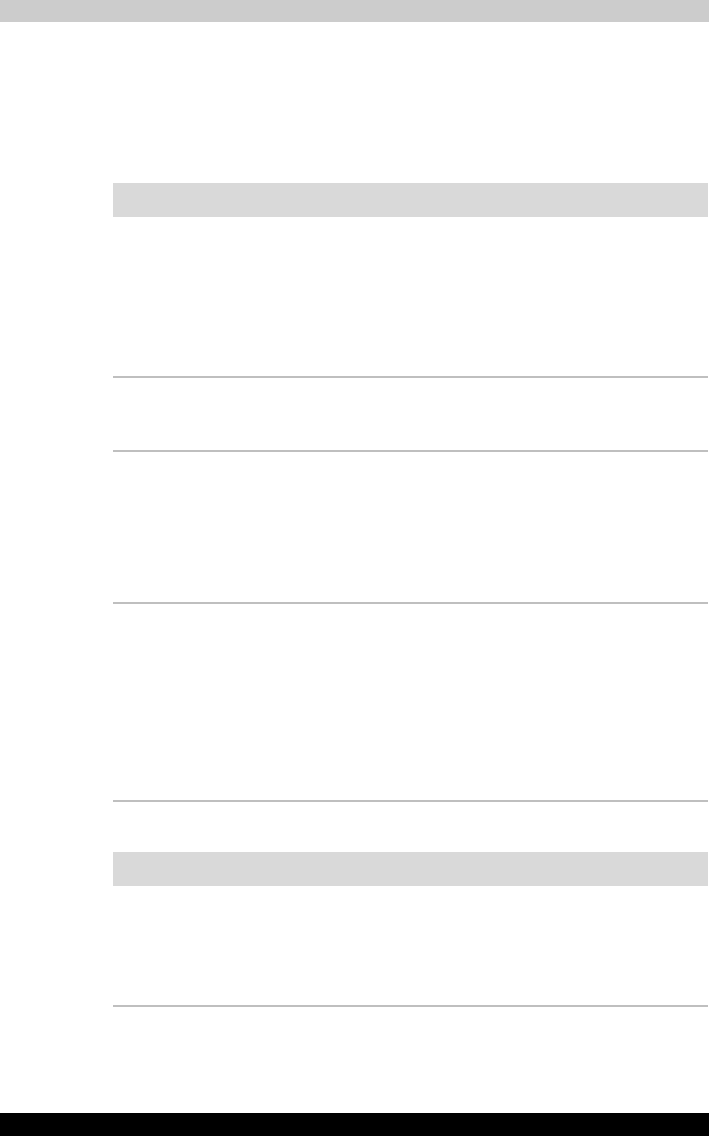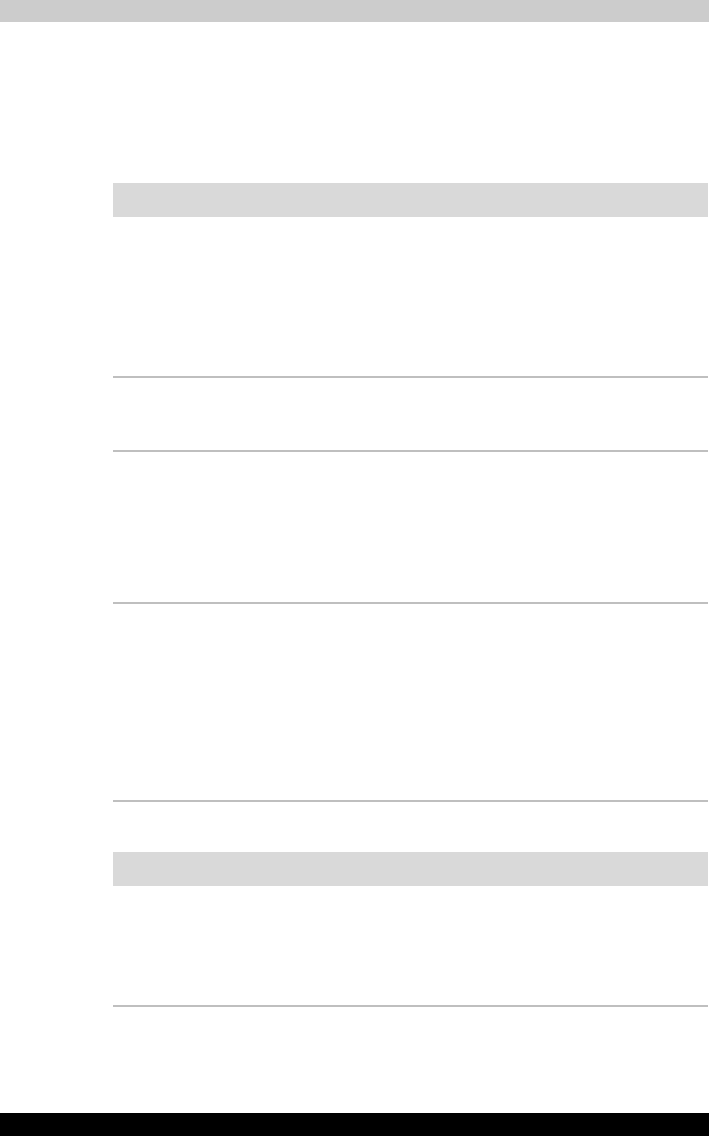
TECRA M2 9-15
Troubleshooting
TOSHIBA Dual Pointing Device
If you are using a USB mouse, also refer to the USB section in this chapter
and to your mouse documentation.
Touch pad/AccuPoint
USB mouse
Problem Procedure
Either the Touch pad
or the AccuPoint does
not work.
Check the Device Select settings. Open the
Mouse properties icon and click the Dual Point
tab. Then click the Detail Setting button and click
the Device Select tab.
Check that the Touch pad is not selected.
Pressing Fn + F9 to enables TOSHIBA Dual
Pointing Device.
On-screen pointer
does not respond to
pad operation
The system might be busy. If the pointer is shaped
as an hourglass, wait for it to resume its normal
shape and try again to move it.
The mouse pointer
moves too fast or too
slow
Try changing the speed setting in the mouse
control utility.
1. Open the Control Panel, select the Mouse
icon and press Enter.
2. Click the Pointer Options tab.
3. Set the speed as instructed and click OK.
Double-tapping
(Touch pad) or double-
clicking (AccuPoint)
does not work
Try changing the double-click speed setting in the
mouse control utility.
1. Open the Control Panel, select the Mouse
icon and press Enter.
2. Click the Buttons tab.
3. Set the double-click speed as instructed and
click OK.
If problems persist, contact your dealer.
Problem Procedure
On-screen pointer
does not respond to
mouse operation
The system might be busy. If the pointer is shaped
as an hourglass, wait for it to resume its normal
shape and try again to move it.
Make sure the mouse is properly connected to the
USB port.