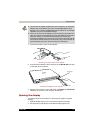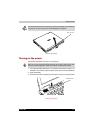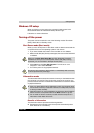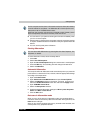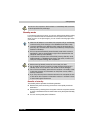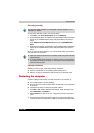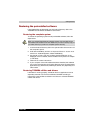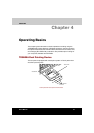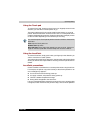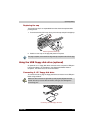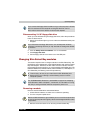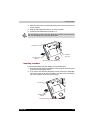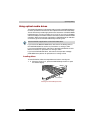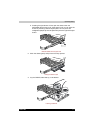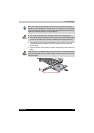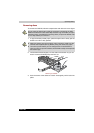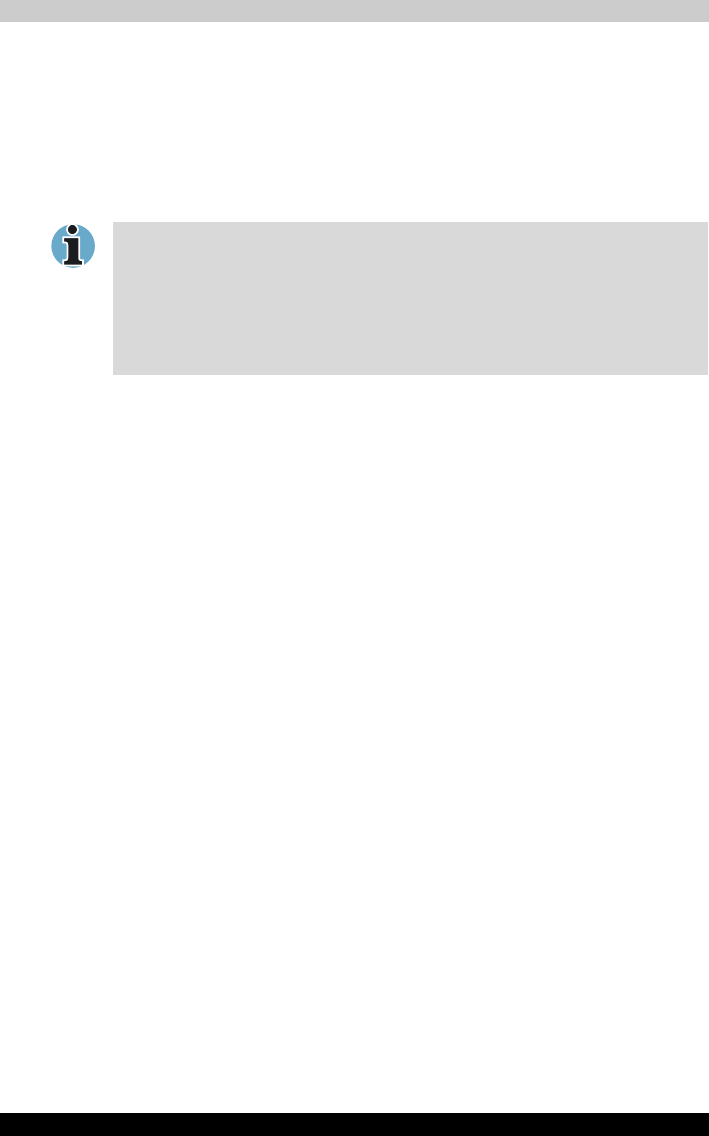
TECRA M2 4-2
Operating Basics
Using the Touch pad
To use the Touch pad, simply touch and move your fingertip across it in the
direction you want the on-screen pointer to go.
Two buttons below the Touch pad are used like the buttons on a mouse
pointer. Press the left button to select a menu item or to manipulate text or
graphics designated by the pointer. Press the right button to display a menu
or other function depending on the software you are using.
Using the AccuPoint
To use the AccuPoint, simply push it with your finger tip in the direction you
want to move the on-screen pointer.
Two buttons above the Touch pad work in the same way with the AccuPoint
as they do with the Touch pad. Refer to the Using the Touch pad section for
details.
AccuPoint precautions
Certain conditions can affect the on-screen pointer when using AccuPoint.
For example, the pointer may travel contrary to AccuPoint operation or an
error message may appear, if
■ You touch the AccuPoint during power-up.
■ You apply constant, soft pressure during power-up.
■ There is a sudden temperature change.
■ Strong stress is applied to the AccuPoint.
If an error message appears, reboot the computer. If an error message does
not appear, wait a moment for the pointer to stop, then continue operation.
You can also tap the Touch pad to perform functions similar to those of the
left button.
Click: Tap the Touch pad once
Double-click: Tap twice
Drag and drop: Tap to select the material you want to move. Leave your
finger on the Touch pad after the second tap and move the material.