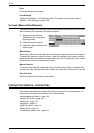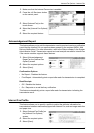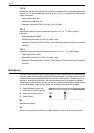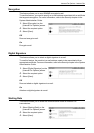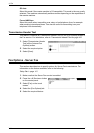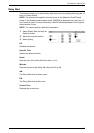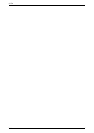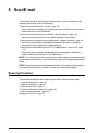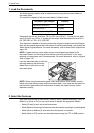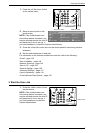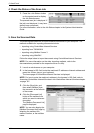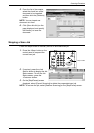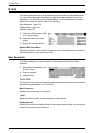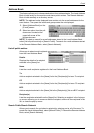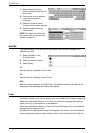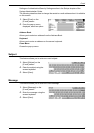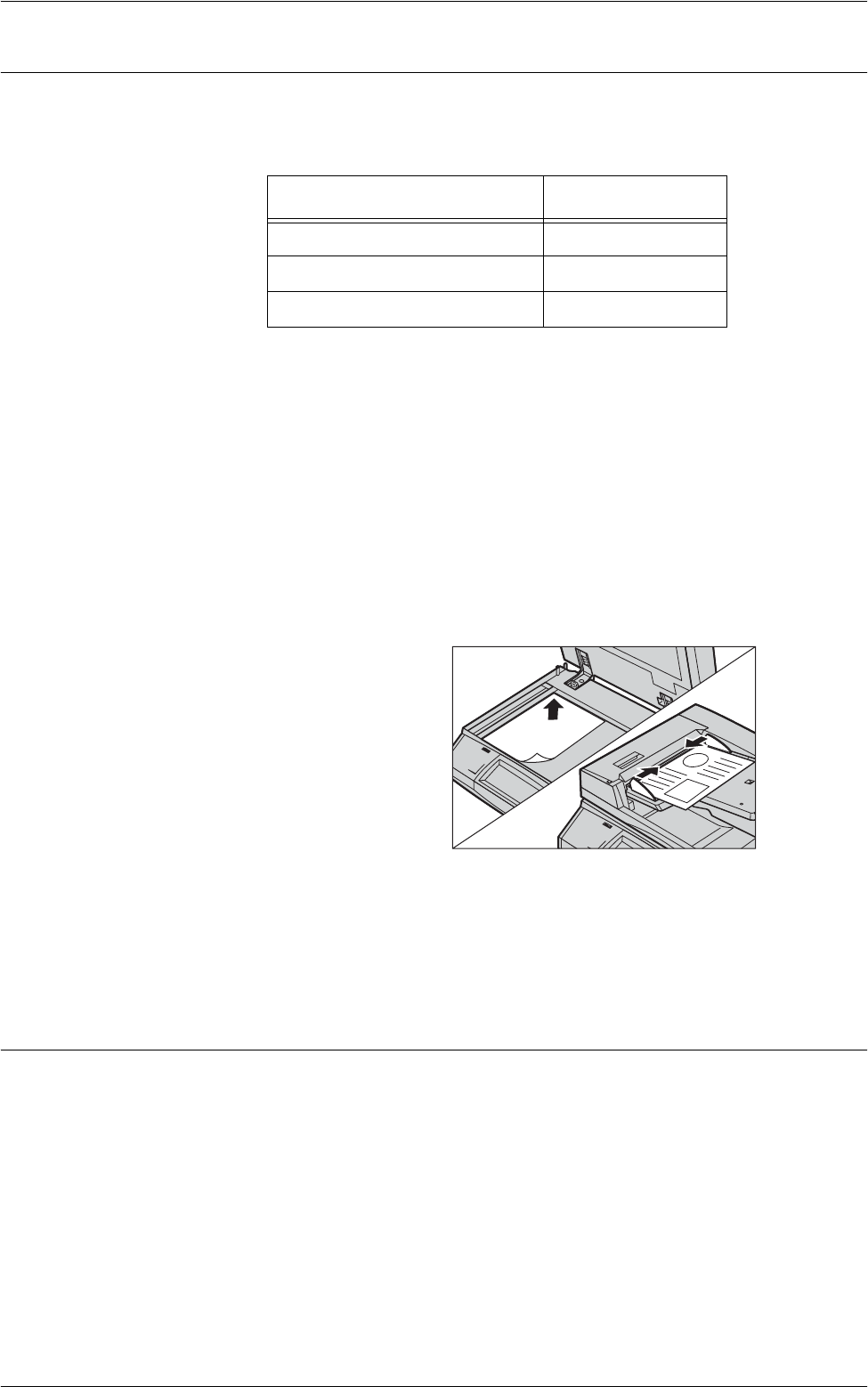
5 Scan/E-mail
116
1. Load the Documents
The following steps explain how to load documents using the document feeder or
document glass.
The maximum capacity of the document feeder is shown below:
Documents can be any size from 139.7 to 297 mm (4.9 to 11.7 inches) for the width
and 210 to 432 mm (4.5 to 17 inches) for the length, and the standard sizes of 5.5 x
8.5” SEF/LEF to 7.25 x 10.5” SEF/LEF.
This machine is capable of scanning mixed size originals using the document feeder.
Align the documents against the inner corner of the document feeder, and enable the
Mixed Sized Originals
feature. For more information,
refer to Mixed Sized Originals on
page 136.
NOTE: A paper jam may occur when custom sized originals are loaded in the
document feeder, and the original size feature is set to [Auto Detect]. In this case,
entering a custom paper size is recommended. For more information, refer to
Original
Size on page 136
.
Load the document face up with the
top edge entering the document
feeder first, or face down on the
document glass.
NOTE: When using the document glass, make sure that the touch screen is ready
before you place the document on the document glass. If you place the document on
the document glass before the touch screen is ready, the paper size may not be
detected correctly.
2. Select the Features
Each scan service has its own screen. Select [E-mail], [Network Scanning], [Scan to
Mailbox], or [Scan to PC] on the touch screen to display the appropriate screen.
• Select [E-mail] to scan and e-mail documents.
• Select [Network Scanning] to scan and send documents according to a job template.
• Select [Scan to Mailbox] to scan and save documents in a mailbox.
• Select [Scan to PC] to scan and send documents using the FTP or SMB protocol.
Document Type (Weight) Capacity
Lightweight (38-49 g/m
2
) 75 sheets
Plain (50-80 g/m
2
) 75 sheets
Heavyweight (81-128 g/m
2
) 50 sheets