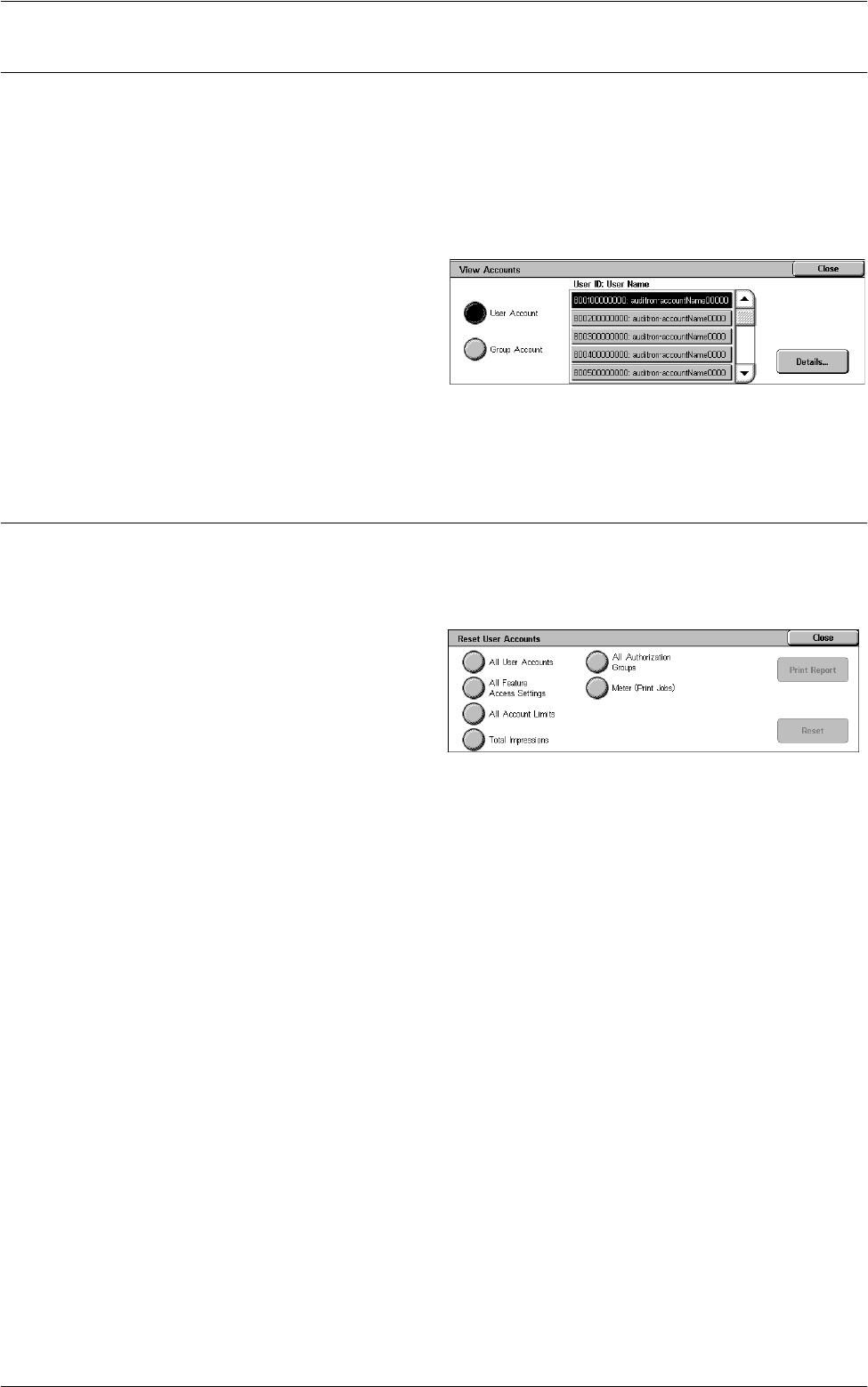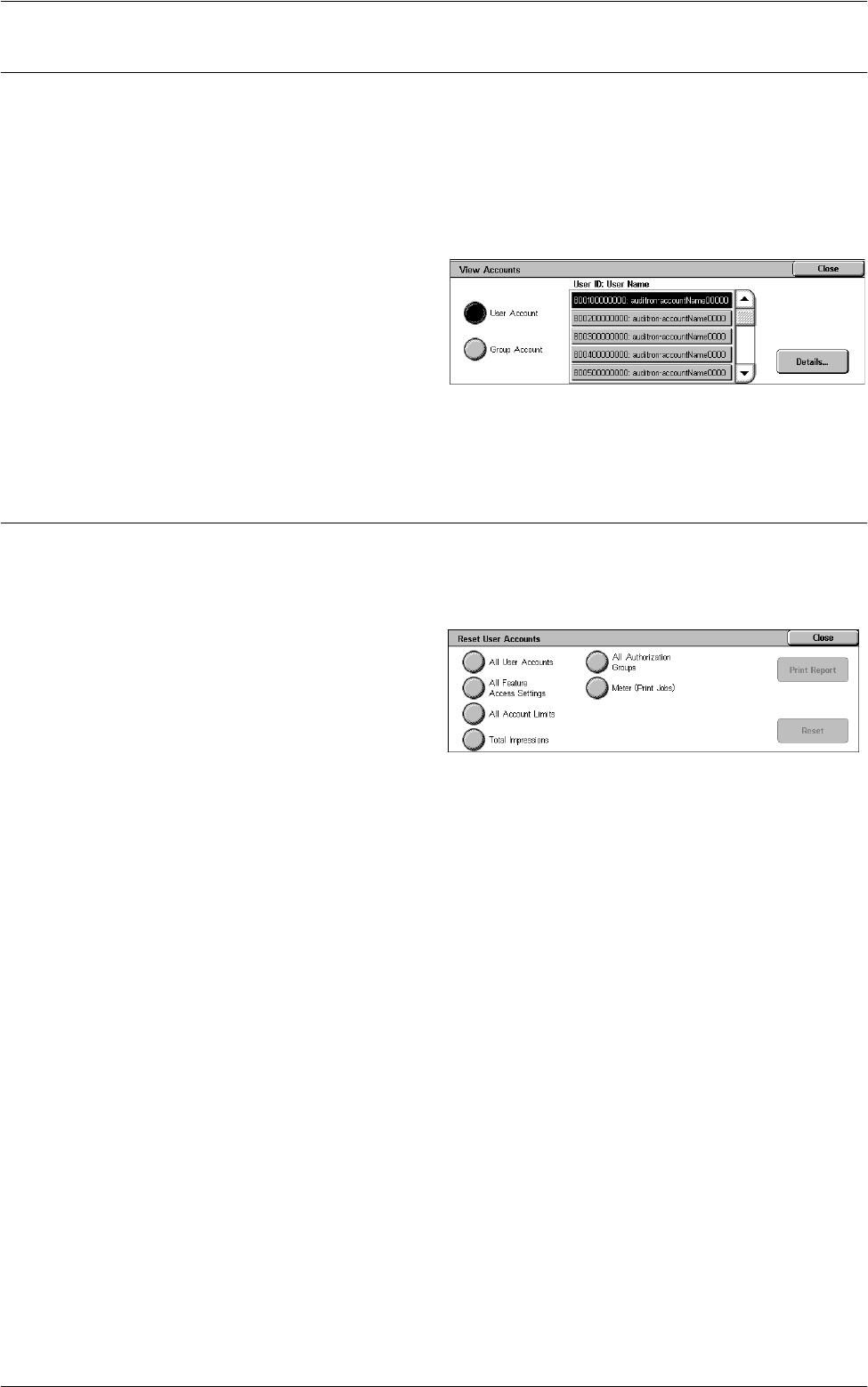
6Setups
136
View Accounts
Selecting [Xerox Standard Accounting] in [Accounting] allows you to check the
following for each registered user or group: (1) the maximum number of times that the
account can be used for each service, and (2) how many times the account has been
used for each service.
NOTE: You can register users and groups in CentreWare Internet Services. For more
information, refer to
CentreWare Internet Services on page 149
.
1.
Select [Accounting], and then
select [View Accounts] in the
[Group] menu.
2.
Select [User Account] or [Group
Account]. If you select [User
Account], select also the User
ID to be checked.
3.
Click [Details].
Reset User Accounts
This feature allows you to reset the parameters set for all users (accounts) and clear
all data tracked by the machine. It also allows you to print an Auditron report for all
services.
1.
Select [Accounting], and then
select [Reset User Accounts] in
the [Group] menu.
2.
Select the item to be printed or
reset.
3.
Select [Print Report] or [Reset].
4.
Select [Close].
All User Accounts
Resets/Prints all the parameters of all accounts.
All Feature Access Settings
Resets/Prints the access settings for all features.
All Account Limits
Resets/Prints the upper limit imposed on the total number of pages to be copied and/or
scanned. Resetting the account limits for all accounts returns them to the default value
of 9,999,999.
Total Impressions
Resets/Prints all data tracked for all accounts including the System Administrator.
All Authorization Groups
Delinks users from authorization groups, and links those users to the Default Group.
The settings configured in [Create Authorization Groups] are not reset.