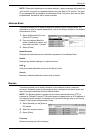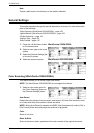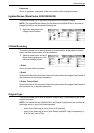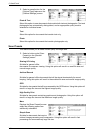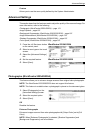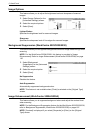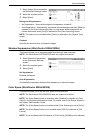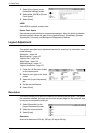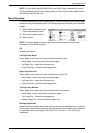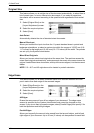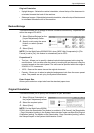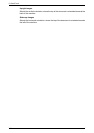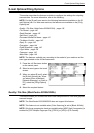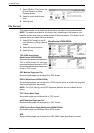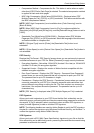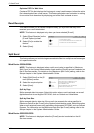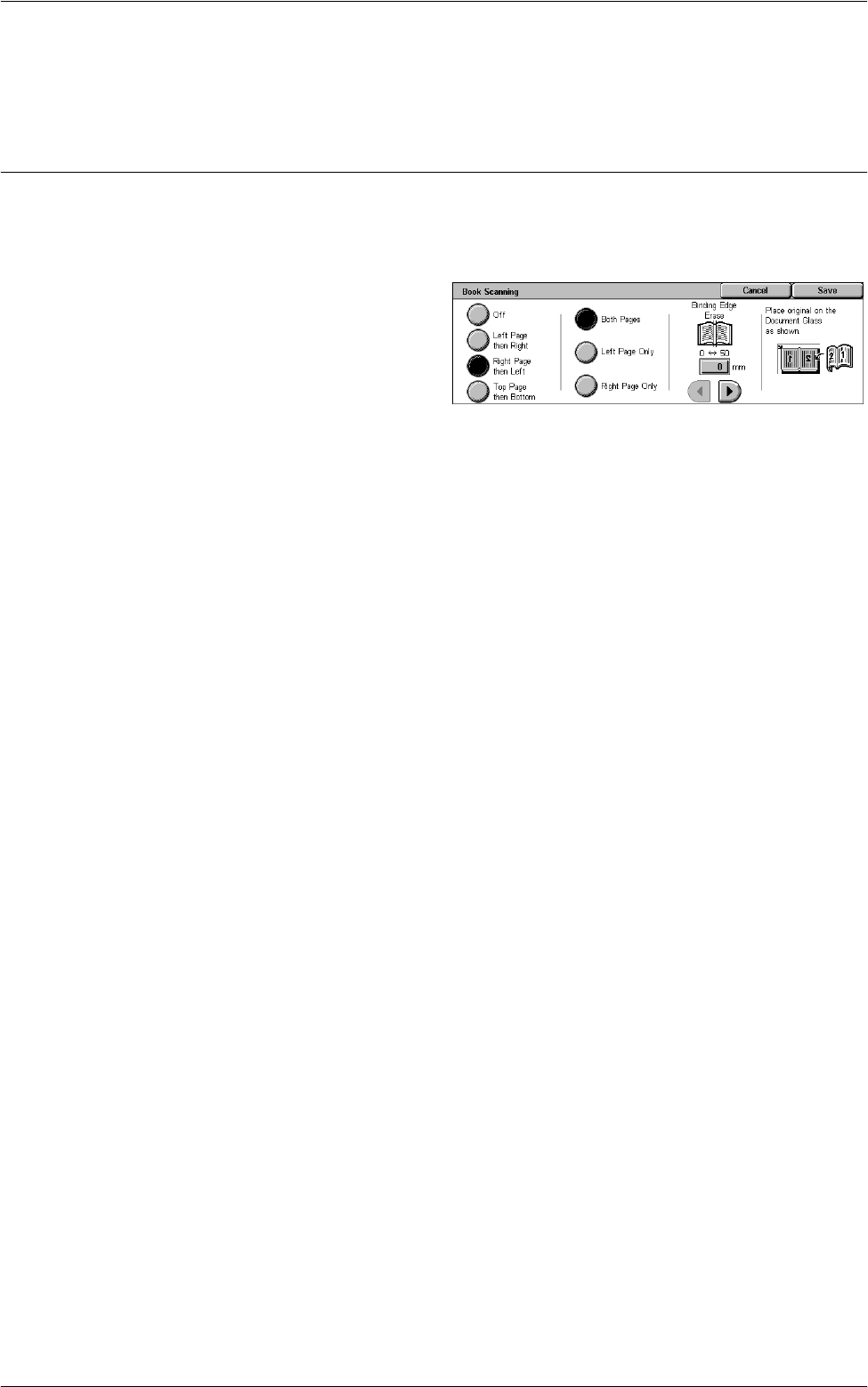
Layout Adjustment
135
NOTE: For the WorkCentre 5225A/5230A, when [MRC High Compression] is set to
[On] or [Searchable Text] is set to [Searchable] in [File Format], the available options
are [200 dpi] and [300 dpi] only.
Book Scanning
This feature allows you to scan facing pages of a bound document in the correct page
sequence using the document glass. The facing pages will be saved as two separate
images.
1.
Select [Book Scanning] on the
[Layout Adjustment] screen.
2.
Select the required options.
3.
Select [Save].
NOTE: The facing pages of a bound document must be placed in a horizontal
orientation on the document glass.
Off
Disables the feature.
Left Page then Right
Scans pages of an open book in the direction from left to right.
• Both Pages - Scans both the left and right pages.
• Left Page Only - Scans the left pages only.
• Right Page Only - Scans the right pages only.
Right Page then Left
Scans pages of an open book in the direction from right to left.
• Both Pages - Scans both the left and right pages.
• Left Page Only - Scans the left pages only.
• Right Page Only - Scans the right pages only.
Top Page then Bottom
Scans pages of an open book in the direction from top to bottom.
• Both Pages - Scans both the top and bottom pages.
• Top Page Only - Scans the top pages only.
• Bottom Page Only - Scans the bottom pages only.
Binding Edge Erase
Erases the center binding area of the book that tends to be shadowed due to the fold
in the pages. Use the scroll buttons to specify the area to be erased from the center of
an open book within the range of 0-50 mm (0.0-2.0 inches) in 1 mm (0.04 inch)
increments.