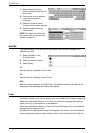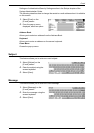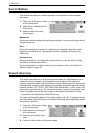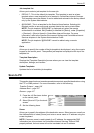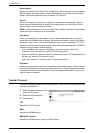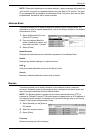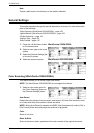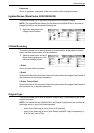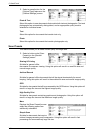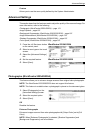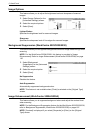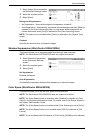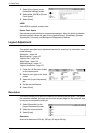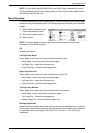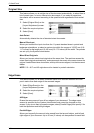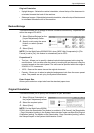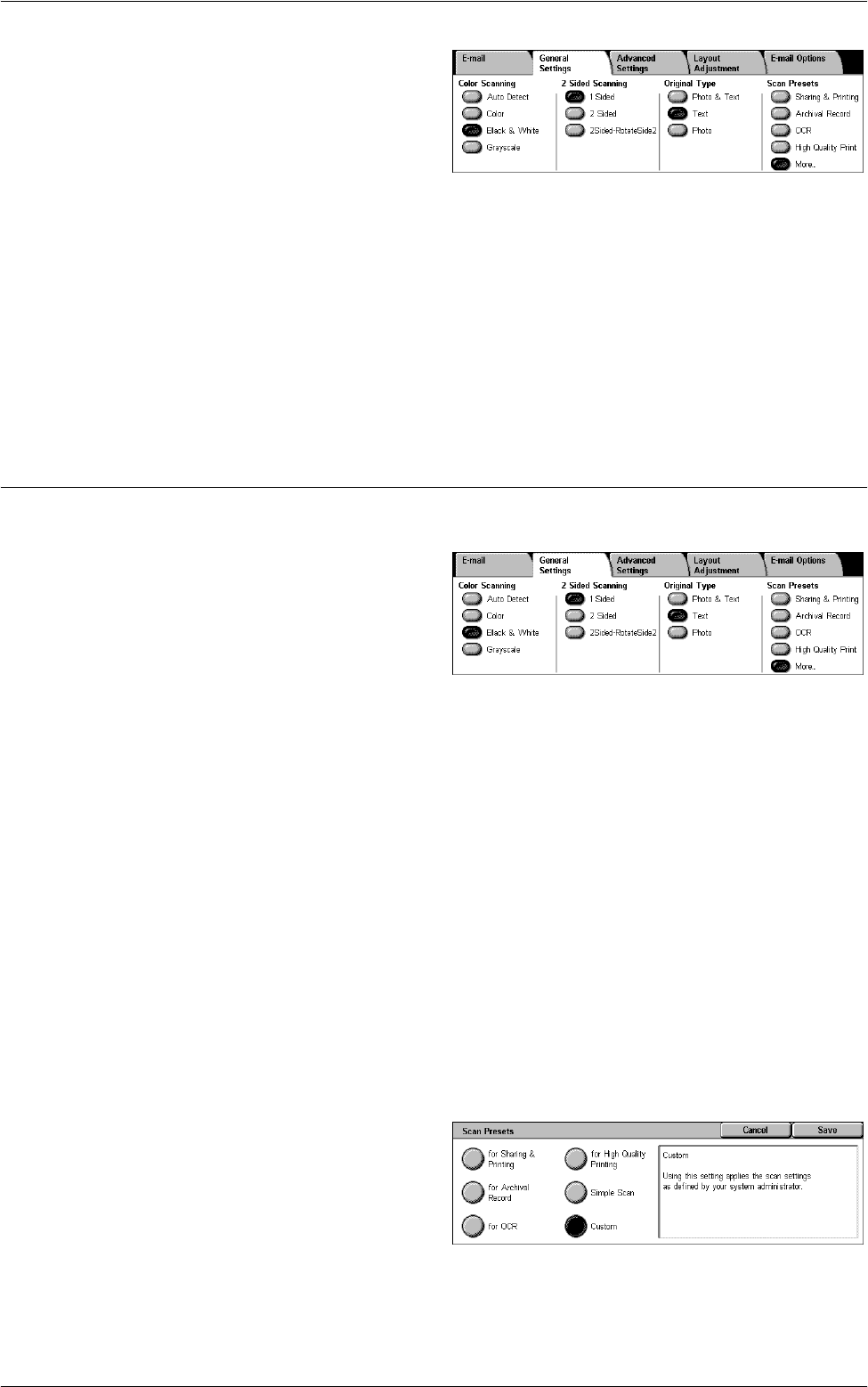
5 Scan/E-mail
130
1.
Select a preset button for the
[Original Type] feature on the
[General Settings] screen.
Photo & Text
Select this option to scan documents that contain both text and photographs. Text and
photographs are automatically distinguished, and an appropriate quality mode is
selected for individual areas.
Text
Select this option for documents that contain text only.
Photo
Select this option for documents that contain photographs only.
Scan Presets
This feature allows you to select a scan quality for image data.
1.
Select a button under [Scan
Presets] on the [General
Settings] screen.
Sharing & Printing
Suitable for general office
documents for onscreen viewing. Using this option will result in a small file size and
normal image quality.
Archival Record
Suitable for general office documents that will be stored electronically for record
keeping. Using this option will result in the smallest file size and normal image quality.
OCR
Suitable for documents that will be processed by the OCR feature. Using this option will
result in a large file size and the highest image quality.
High Quality Print
Suitable for documents containing graphics and photographs. Using this option will
result in a large file size and the maximum image quality.
More
Displays the [Scan Presets] screen
where the following options are
additionally selectable.
Simple Scan
Suitable for documents that require
minimal image processing and compression. Using this option will result in fast
processing and an excessively large file size.