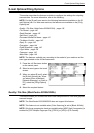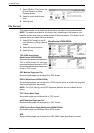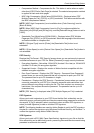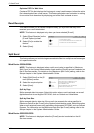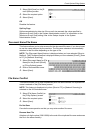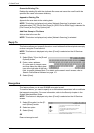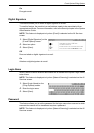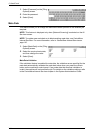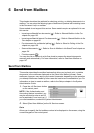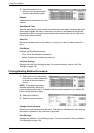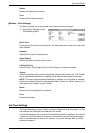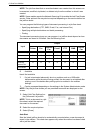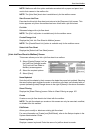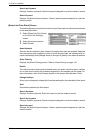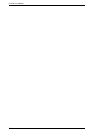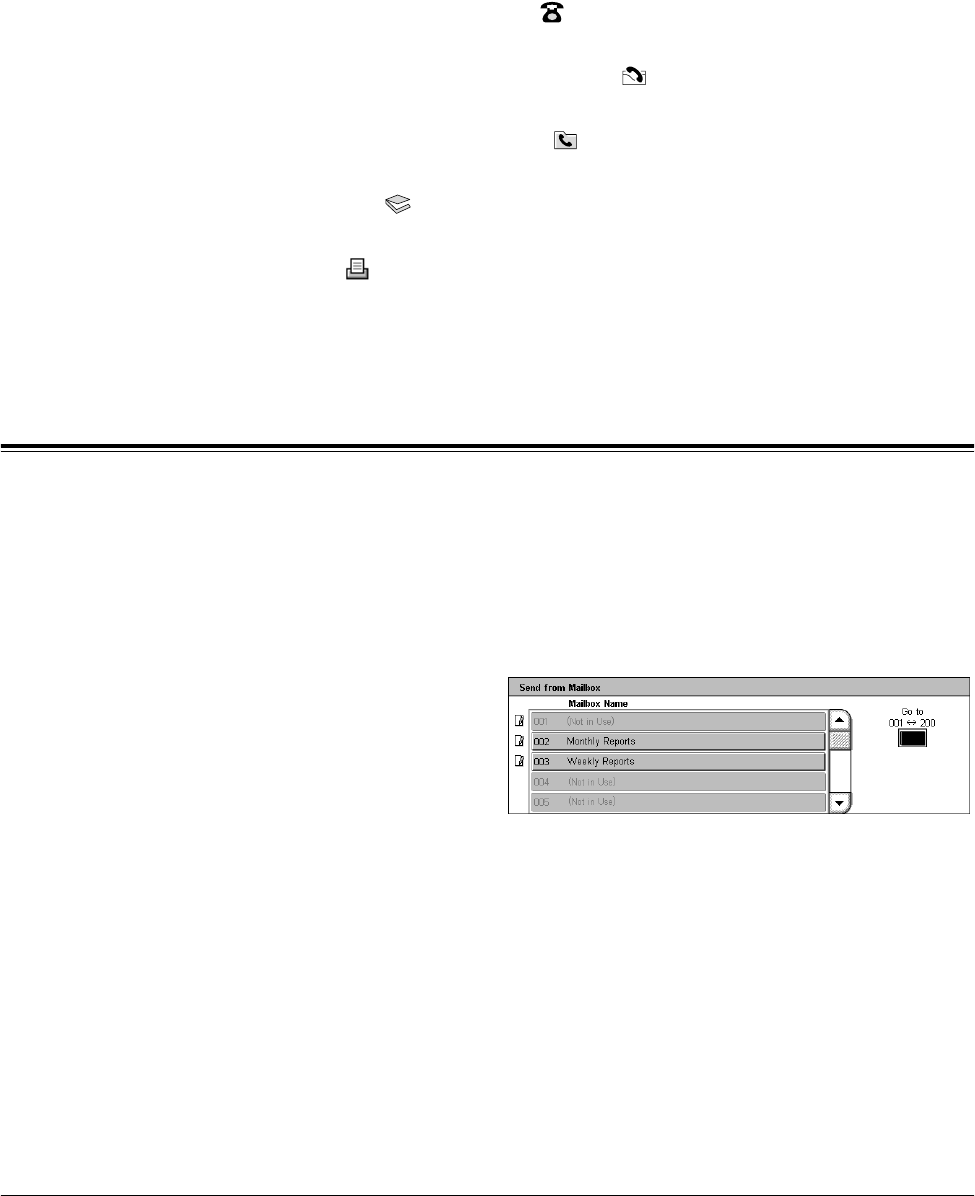
147
6 Send from Mailbox
This chapter describes the methods for checking, printing, or deleting documents in a
mailbox. You can store the following types of documents (marked with matching icons
in the Document List) in a mailbox.
Some models do not support this service. Some models require an optional kit to use
this service.
• Incoming confidential fax documents ( ) - Refer to
Remote Mailbox in the Fax
chapter on page 103.
• Incoming confidential Internet Fax documents ( ) - Refer to
Remote Mailbox in the
Fax chapter on page 89.
• Fax documents for confidential polling ( ) - Refer to
Store for Polling in the Fax
chapter on page 106.
• Scanned documents ( ) - Refer to
Scan to Mailbox in the Scan/E-mail chapter on
page 124.
• Print documents ( )
You can also link a mailbox to a job flow sheet to process the stored documents
manually and automatically. For more information, refer to
Send from Mailbox on
page 147
.
Send from Mailbox
This section describes the mailbox features that allow you to check, print, or delete
documents in the mailboxes displayed on the [Send from Mailbox] screen. Some
mailboxes, however, may require you to enter a passcode, depending on the operation
you attempt. Mailboxes created by other users are inactive and inaccessible to you. For
information on how to create a mailbox, refer to the Setups chapter in the System
Administration Guide.
1.
Press the <All Services> button
on the control panel.
NOTE: If the Authentication and
Accounting feature is enabled, you
may be required to enter a user ID
and a passcode (if one is set up). If
you need assistance, contact the System Administrator.
2.
Select [Send from Mailbox] on the All Services screen.
Go to
Allows you to specify the first mailbox number to be displayed on the screen, using the
numeric keypad on the control panel.