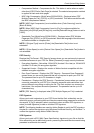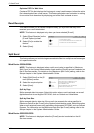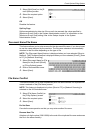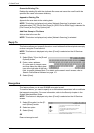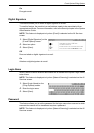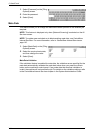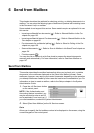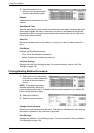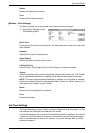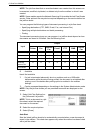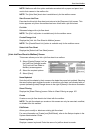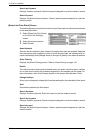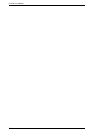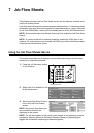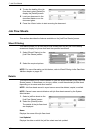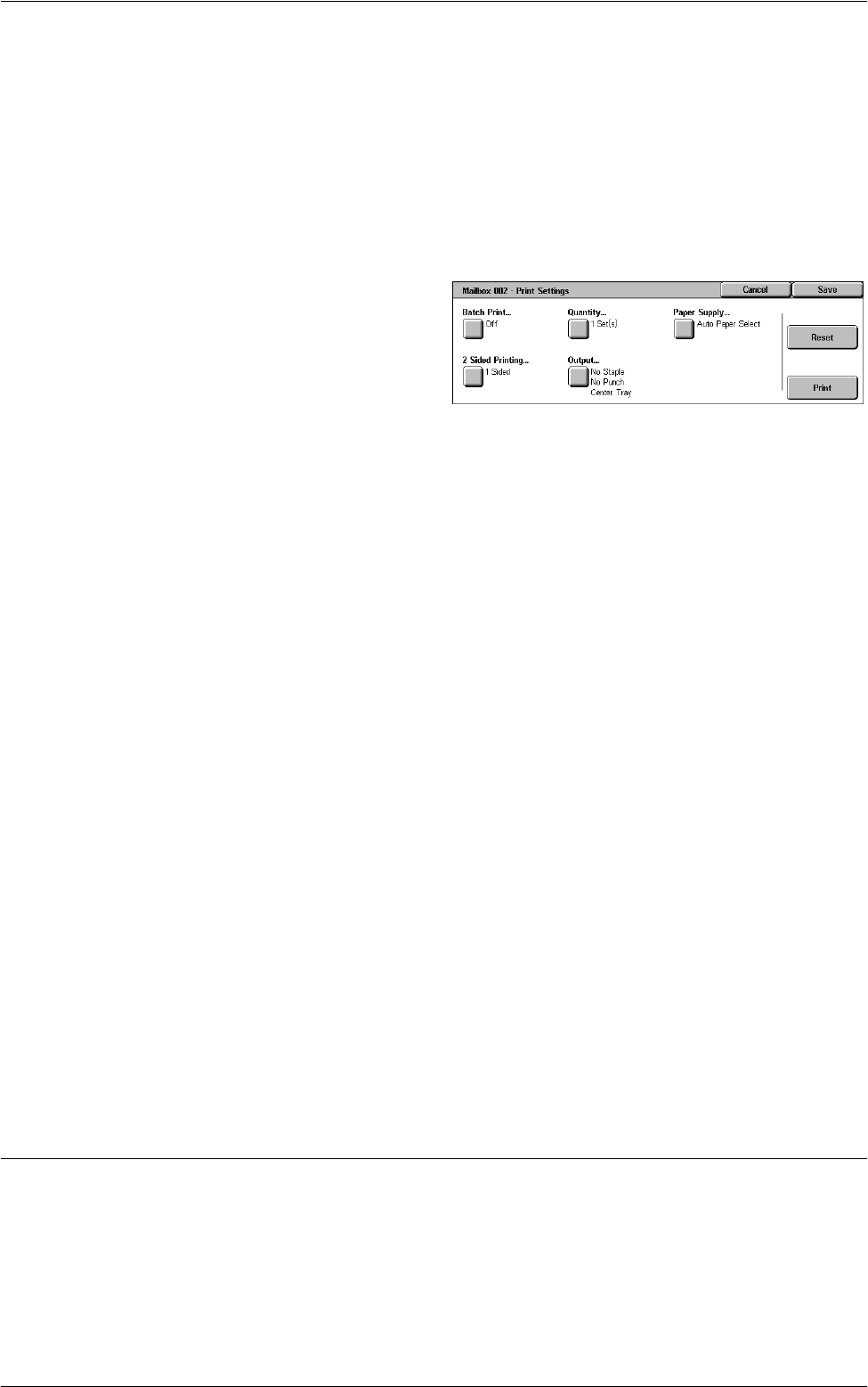
Send from Mailbox
149
Delete
Deletes the selected documents.
Print
Prints the selected documents.
[Mailbox - Print Settings]
This feature allows you to change the various document print settings.
1.
Select [Print Settings] on the
[Print/Delete] screen.
Batch Print
Prints multiple documents as a single job. The documents are printed in the order they
were selected.
Quantity
Selects the number of copies to print.
Paper Supply
Selects the paper tray from which to print.
2 Sided Printing
Selects [Flip on Long Edge] or [Flip on Short Edge] for 2 sided documents.
Output
Selects a stapling and/or hole-punching option and the output paper tray. The Finisher
tray is automatically selected if a stapling and/or hole-punching option is selected.
NOTE: The output options displayed depend on whether or not a finisher is installed,
whether the installed finisher is the Integrated Office Finisher or Office Finisher LX, or
what options are installed on your finisher.
Reset
Returns the print settings to their defaults.
Print
Prints the document.
Job Flow Settings
This feature allows you to set, modify, or release linkage with a job flow sheet. You can
also execute the linked job flow sheet from this screen.
A job flow sheet allows you to process the documents stored in mailboxes. You can link
a mailbox to a job flow sheet in advance to automatically execute the job flow sheet
when a new document is saved in the mailbox, or you can manually start a job flow
sheet as necessary.