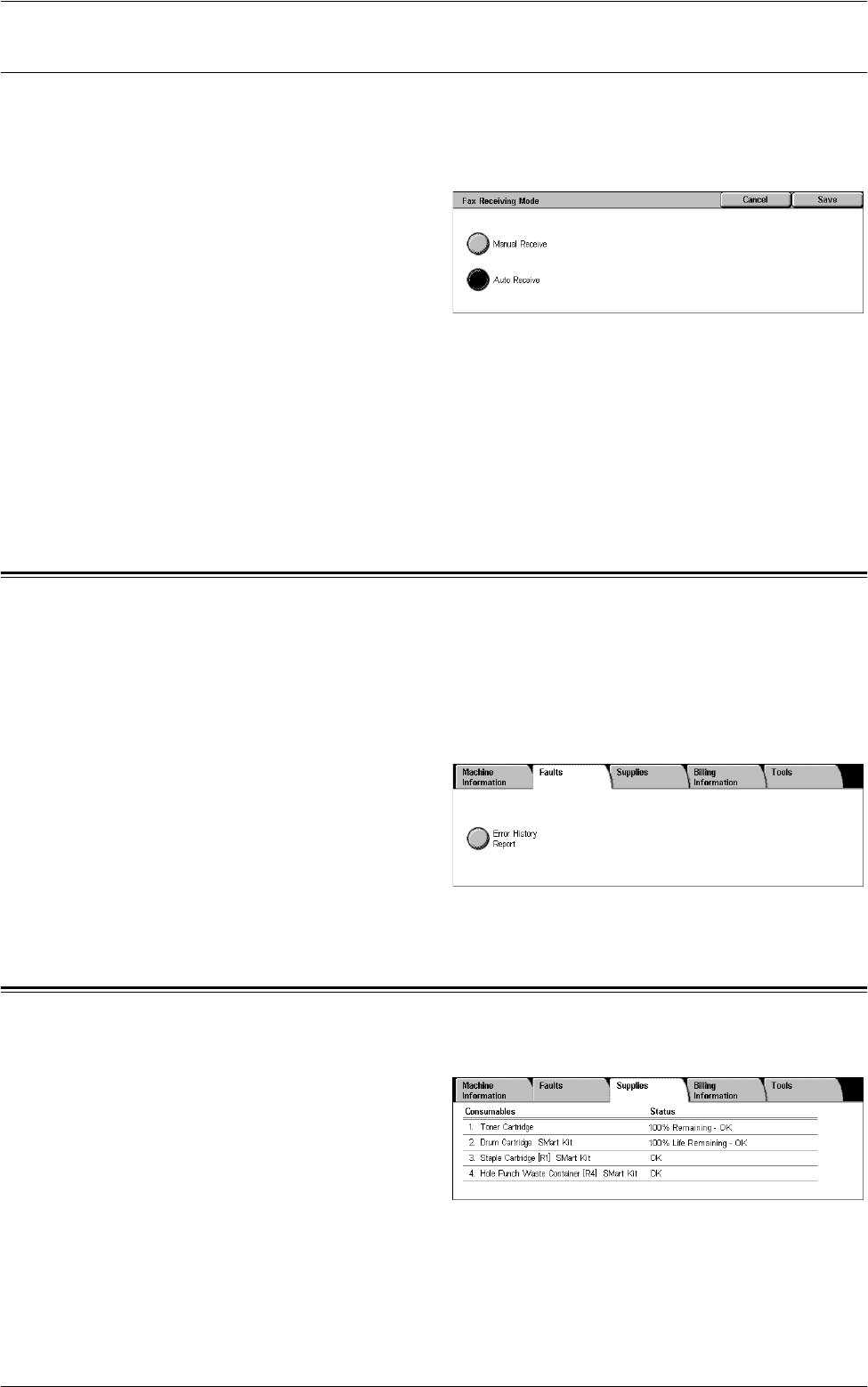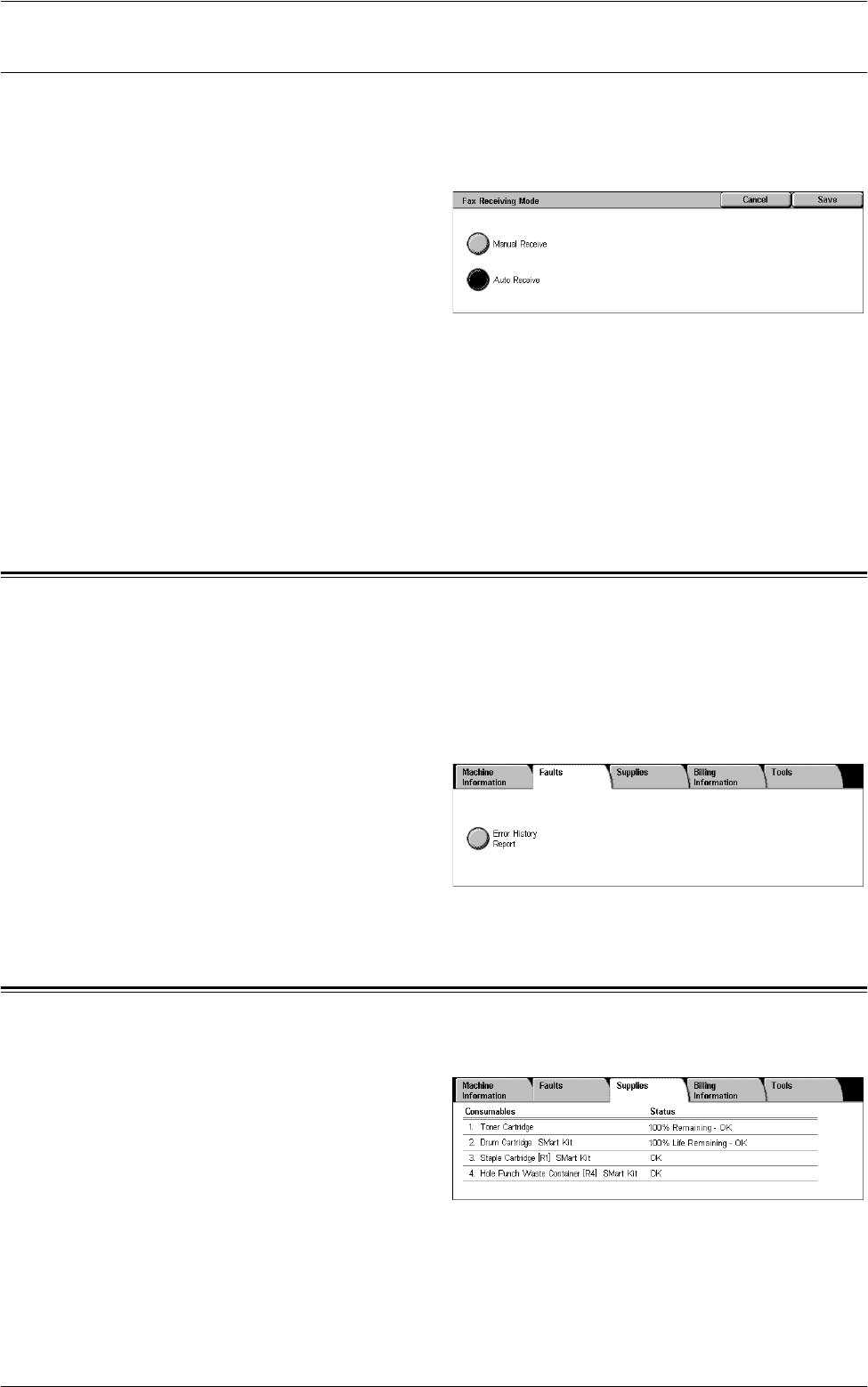
5 Machine Status
58
Fax Receiving Mode
This feature allows you to set the fax reception mode to [Manual Receive] or [Auto
Receive].
NOTE: This feature is not displayed when Server Fax is enabled.
1.
Select [Fax Receiving Mode] on
the [Machine Information]
screen.
Manual Receive
Starts receiving a fax or polling after you have answered the call and confirmed it is a
fax.
Auto Receive
Receives a fax automatically.
Faults
This tab allows you to print a report of recent errors, the date and time of the errors, the
error codes, and the status of each error. The status is either active or cleared.
NOTE: [Error History Report] is displayed when [System Settings] > [Common Service
Settings] > [Reports] > [Print Reports Button] is enabled. For more information, refer to
Reports in the Setups chapter on page 72.
1.
Press the <Machine Status>
button on the control panel.
2.
Select the [Faults] tab.
3.
Select [Error History Report] and
press the <Start> button on the
control panel.
Supplies
This tab allows you to view the status of consumables.
1.
Select the [Supplies] tab on the
[Machine Status] screen.