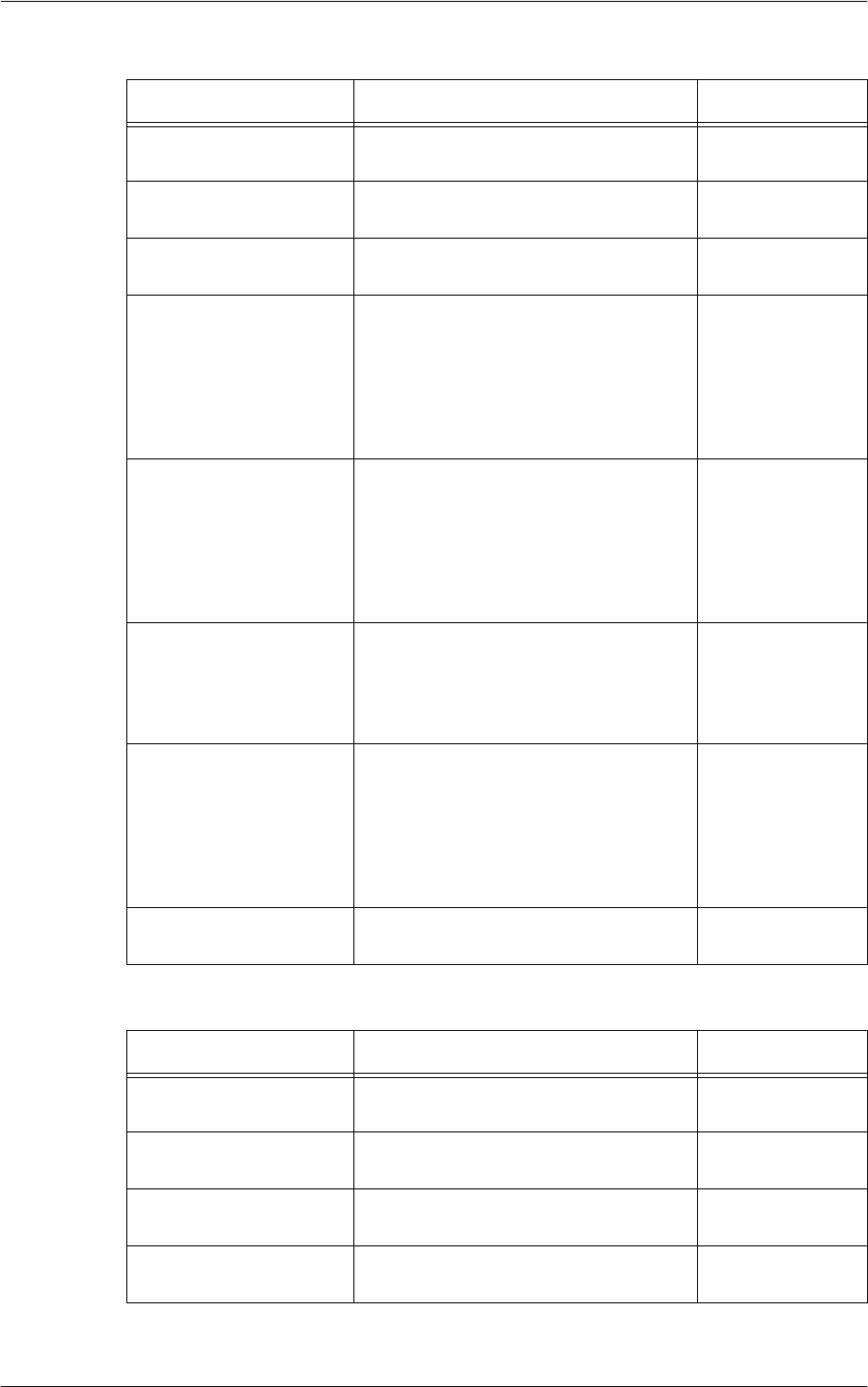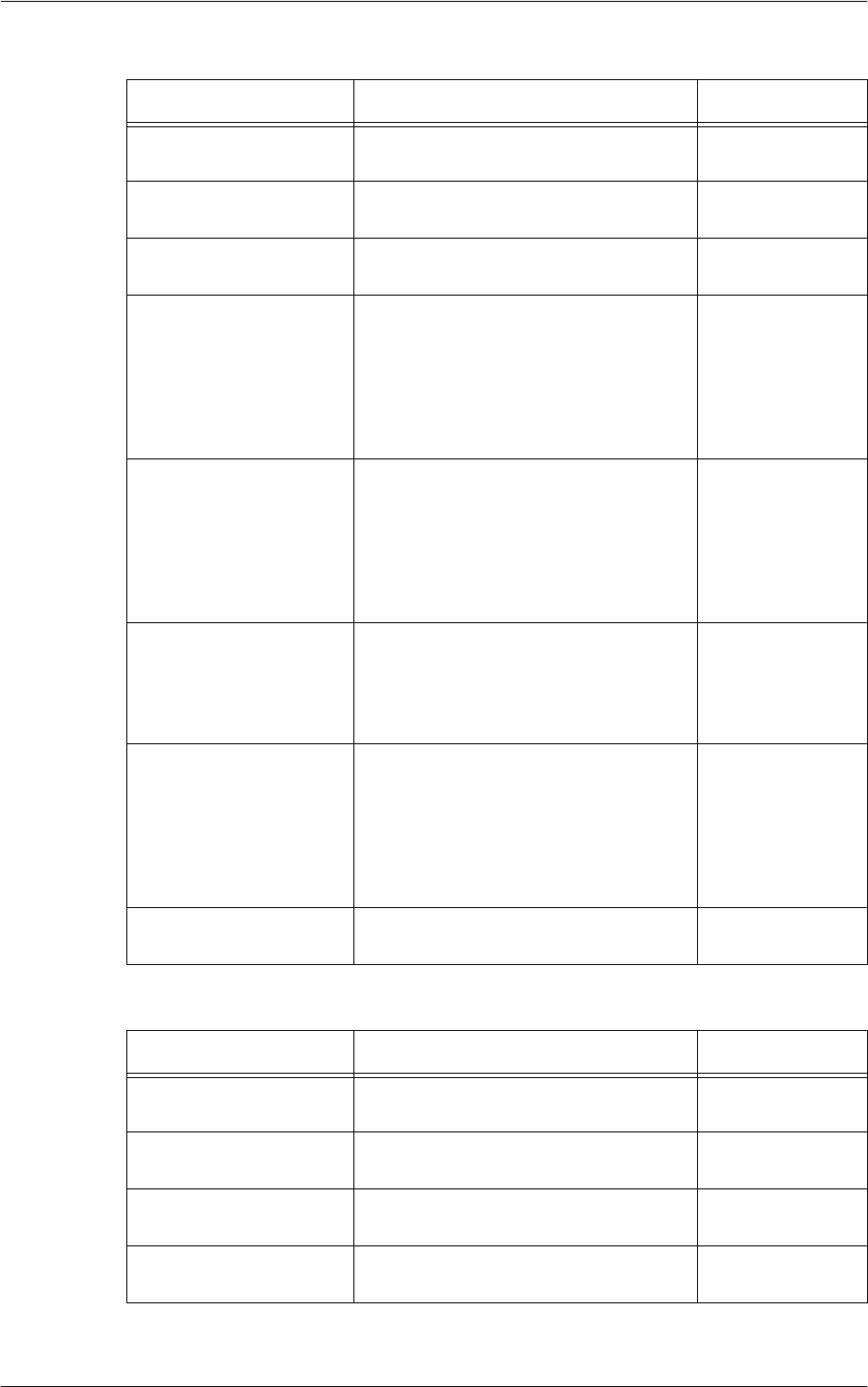
Setup
131
With [Internet Fax] selected:
With [E-mail] selected:
Item Description Default
E-mail Address Enter an e-mail address (up to 128
characters).
-
Name Enter a recipient name (up to 18
characters).
-
Index Enter a single alphanumeric character to
search the Address Book.
-
Starting Rate Select a communication mode from [G3
Auto], and [Forced 4800 bps]. This
feature is not available for Internet Fax
recipients. However, the selected mode is
applied to another Internet Fax machine
which is used as a relay station for fax
transmission.
G3 Auto
Resolution Select a resolution level to be used for
transmission, from among [Panel],
[Standard (200x100 dpi)], [Fine (200 dpi)],
[Superfine (400dpi)], and [Superfine
(600dpi)]. With [Panel] selected, the
resolution level selected on the control
panel is used.
Panel
Maximum Image Size Select the maximum image size,
depending on recipient's paper size, from
among [A3], [B4], and [A4]; or among [8.5
x 11"], B4, and [11 x 17"] (depending on
the country).
11 x 17"
Internet Fax Profile Select an Internet Fax profile from among
[TIFF-S], [TIFF-F], and [TIFF-J]. An
Internet Fax profile is an agreement
between transmitting and receiving
Internet Fax machines that limit image
resolution, paper size, and other
attributes.
TIFF-S
S/MIME Certificate Select an S/MIME certificate to attach.
Certificates must be set up in advance.
-
Item Description Default
E-mail Address Enter an e-mail address (up to 128
characters).
-
Name Enter a recipient name (up to 18
characters).
-
Surname Enter the family name of the recipient (up
to 32 characters).
-
Given Name Enter the given name of the recipient (up
to 32 characters).
-