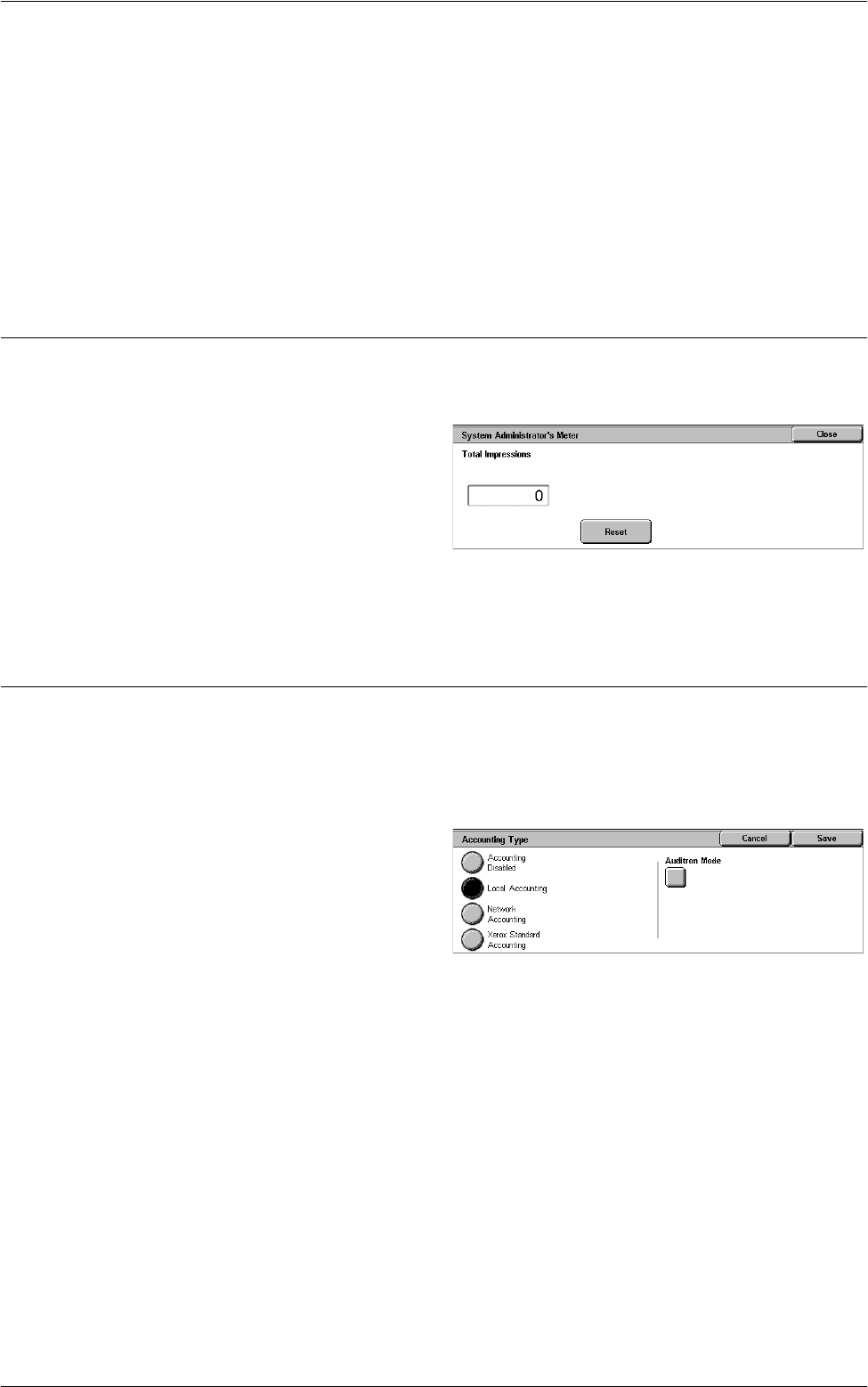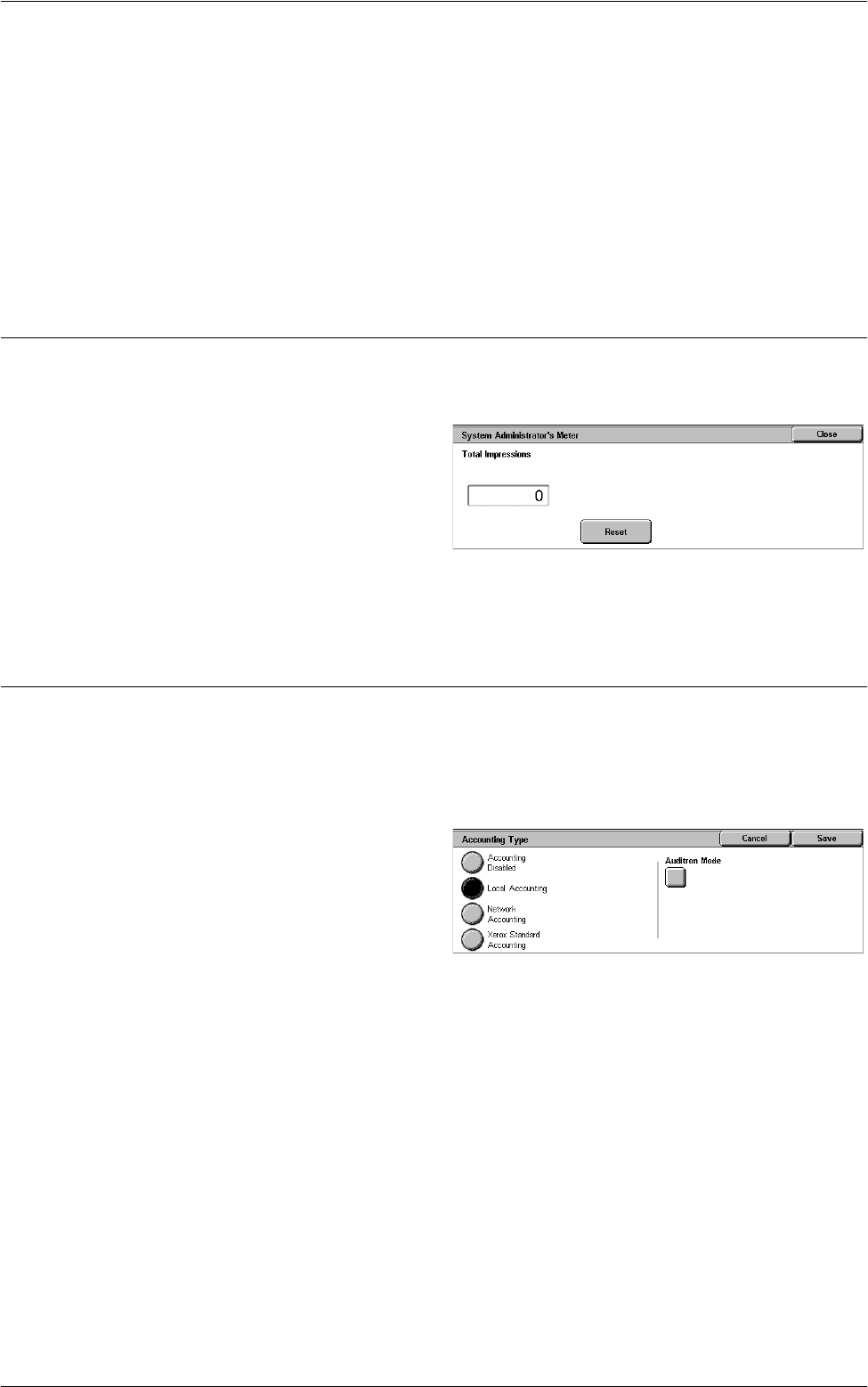
Accounting
137
Meter (Print Jobs)
Resets/Prints all data about the number of prints recorded by the machine.
Print Report
Prints the report that allows you to see the user-account parameters and records before
resetting them.
Reset
Resets selected parameters or records.
System Administrator’s Meter (Copy Jobs)
This feature allows you to check the System Administrator’s Copy meter on the screen
and to reset all System Administrator’s meters.
1.
Select [Accounting], and then
select [System Administrator’s
Meter (Copy Jobs)] in the
[Group] menu.
2.
To clear the System
Administrator’s meters, select
[Reset].
3.
Select [Close].
Accounting Type
This screen allows you to enable or disable the Accounting feature and to specify the
types of jobs that require account administration.
NOTE: The buttons displayed on the screen vary depending on the [Login Type]
setting in [Authentication].
1.
Select [Accounting], and then
select [Accounting Type] in the
[Group] menu.
2.
Select an accounting type. If
buttons are displayed on the
right part of the screen, select
the required buttons to configure the detailed settings for the selected accounting
type.
3.
Select [Save].
Accounting Disabled
Disables the Accounting feature.
Local Accounting
Enables the Accounting feature. User registration can be performed using the touch
screen or the PC application.
Network Accounting
Performs Account Administration using user information managed by an external
accounting service on a network. User registration is performed by the external server.