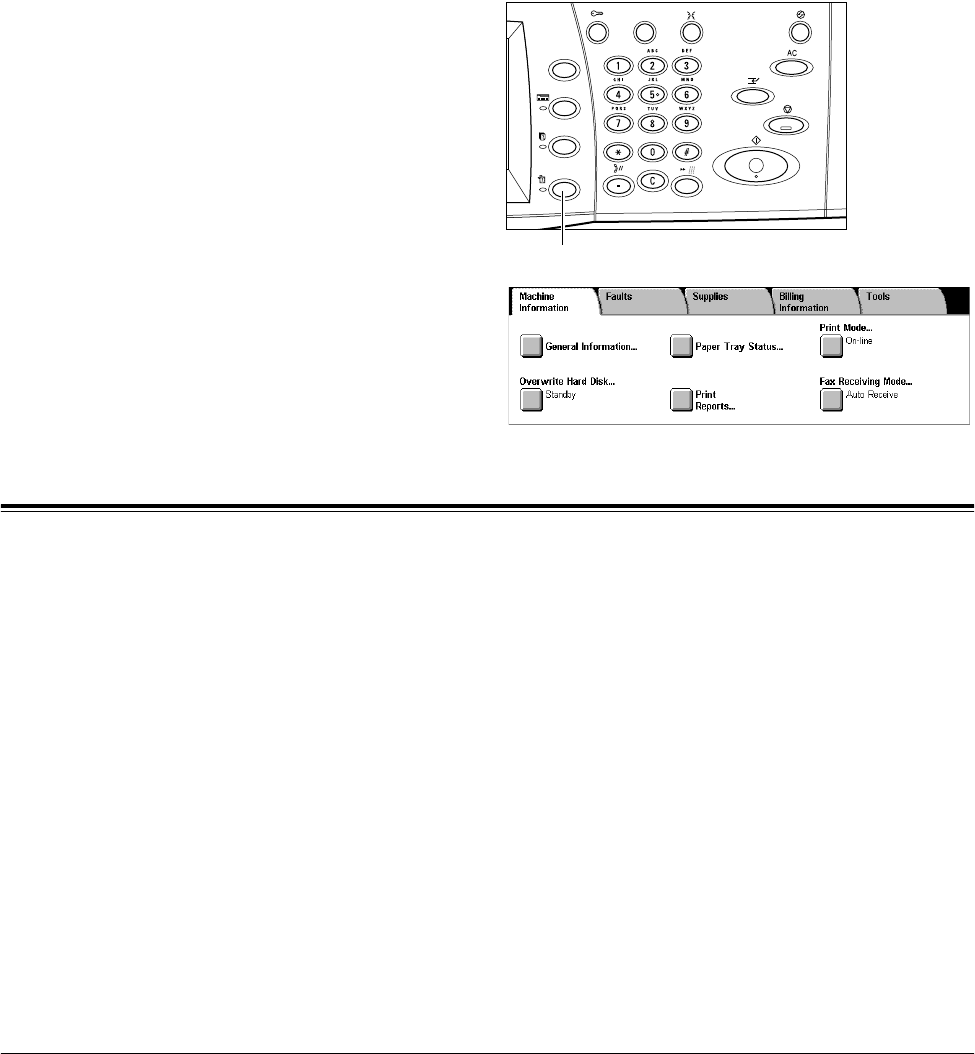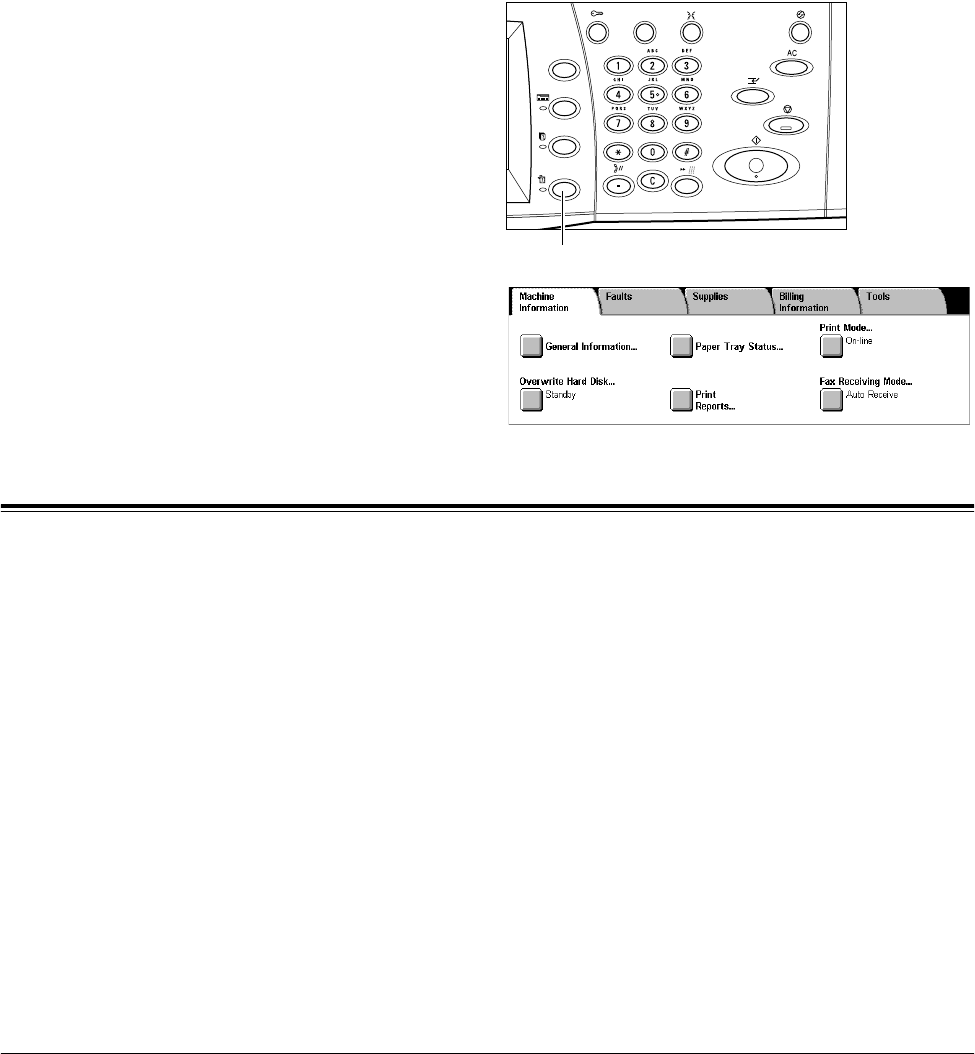
49
5 Machine Status
This chapter describes how to check the machine status, billing meter, and status of
consumables. It also describes how to print various reports/lists and how to access the
System Administration mode.
For information on each tab, refer to the following:
Machine Information – page 49
Faults – page 58
Supplies – page 58
Billing Information – page 59
Tools – page 60
1.
Press the <Machine Status>
button on the control panel.
NOTE: Press the <Features> or <All
Services> button at any time to exit.
2.
Select the required option.
Machine Information
This section describes how to view general information about the machine, the status
of paper trays and the hard disk, and how to change the print mode or fax receiving
mode.
For more information on the features available, refer to the following:
General Information – page 50
Paper Tray Status – page 50
Print Mode – page 51
Overwrite Hard Disk – page 52
Print Reports – page 52
Automatically Printed Reports/Lists – page 57
Fax Receiving Mode – page 58
<Machine Status> button