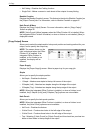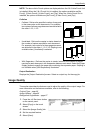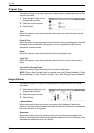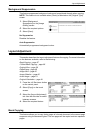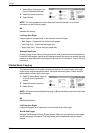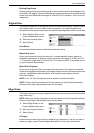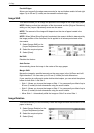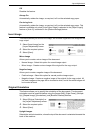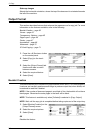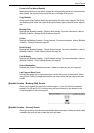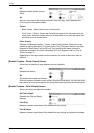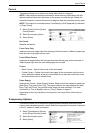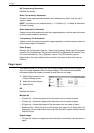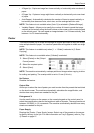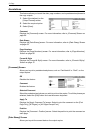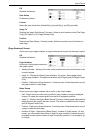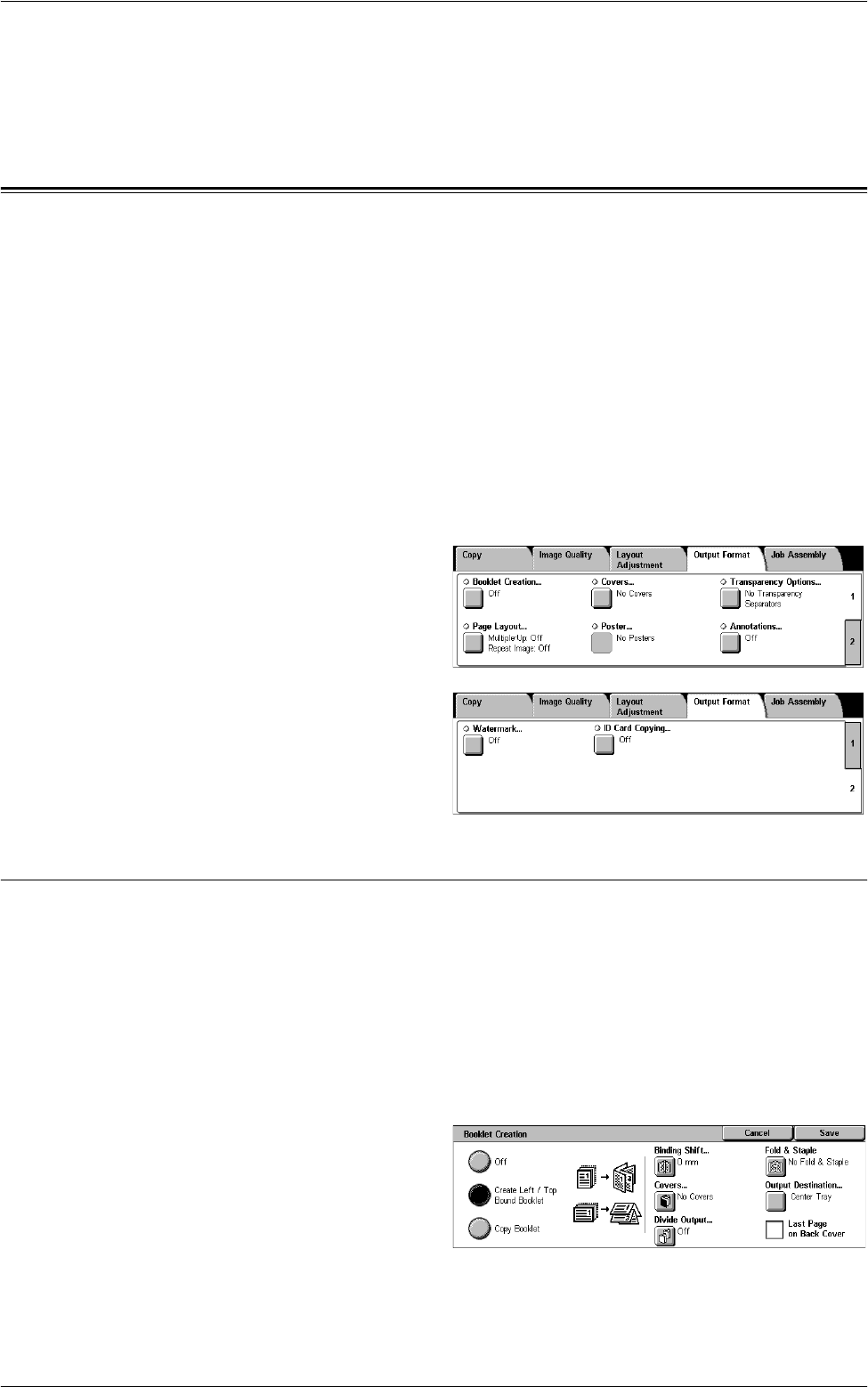
3 Copy
62
Sideways Images
Selects the horizontal orientation, where the top of the document is orientated towards
the left of the machine.
Output Format
This section describes features that enhance the appearance of a copy job. For more
information on the features available, refer to the following:
Booklet Creation – page 62
Covers – page 65
Transparency Options – page 65
Page Layout – page 66
Poster – page 67
Annotations – page 68
Watermark – page 70
ID Card Copying – page 71
1.
Press the <All Services> button
on the control panel.
2.
Select [Copy] on the touch
screen.
3.
Select the [Output Format] tab.
Use the side tabs to switch
between screens.
4.
Select the required feature.
5.
Select [Save].
Booklet Creation
This feature allows you to create multi-page booklets from a set of 1 or 2 sided originals.
It reduces and correctly positions each image to produce output that, when folded, will
be ordered to read like a booklet.
NOTE: If the number of document pages is a multiple of four, the booklet will not have
blank pages. Otherwise the extra pages in the book will be blank.
NOTE: This feature is available only when [Collated] is selected in [Copy Output].
NOTE: Wait until the copy job is completed before taking copies out of the output tray.
1.
Select [Booklet Creation] on the
[Output Format] screen.
2.
Select the required options.
3.
Select [Save].
Off
Disables the feature.