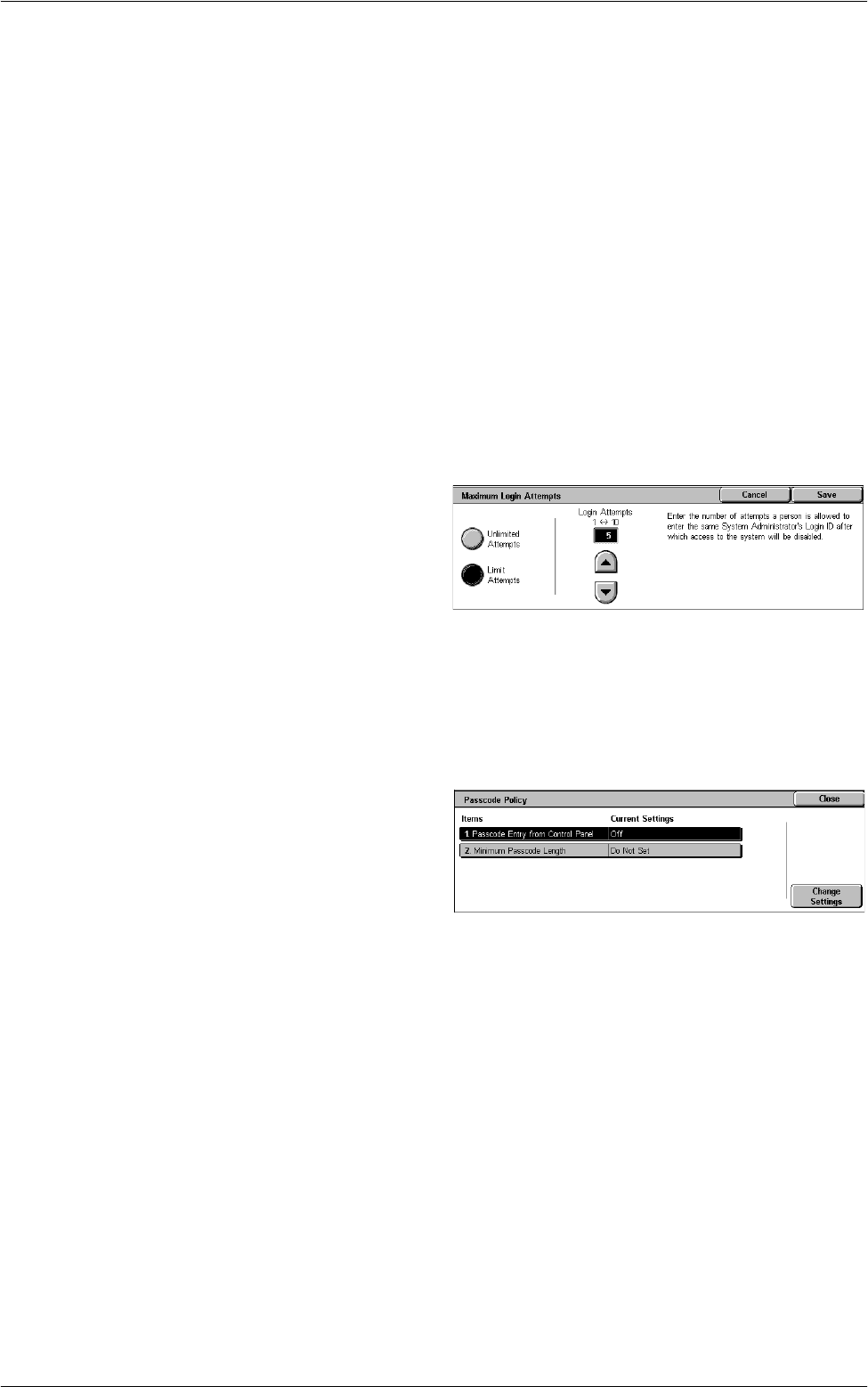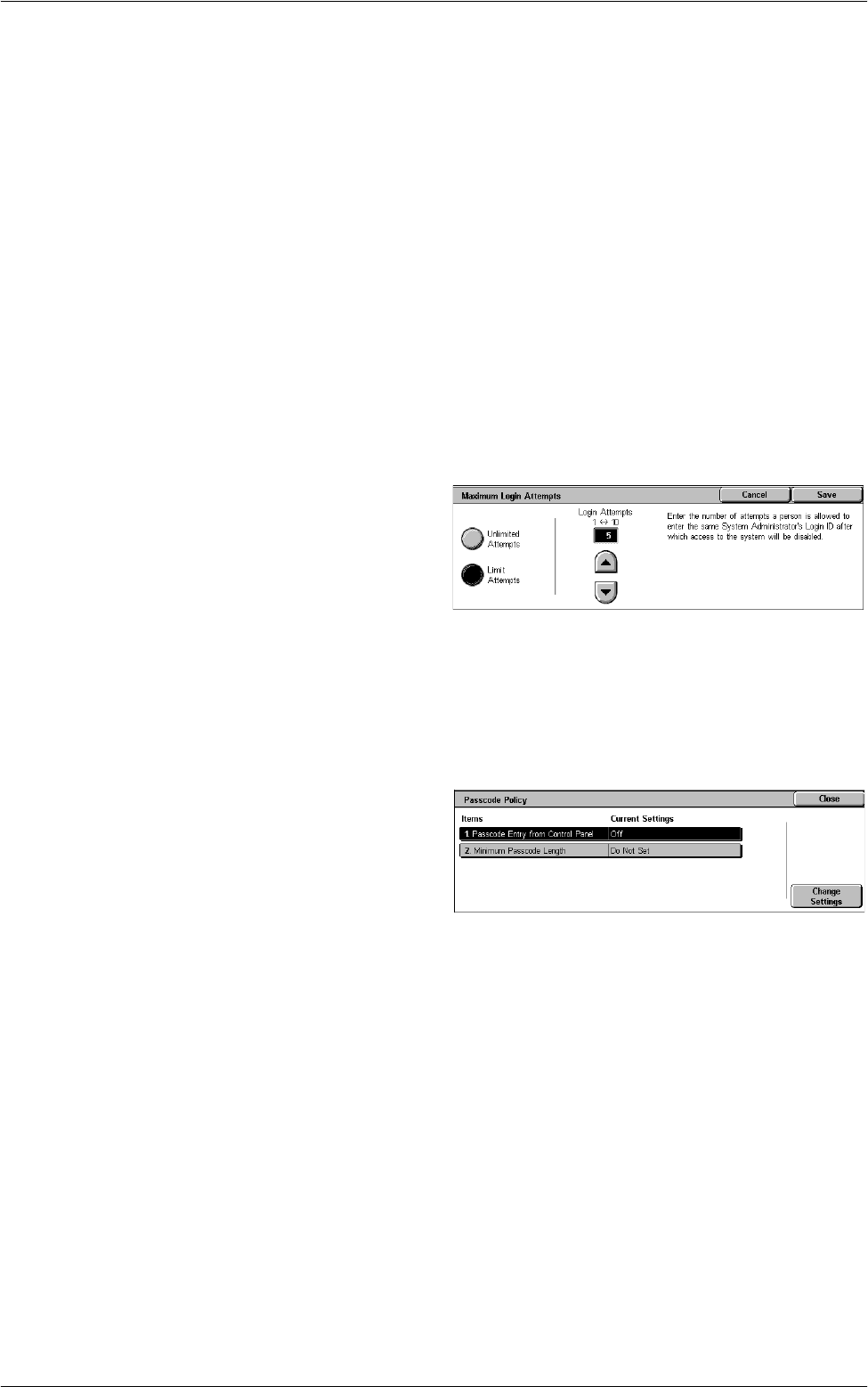
6Setups
144
User ID for Login
Specifies whether to make the user ID entry field case-sensitive on the login screen that
is displayed when a user ID is authenticated by a remote server.
NOTE: Once this setting is changed, all the registered information about users, as
well as the mailboxes and job flow sheets linked to the users, are deleted. Before the
deletion, a confirmation message is displayed.
Allow Guest User
Specifies whether to allow guest users to use the machine. When [On] is selected, set
[Guest Passcode].
NOTE: [Allow Guest User] is displayed when [Login to Remote Accounts] is selected
in [Login Type].
System Administrator Maximum Login Attempts
This feature allows you to deny access if the System Administrator ID, or a user ID that
has the System Administrator privileges is mistyped a specified number of times.
1.
Select [System Administrator
Maximum Login Attempts] in the
[Features] menu.
2.
Select the required option. If you
select [Limit Attempts], enter a
value into the [Login Attempts]
box using the arrow buttons.
3.
Select [Save].
Passcode Policy
This feature allows you to configure passcode policy settings.
1.
Select [Passcode Policy] in the
[Features] menu.
2.
Select the required option, and
configure the settings.
3.
Select [Close].
Passcode Entry from Control Panel
Specifies whether to prompt users to enter their passcode when they log in to the
control panel. Regardless of this setting, passcode entry is always required for Remote
Authentication.
Minimum Passcode Length
Specifies whether to set the minimum number of digits allowed for a passcode. If you
select [Set], enter a value in the range of 4 to 12.
Charge / Private Print Settings
This feature allows you to specify how to treat the print jobs that are received when the
machine is in the Authentication mode.