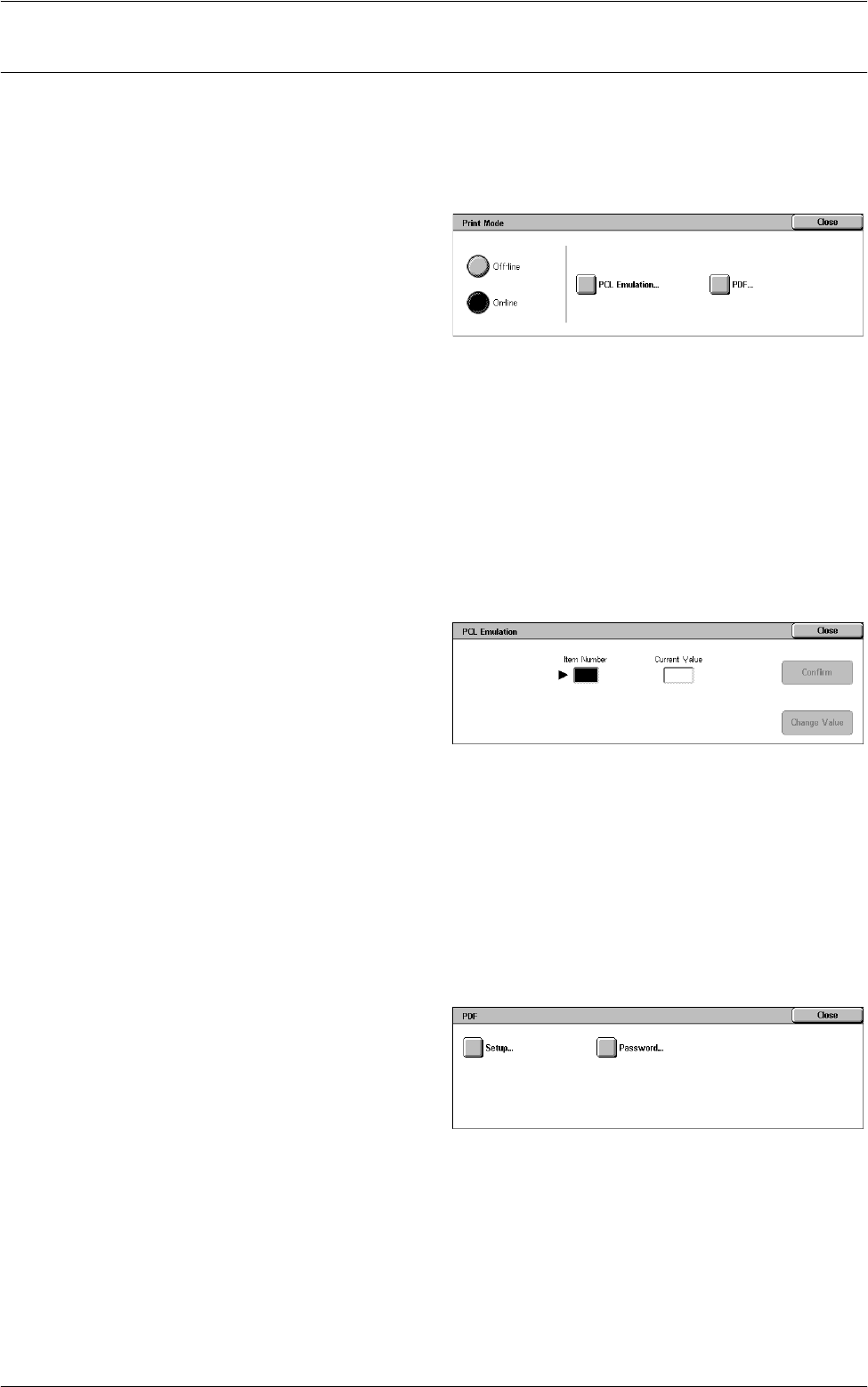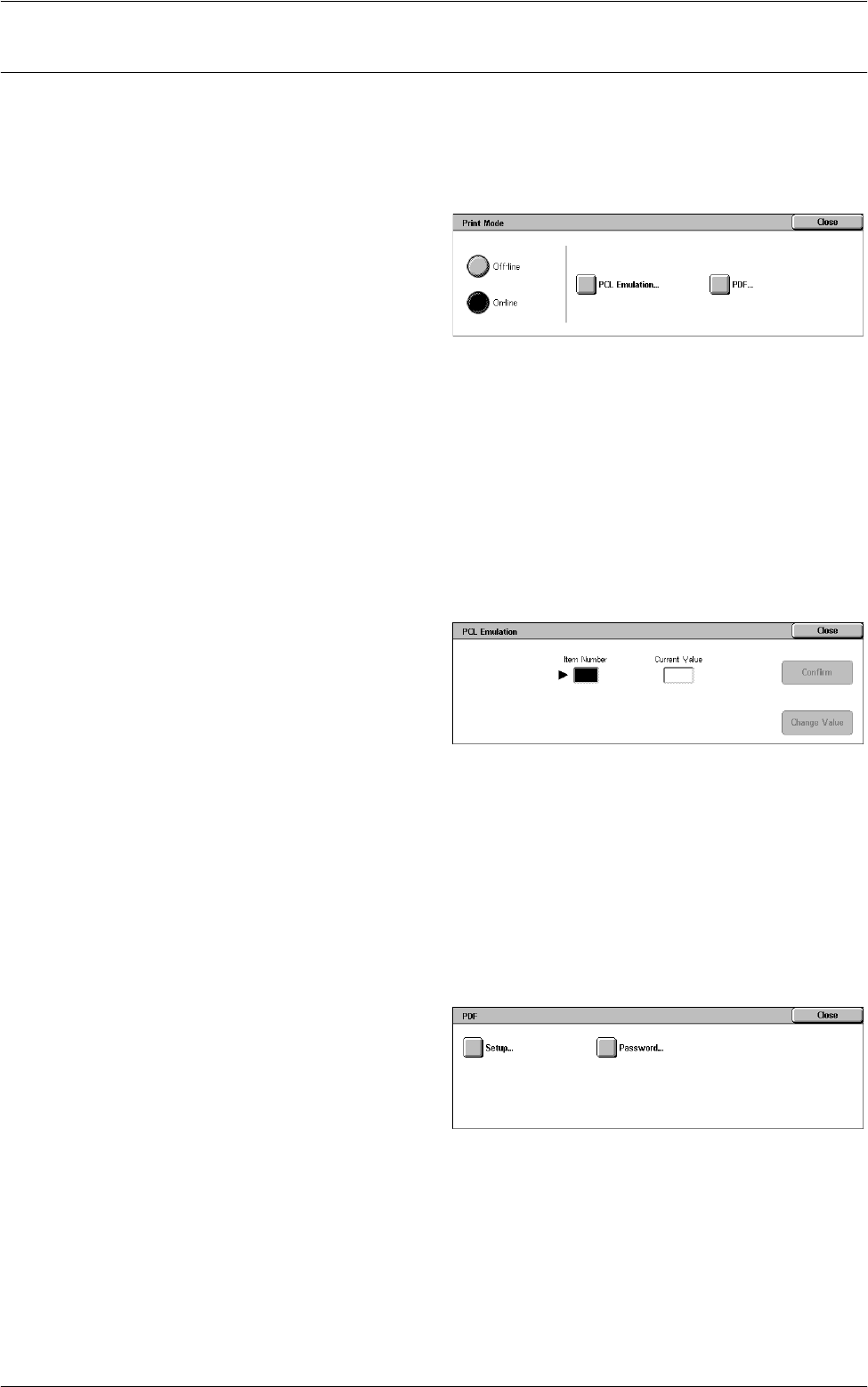
Machine Information
51
Print Mode
This feature allows you to change the default printer mode and emulation parameter
settings.
For the lists of emulation parameters and their values, refer to
Emulation Parameters
in the Appendix chapter on page 437.
1.
Select [Print Mode] on the
[Machine Information] screen.
2.
Select the required option.
Off-line
Takes the printer off-line. The printer is unavailable in this mode.
On-line
Puts the printer on-line, ready to accept data.
PCL Emulation
Allows you to set parameter values for PCL emulation to print documents. For a list of
parameters, refer to
PCL Emulation on page 437
.
1.
Select [PCL Emulation] on the
[Print Mode] screen.
2.
Enter a 3-digit parameter item
number in the [Item Number]
field.
3.
Select [Change Value] to change the displayed value, or select [Confirm] if no
change is required.
4.
If you selected [Change Value], enter the required value in the [New Value] field.
5.
Select [Save].
PDF
Allows you to set parameter values and a password for PDF direct printing.
NOTE: This feature is only available with the PostScript driver.
1.
Select [PDF] on the [Print Mode]
screen.
2.
Select the required option
Setup
Allows you to set emulation parameter item values for PDF direct printing. For a list of
PDF parameters, refer to
PDF Direct Printing on page 440
.