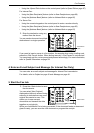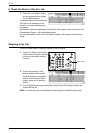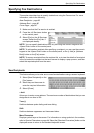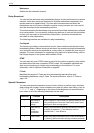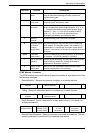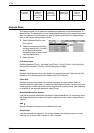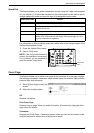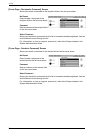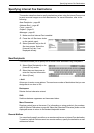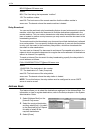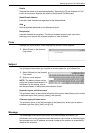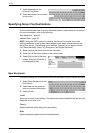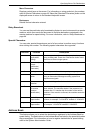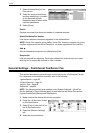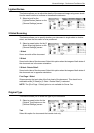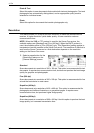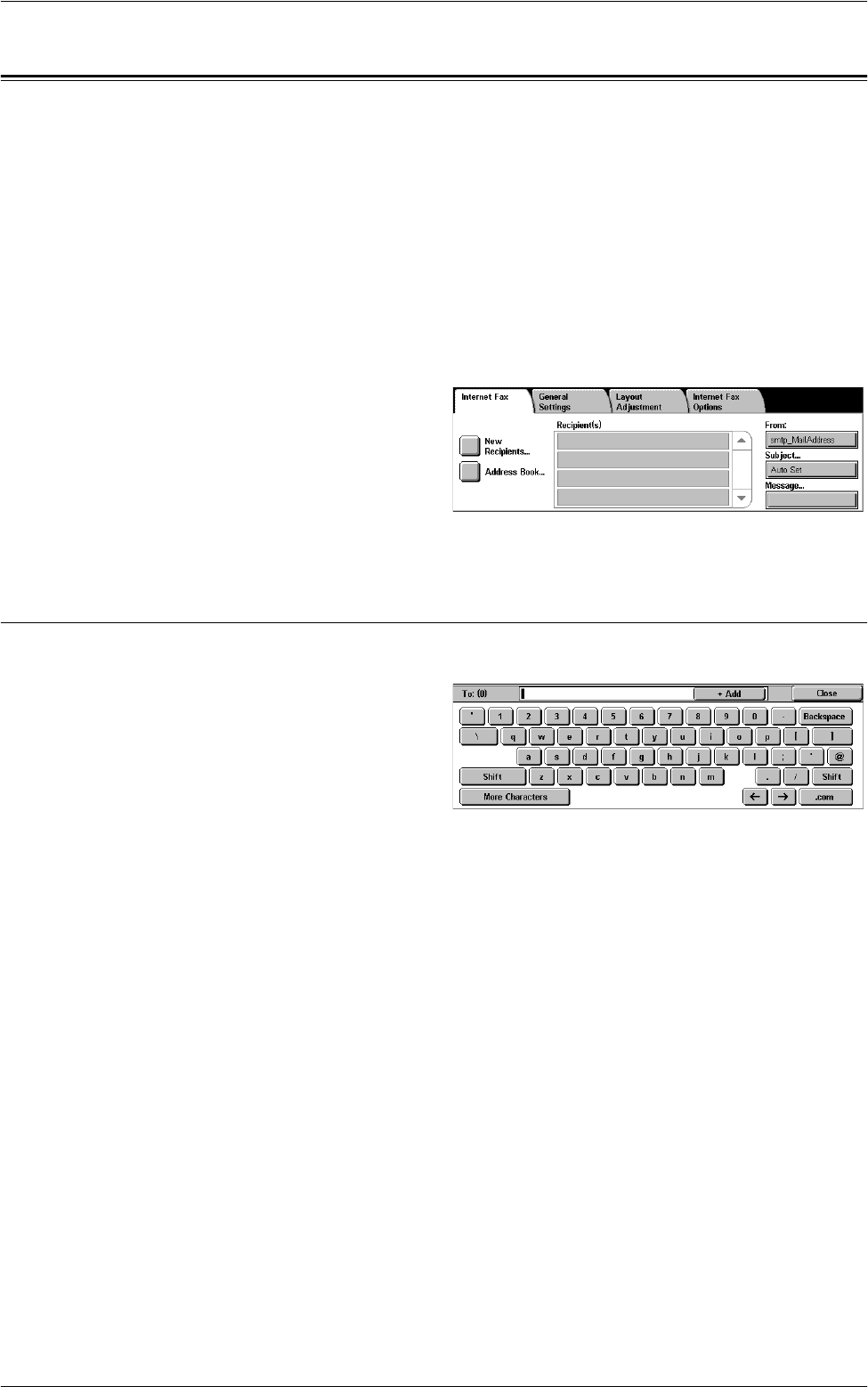
Specifying Internet Fax Destinations
89
Specifying Internet Fax Destinations
This section describes how to specify destinations when using the Internet Fax service
to send scanned images as e-mail attachments. For more information, refer to the
following:
New Recipients – page 89
Address Book – page 90
From – page 91
Subject – page 91
Message – page 91
1.
Make sure that Internet Fax is enabled.
2.
Press the <All Services> button
on the control panel.
3.
Select [Internet Fax] on the All
Services screen. Select the
[Internet Fax] tab, if not
displayed already.
New Recipients
This feature allows you to specify one or more e-mail addresses using a keyboard.
1.
Select [New Recipients] on the
[Internet Fax] screen.
2.
Select keys on the screen to
enter the required information.
3.
Select [Close].
+ Add
Allows you to enter a new address. The maximum number of destinations that you can
designate at one time is 200.
Backspace
Deletes the last character entered.
Shift
Switches between uppercase and lowercase letters.
More Characters
Displays symbol keys on the screen. For information on using symbols in fax numbers,
refer to
Special Characters on page 84
. Select the [Standard Characters] button on the
displayed screen to return to the standard keyboard screen.
Remote Mailbox
You can directly specify a mailbox on a remote machine as an Internet Fax destination.
To send an Internet Fax document to a remote mailbox, specify the destination e-mail
address as follows.