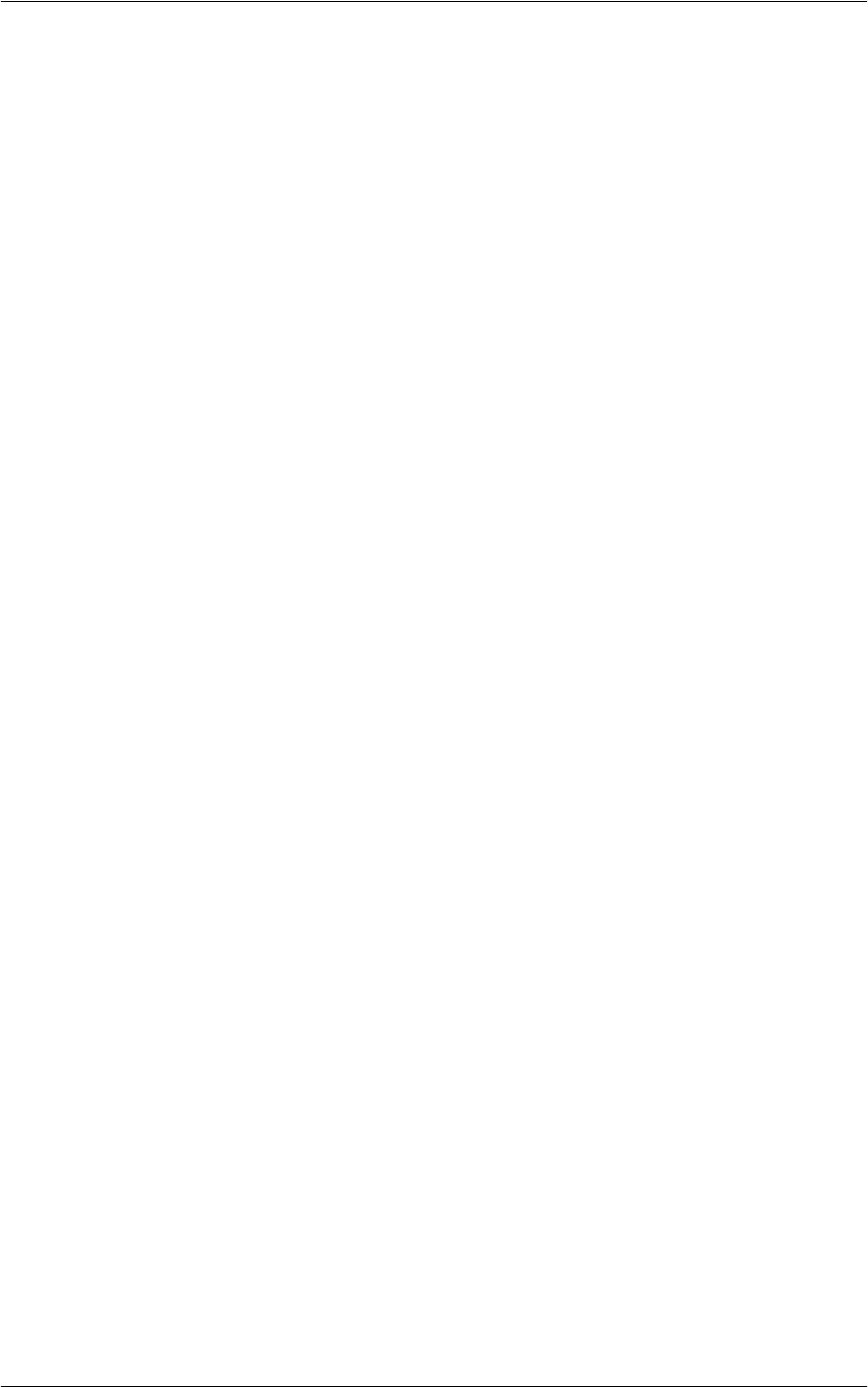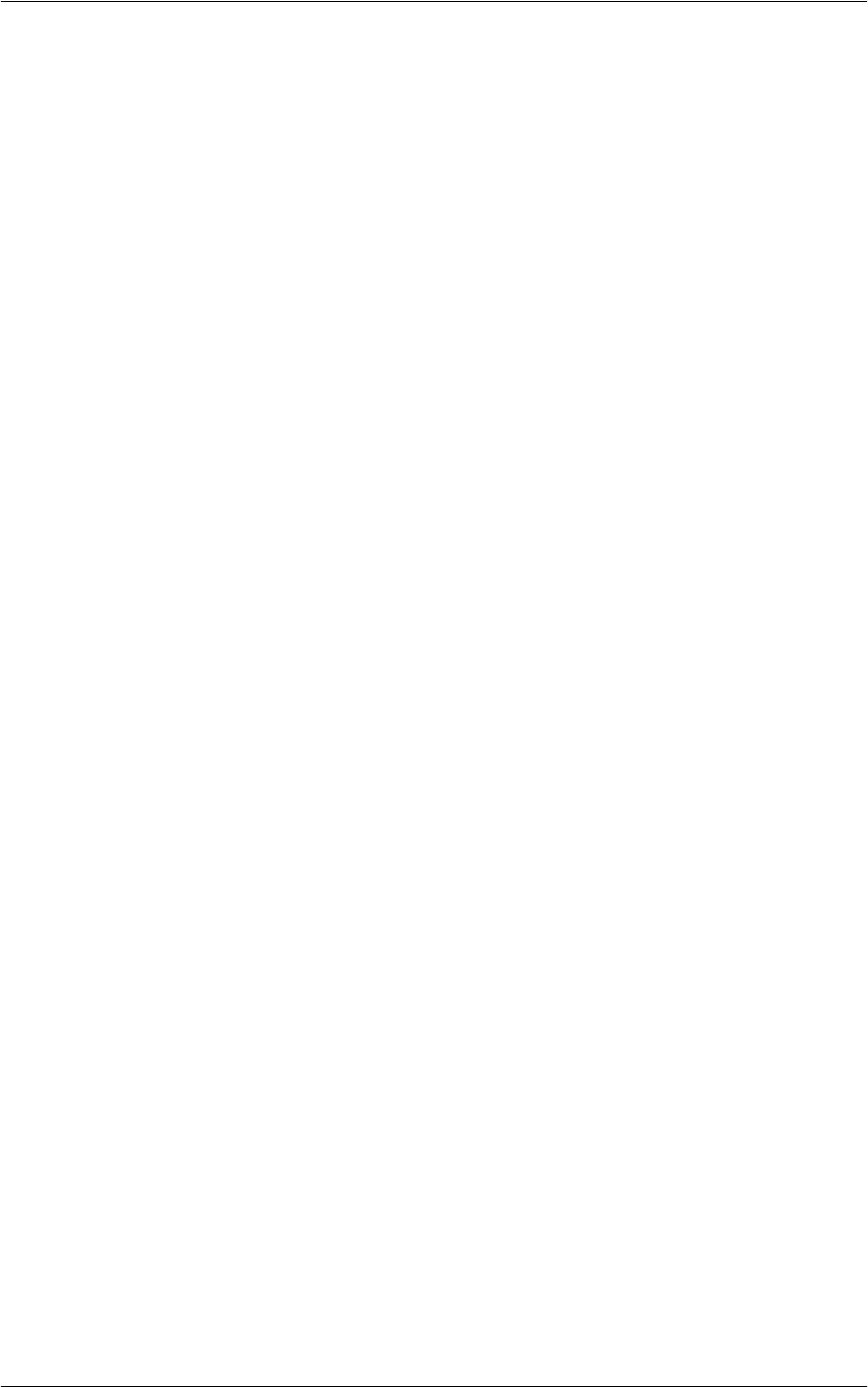
6Setups
120
Send feature of the E-mail service.
[Split into Pages] splits scanned data into pages. Select this option when e-mail
recipients use e-mail applications that do not support RFC2046, such as Outlook and
LotusNotes. [Split by Data Size] splits scanned data into files of a specific size. Select
this option when e-mail recipients use e-mail applications that support RFC2046, such
as Outlook Express.
Maximum Data Size per E-mail (WorkCentre 5225A/5230A)
Specifies the maximum size per e-mail. The size includes the e-mail header, the
message body, and attachment. A job is cancelled if the size of any e-mail in the job
exceeds the specified value. This [Maximum Data Size per E-mail] feature is effective
when a split count value is specified in [Maximum Split Count].
Maximum Total Data Size (WorkCentre 5225A/5230A)
Specifies the maximum size per e-mail job. A job is cancelled if its size exceeds the
specified value.
Maximum Split Count (WorkCentre 5225A/5230A)
Specifies the maximum number of e-mails to be split for an e-mail job. When a value is
specified, the [Split Send] button appears on the [E-mail Options] screen for the E-mail
service. A job is cancelled if the number of e-mails split for the job exceeds the specified
value.
Allow Casual Users to Edit From Field
Specifies whether unauthorized users have permission to edit the From field mail
address in the [Recipient(s)] feature on the [E-mail] screen.
Allow Guest Users to Edit From Field
Specifies whether guest users have permission to edit the From field mail address in
the [Recipient(s)] feature on the [E-mail] screen.
Allow to edit From if Search found
Specifies whether registered authorized users have permission to edit the From field
E-mail address, after a successful search on a remote directory service, in the
[Recipient(s)] feature on the [E-mail] screen.
Allow to edit From if Search failed
Specifies whether registered authorized users have permission to edit the From field
E-mail address, after a search failure on a remote directory service, in the [Recipient(s)]
feature on the [E-mail] screen.
E-mail Sending When Search Failed
Specifies whether registered authorized users have permission to send an E-mail, after
a search failure on a remote directory service.
Add Me to "To" Field
Specifies whether to automatically add the sender to the To field.
NOTE: If the number of specified destinations reaches the limit, the sender will not be
added to the To field even if this setting is set to [Yes].
Add Me to "CC" Field
Specifies whether to automatically add the sender to the CC field.