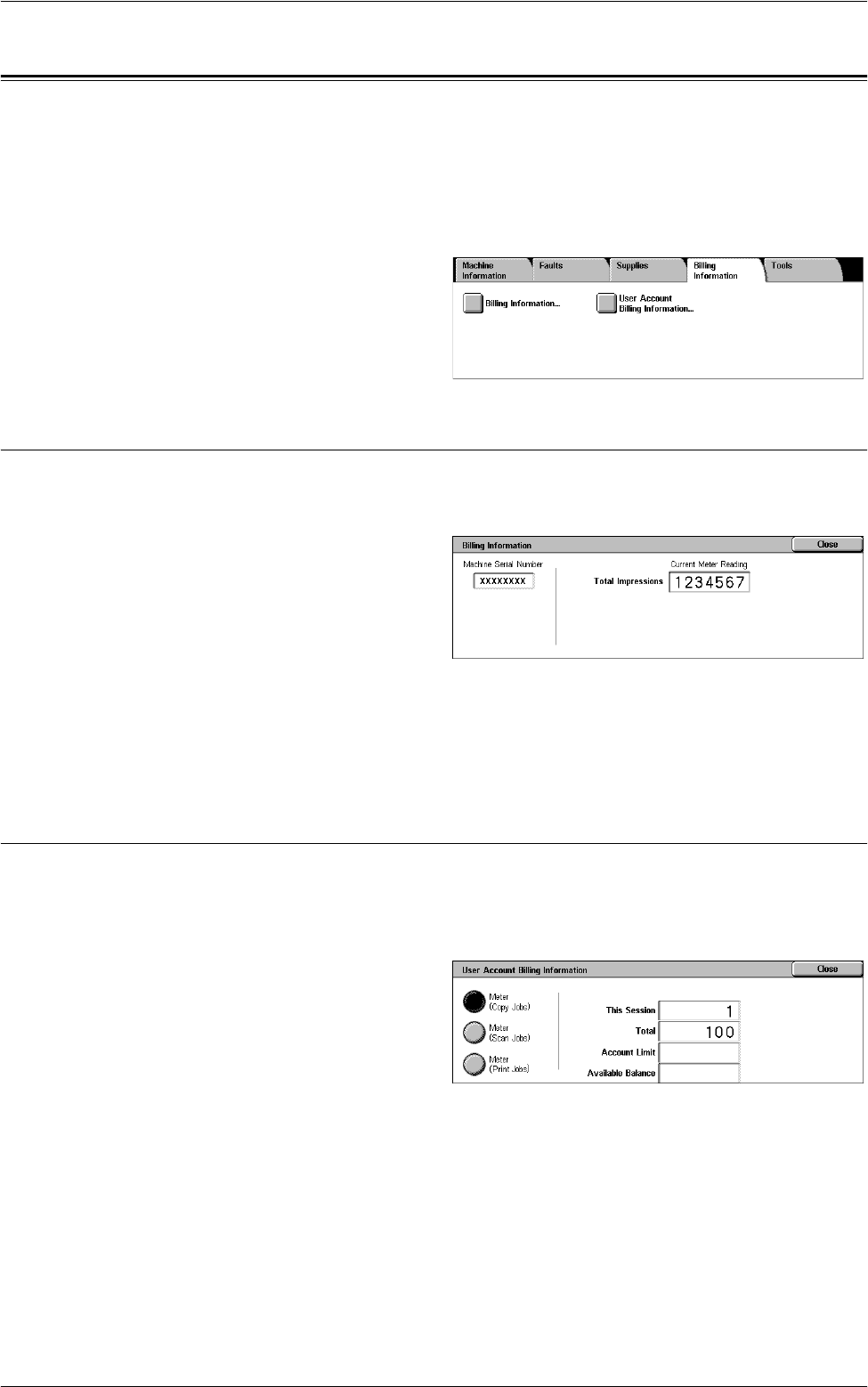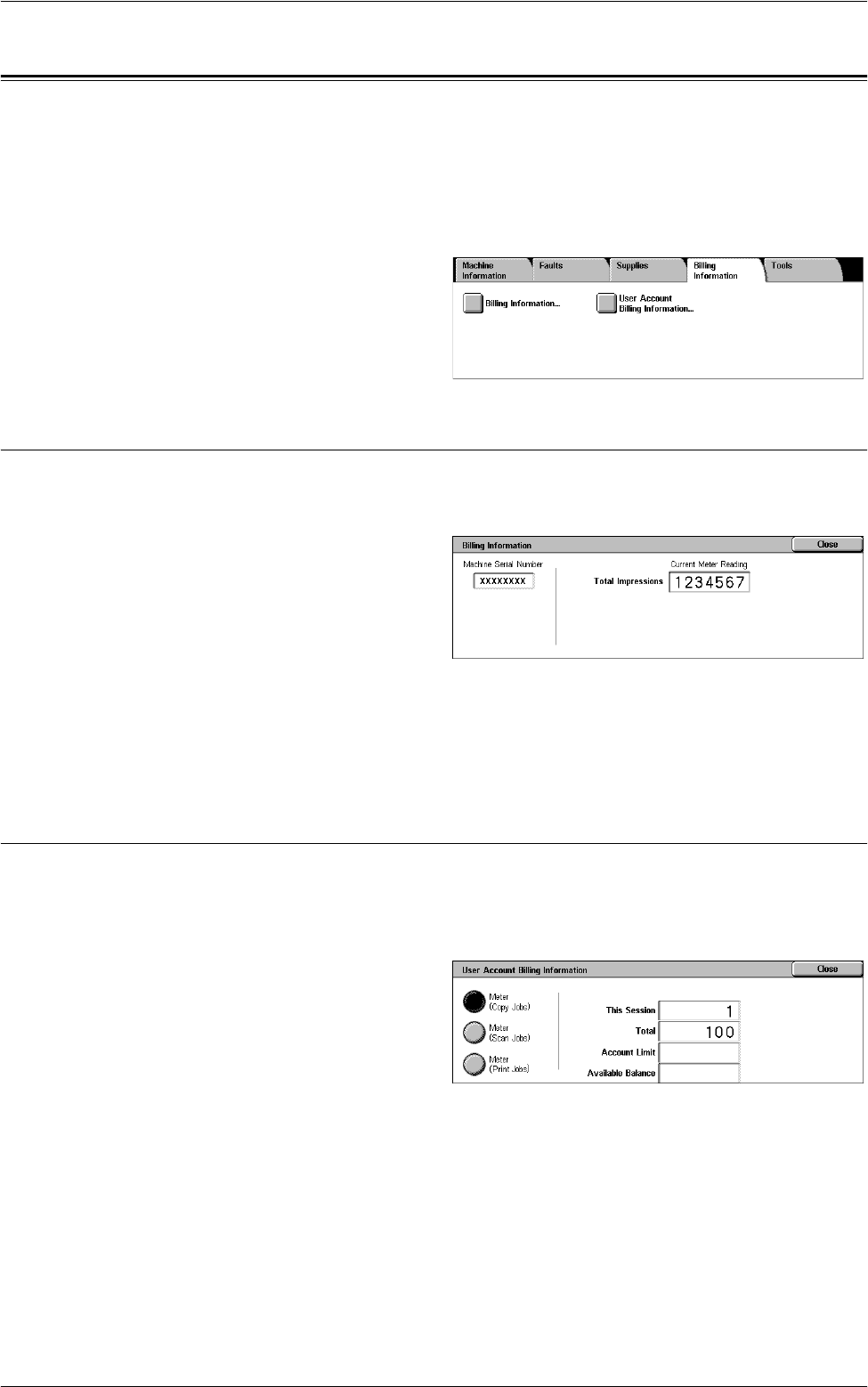
Billing Information
59
Billing Information
This tab allows you to view the billing meter information.
For more information, refer to the following:
Billing Information – page 59
User Account Billing Information – page 59
1.
Press the <Machine Status>
button on the control panel.
2.
Select the [Billing Information]
tab.
3.
Select the required option.
Billing Information
This feature allows you to view the total number of prints made on the machine. You
can also view the machine’s serial number.
1.
Select [Billing Information] on
the [Billing Information] screen.
Machine Serial Number
Displays the serial number of the
machine.
Current Meter Reading
• Total Impressions - Displays the number of total copies and prints.
User Account Billing Information
This feature displays the billing information of the currently logged-in user.
NOTE: This feature is available only when [Accounting] > [Accounting Type] is set to
[Local Accounting], and the corresponding [Auditron Mode] is enabled.
1.
Select [User Account Billing
Information] on the [Billing
Information] screen.
Meter (Copy Jobs)
Displays the meter readings for copy jobs.
Meter (Scan Jobs)
Displays the meter readings for scan jobs.
Meter (Print Jobs)
Displays the meter reading for print jobs.