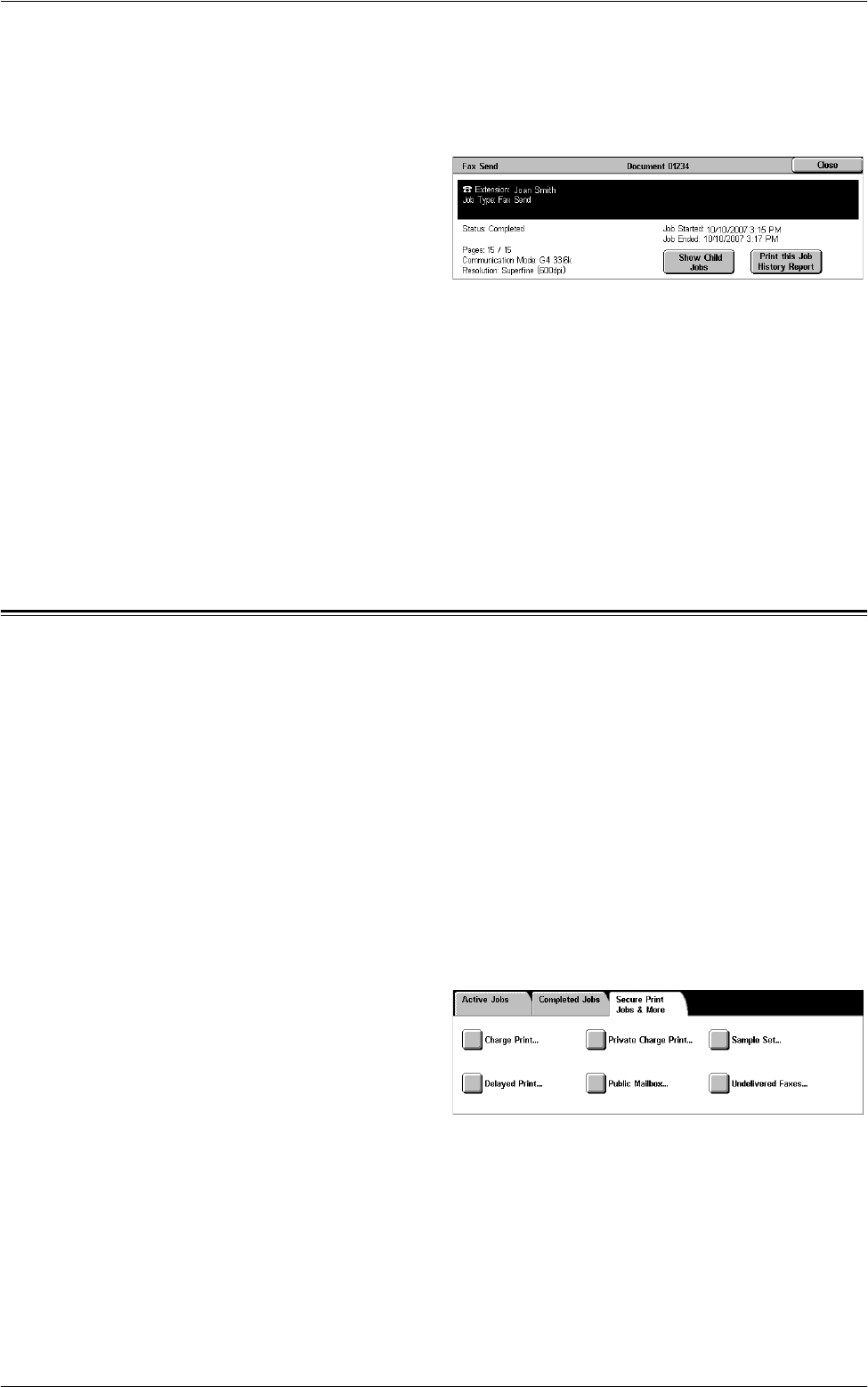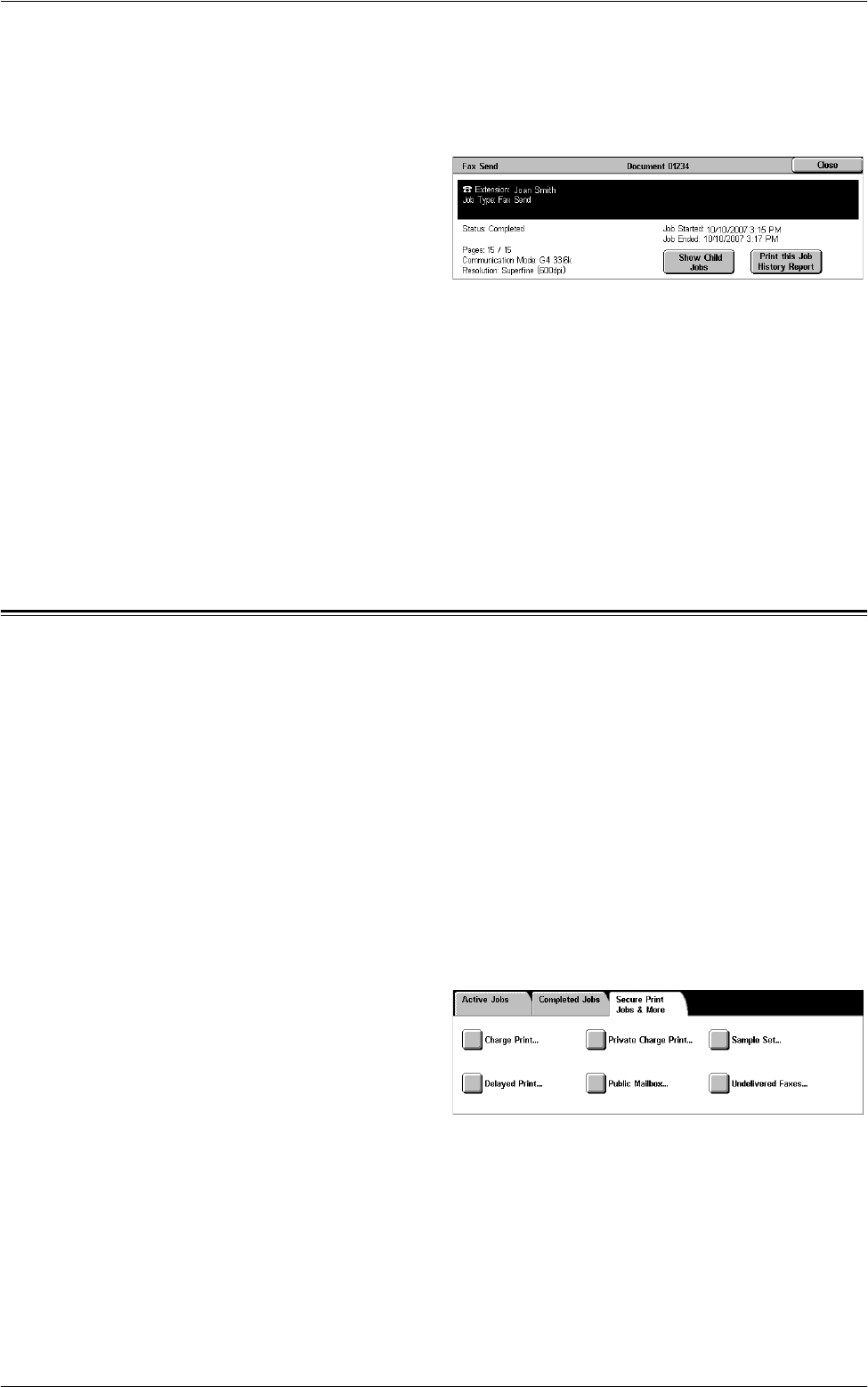
4 Job Status
42
Job Attributes
Select a job on the [Completed Jobs] screen to display the job attributes. The attributes
displayed vary depending on the type of job.
Show Child Jobs
Select this button to show all child jobs for the selected job. The button is displayed only
when there are child jobs available.
Print this job History Report
Select this button to print a job history report for both parent and child jobs.
NOTE: The Job History Report feature is enabled by setting [System Settings] >
[Common Settings] > [Reports] > [Print Reports Button] to [Enabled]. For more
information, refer to
Reports in the Setups chapter on page 72.
Secure Print Jobs & More
This screen allows you to check, print, or delete documents stored in the machine.
NOTE: Some of the features on this screen may not be displayed depending on the
system settings and machine configuration.
For more information, refer to the following:
Charge Print – page 43
Private Charge Print – page 44
Secure Print – page 44
Sample Set – page 45
Delayed Print – page 46
Public Mailbox – page 46
Undelivered Faxes – page 47
1.
Press the <Job Status> button
on the control panel.
2.
Select the [Secure Print Jobs &
More] tab.
3.
Select the required option.