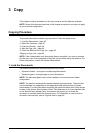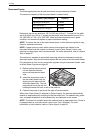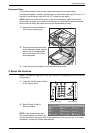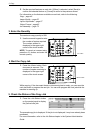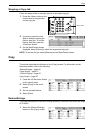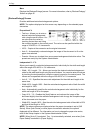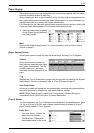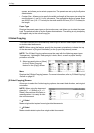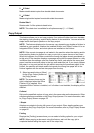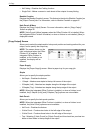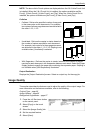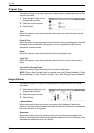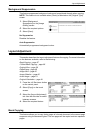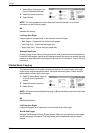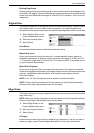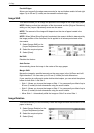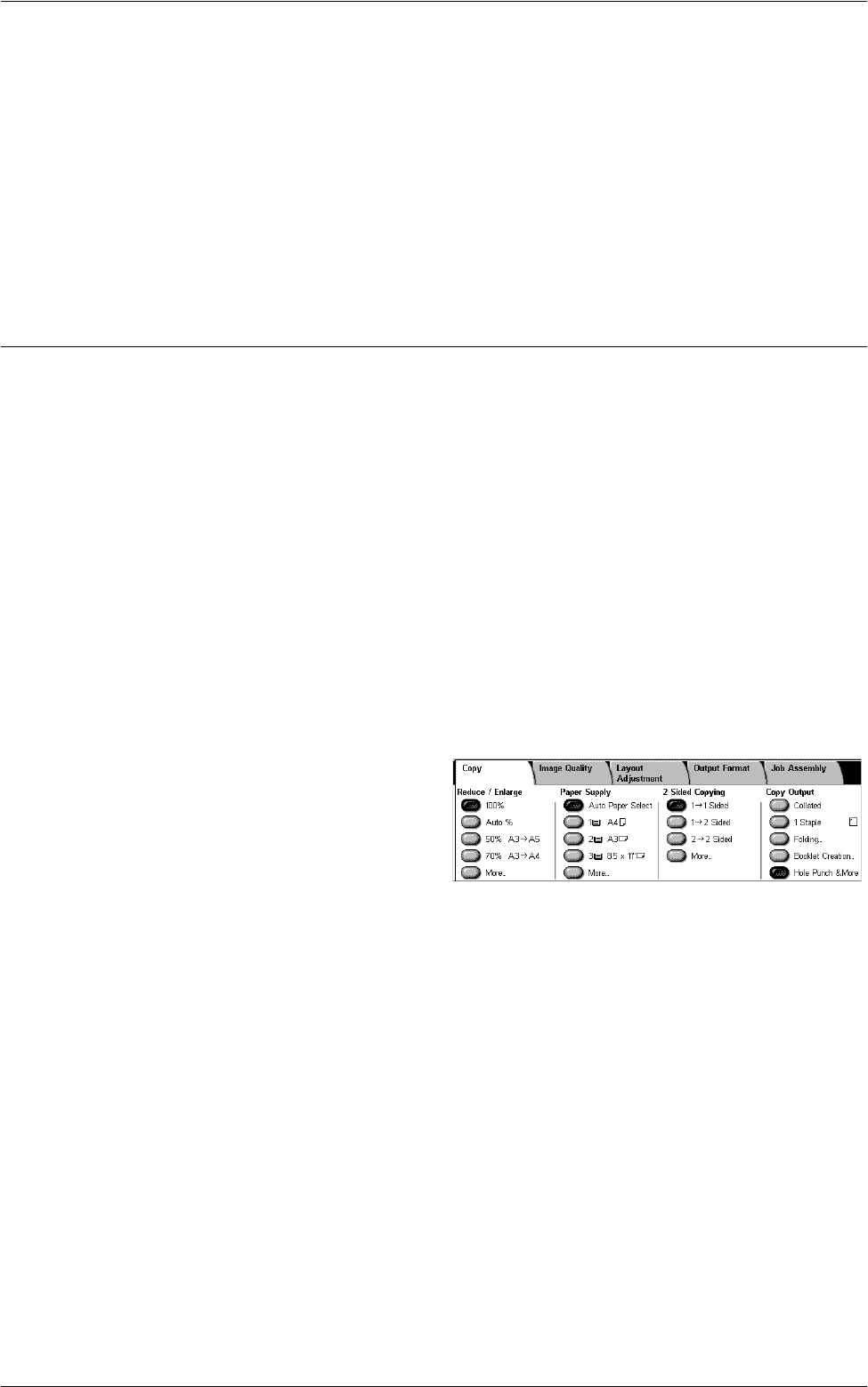
Copy
53
2 J 2 Sided
Makes double-sided copies from double-sided documents.
2 J 1 Sided
Makes single-sided copies from double-sided documents
Rotate Side 2
Rotates side 2 of the printouts head to toe.
NOTE: This check box is available for all options except [1 J 1 Sided].
Copy Output
This feature allows you to sort copy outputs. If an optional finisher has been installed,
the stapling, hole-punching, and/or folding feature is also available. You can select the
staple and/or hole-punch position on the copy output.
NOTE: The features displayed on the screen vary depending on whether a finisher is
installed on your machine, whether the installed finisher is an Office Finisher LX or an
Integrated Office Finisher, and what options are installed on the finisher.
NOTE: If the correct size paper is not loaded in the machine when the stapling and/or
hole-punching feature is applied to a copy or print job, a paper size error may occur.
When this happens, the finisher contains the wrong size paper already processed up
to this point. If the machine displays a message saying that the paper loaded in a tray
is different from the settings, open the finisher top cover, and remove the wrong size
paper, load the correct size paper in the tray, and restart the job. If you simply replace
the paper in a tray, and resume the job without removing the processed paper in the
finisher, the machine will staple and/or hole punch the wrong size paper still in the
finisher together with the correct size paper from the tray.
1.
Select a preset button or [More]
for the [Copy Output] feature on
the [Copy] screen.
NOTE: The screen shown on the
right is displayed when the Office
Finisher LX is installed. If the
Integrated Office Finisher is installed, or if a finisher is not installed, the display will be
different.
Collated
Delivers the specified number of copy sets in the same order as the documents. Other
collation options are available on the [Copy Output] screen. For more information, refer
to
[Copy Output] Screen on page 54
.
1 Staple
Attaches one staple to the top left corner of your output. Other stapling options are
available on the [Copy Output] tab. For more information, refer to
[Copy Output] Screen
on page 54
.
Folding
Displays the [Folding] screen where you can select a folding option for your output.
NOTE: When copying a document using this feature, wait until the copy job is
completed before taking the copies out of the output tray.