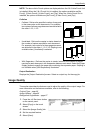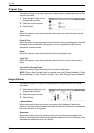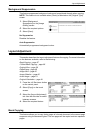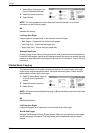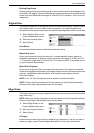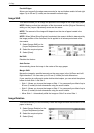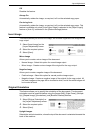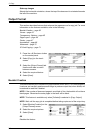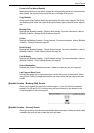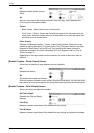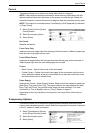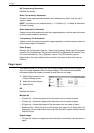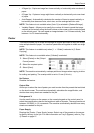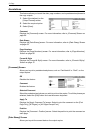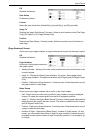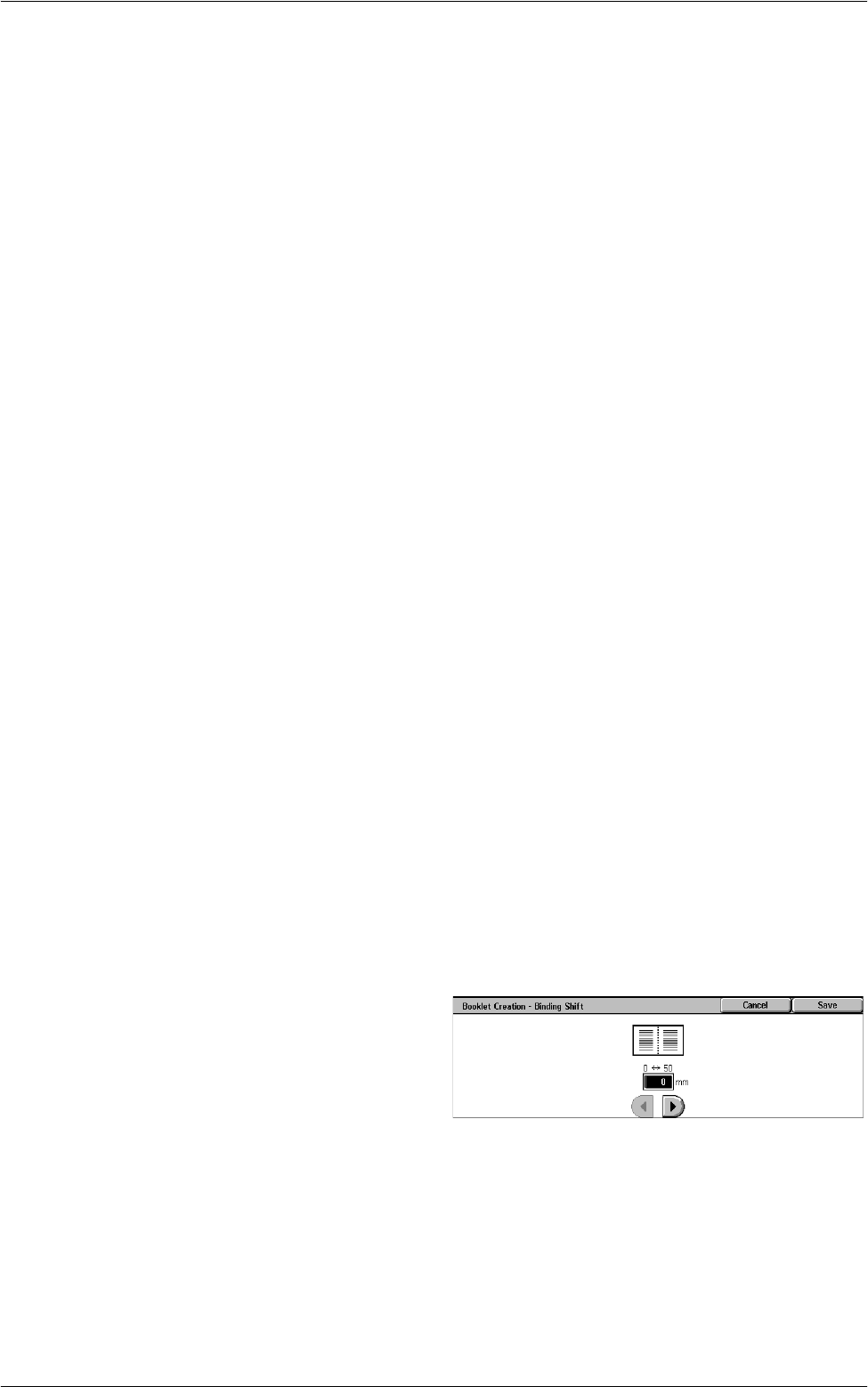
Output Format
63
Create Left/Top Bound Booklet
Makes a booklet from a document. Images are automatically placed in a sequence that,
when folded, the copies are bound at the top or left edge of the output.
Copy Booklet
Allows you to copy booklet sheets by maintaining the order of the images. The [Fold
and Staple] option binds the copies to create the same type of booklet as the original
one.
Binding Shift
Displays the [Booklet Creation - Binding Shift] screen. For more information, refer to
[Booklet Creation - Binding Shift] Screen on page 63
.
Covers
Displays the [Booklet Creation - Covers] screen. For more information, refer to
[Booklet
Creation - Covers] Screen on page 63
.
Divide Output
Displays the [Booklet Creation - Divide Output] screen. For more information, refer to
[Booklet Creation - Divide Output] Screen on page 64
.
Fold & Staple
Displays the [Booklet Creation - Fold & Staple] screen. For more information, refer to
[Booklet Creation - Fold & Staple] Screen on page 64
.
Output Destination
Displays the [Output Destination] screen. Select an output tray for your copy job.
Last Page on Back Cover
Uses the last page of the original document as the back cover of the booklet. When
using [Divide Output] to separate booklets, the cover will be the last page of the last
subset.
[Booklet Creation - Binding Shift] Screen
Allows you to specify the amount of inside margin in 1 mm (0.04 inch) increments
between 0 to 50 mm (0.0-2.0 inches) using the scroll buttons on the screen or the
numeric keypad on the control panel.
[Booklet Creation - Covers] Screen
Allows you to add a cover sheet to the booklet. When the output is folded in half to make
a booklet, the cover will be on both the front and back.