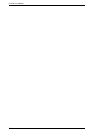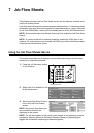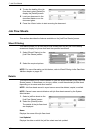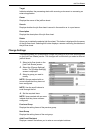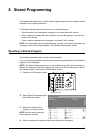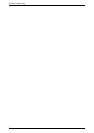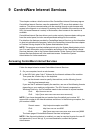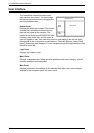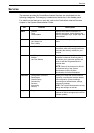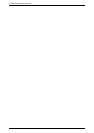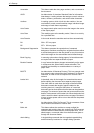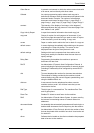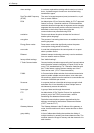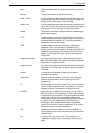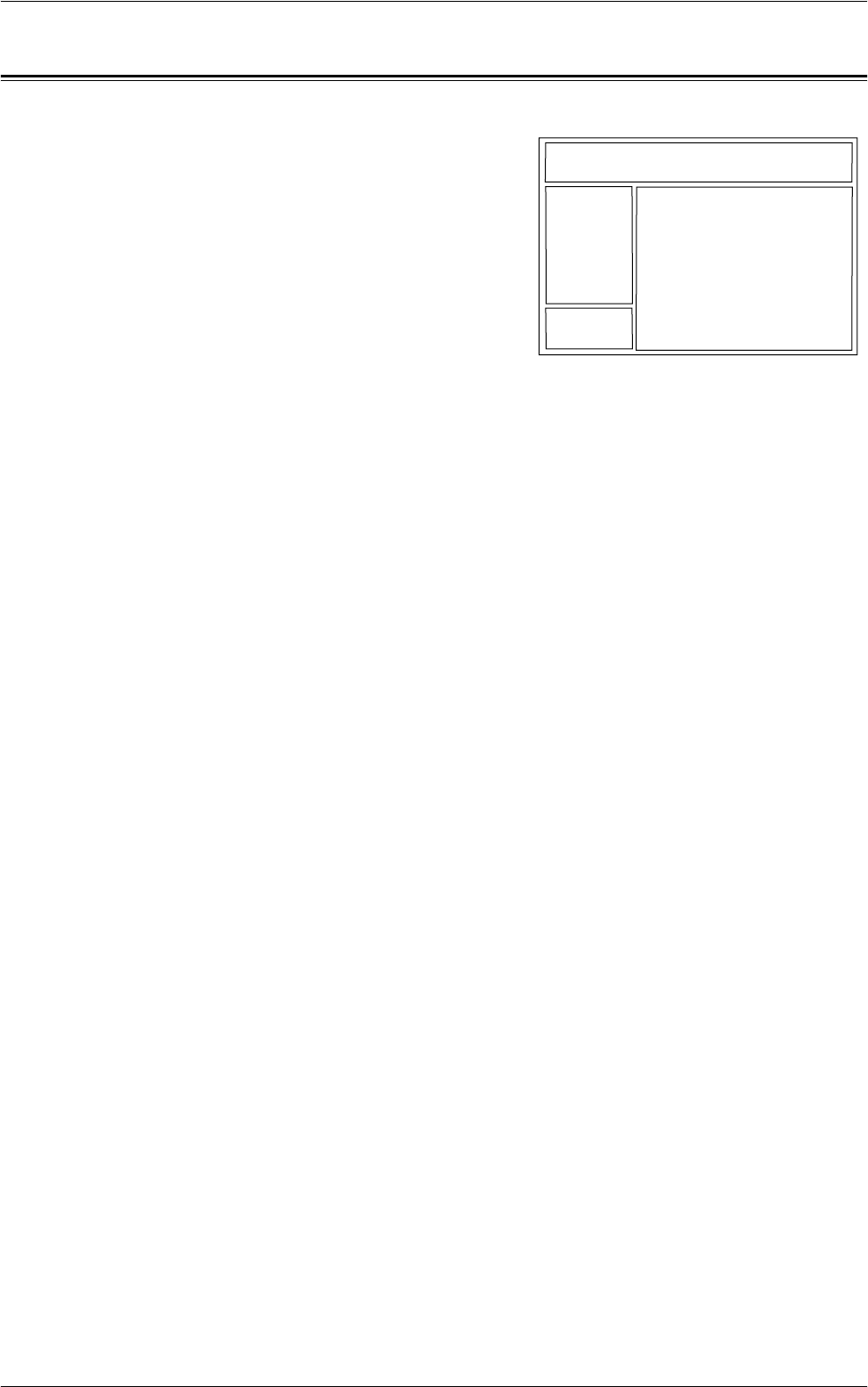
9 CentreWare Internet Services
162
User Interface
The CentreWare Internet Services home
page contains four panels. You can change
the left and right panel sizes by dragging the
boundary between them.
Header Panel
Displays the header for all pages. The header
includes the CentreWare Internet Services
logo and the model of the machine. The
header for the WorkCentre 5225A/5230A also
includes a user mode icon, and the name or
type of a logged-in user. Just under this panel on most pages is the tab bar which
corresponds to the six functions or page buttons. These are [Status], [Jobs], [Print],
[Scan], [Properties], and [Support]. You can navigate through the pages when you click
the text on each tab.
Logo Panel
Displays the company logo.
Menu Panel
Displays a navigation tree, listing the items available within each category, with the
currently displayed item highlighted.
Main Panel
Displays information and settings for the selected item within the current category
selected in the navigation tree in the menu panel.
Header Panel
Main Panel
Menu
Panel
Logo
Panel