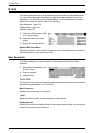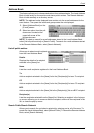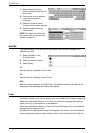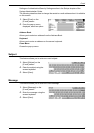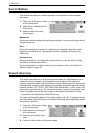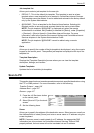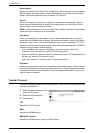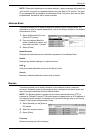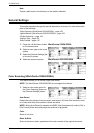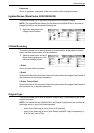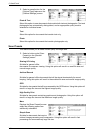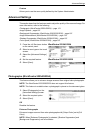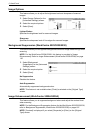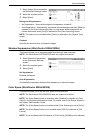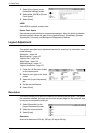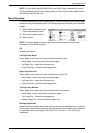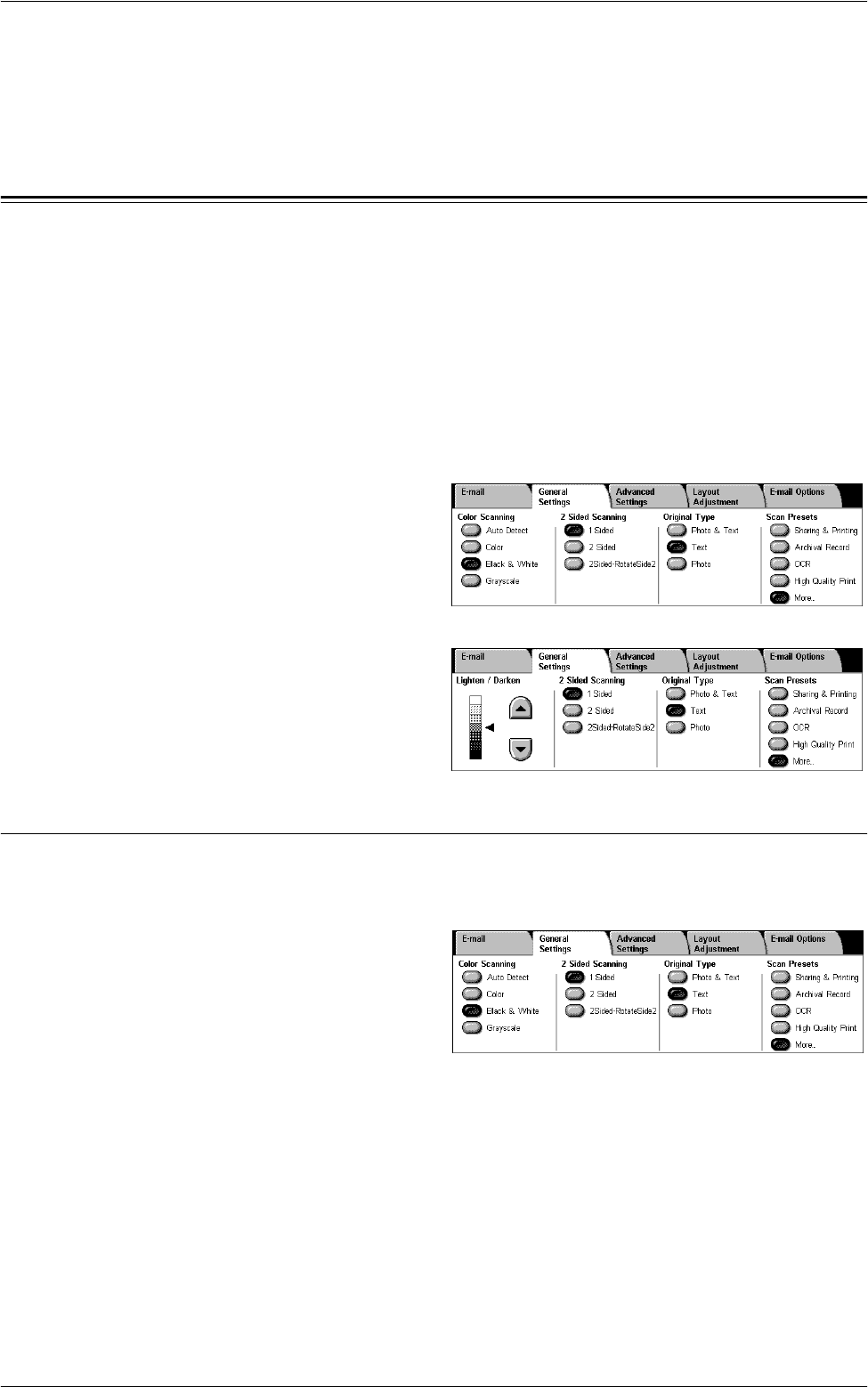
5 Scan/E-mail
128
Next
Traces a path down in the hierarchy to the location selected.
General Settings
This section describes the general control features for scanning. For more information,
refer to the following:
Color Scanning (WorkCentre 5225A/5230A) – page 128
Lighten/Darken (WorkCentre 5222/5225/5230) – page 129
2 Sided Scanning – page 129
Original Type – page 129
Scan Presets – page 130
1.
Press the <All Services> button
on the control panel.
2.
Select a scan type on the touch
screen.
3.
Select the [General Settings] tab
on the touch screen.
4.
Select the required options.
Color Scanning (WorkCentre 5225A/5230A)
This feature allows you to set the output color mode.
NOTE: The WorkCentre 5222/5225/5230 do not support this feature.
1.
Select a color mode option for
the [Color Scanning] feature on
the [General Settings] screen.
Auto Detect
Detects the color content in the document, and scans in full color if the content is color,
or in black and white if the content is black and white.
NOTE: When [Auto Detect] is selected and [MRC High Compression] is set to [On] in
[File Format], black and white pages are scanned in grayscale.
Color
Scans in full color.
Black & White
Scans in black and white, regardless of the color content of the original document.
WorkCentre 5225A/5230A
WorkCentre 5222/5225/5230