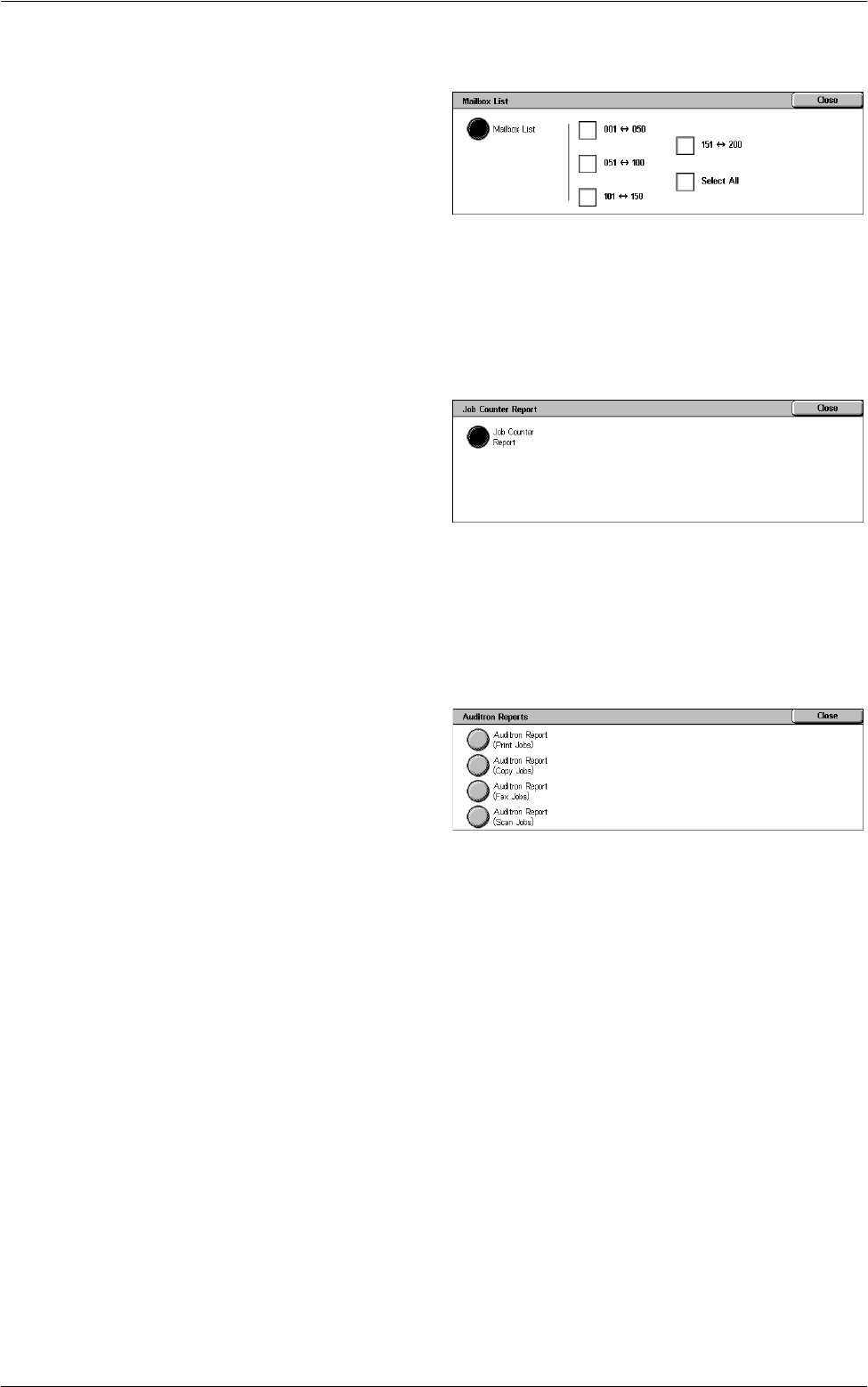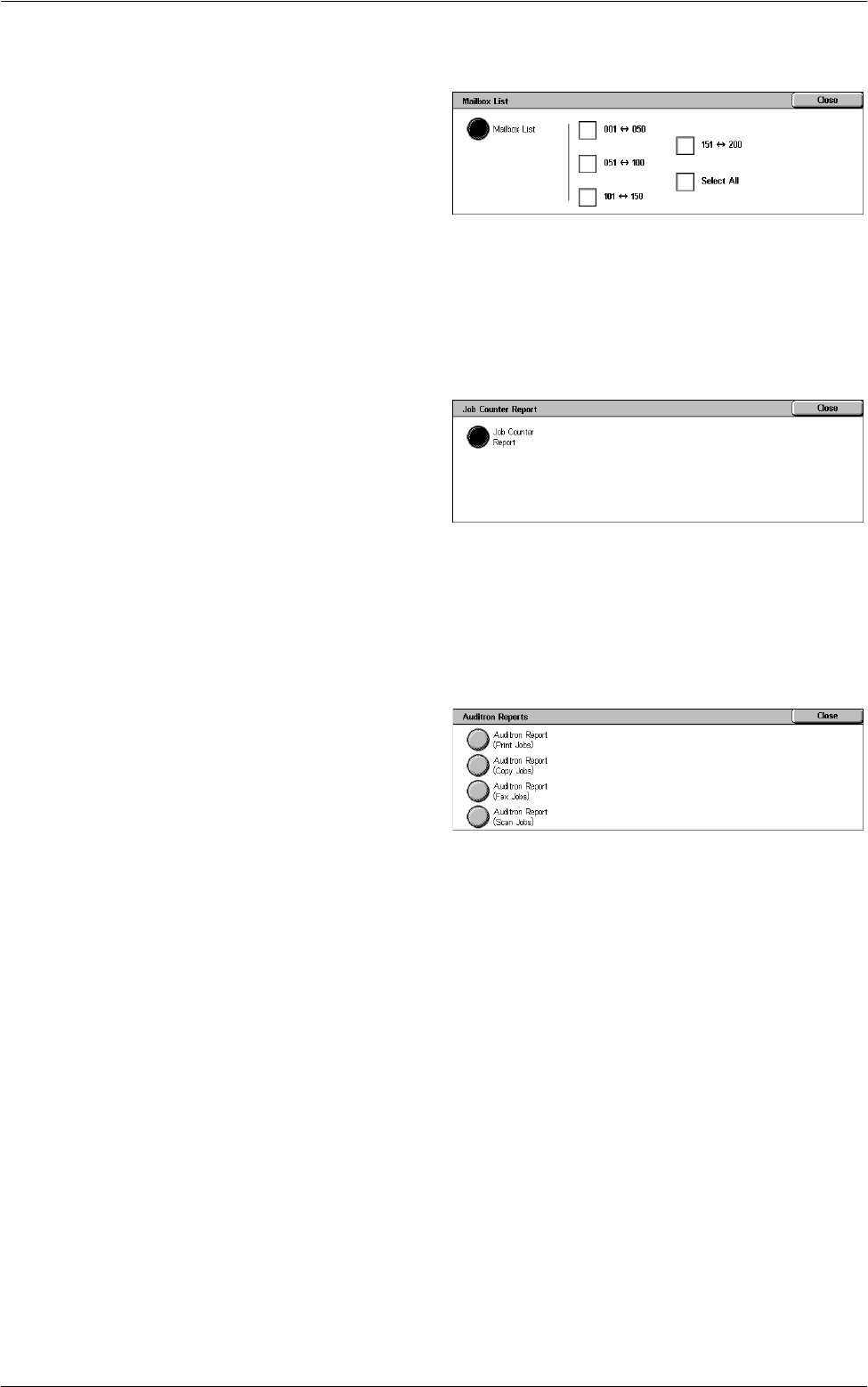
5 Machine Status
56
Mailbox List
1.
Select [Mailbox List] on the
[Print Reports] screen.
2.
Select the required option.
3.
Select the <Start> button on the
control panel.
Mailbox List
Lists the mailbox settings and procedure when storing data in the mailbox.
Job Counter Report
1.
Select [Job Counter Report] on
the [Print Reports] screen.
2.
Select the required option.
3.
Select the <Start> button on the
control panel.
Job Counter Report
Lists the job counter reports for each service.
Auditron Reports
1.
Select [Auditron Reports] on the
[Print Reports] screen.
2.
Select the required option.
3.
Select the <Start> button on the
control panel.
When [Accounting Type] is [Accounting Disabled]
• Meter Report (Print Jobs) - Displays the number of pages printed per user and by all
users.
When [Accounting Type] is [Local Accounting] and [Auditron Mode] is enabled
• Auditron Report (Print Jobs) - Displays an Auditron report for all print jobs completed
by the selected users.
• Auditron Report (Copy Jobs) - Displays an Auditron report for all copy jobs
completed by the selected users.
• Auditron Report (Fax Jobs) - This is displayed when [Fax Service] or [Internet Fax
Service] is enabled under [Auditron Mode], and displays an Auditron report for all fax
jobs completed by the selected users.
• Auditron Report (Scan Jobs) - This is displayed when [E-mail Service], [Scan to PC
Service], [Scan to Mailbox Service], or [Network Scanning Service] is enabled under
[Auditron Mode], and displays an Auditron report for all scan jobs completed by the
selected users.