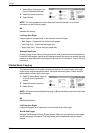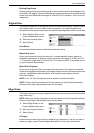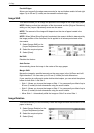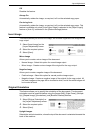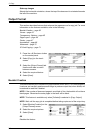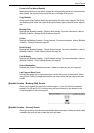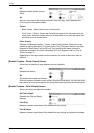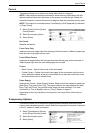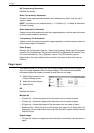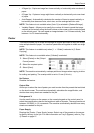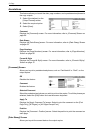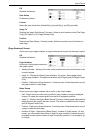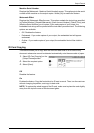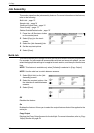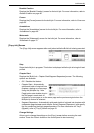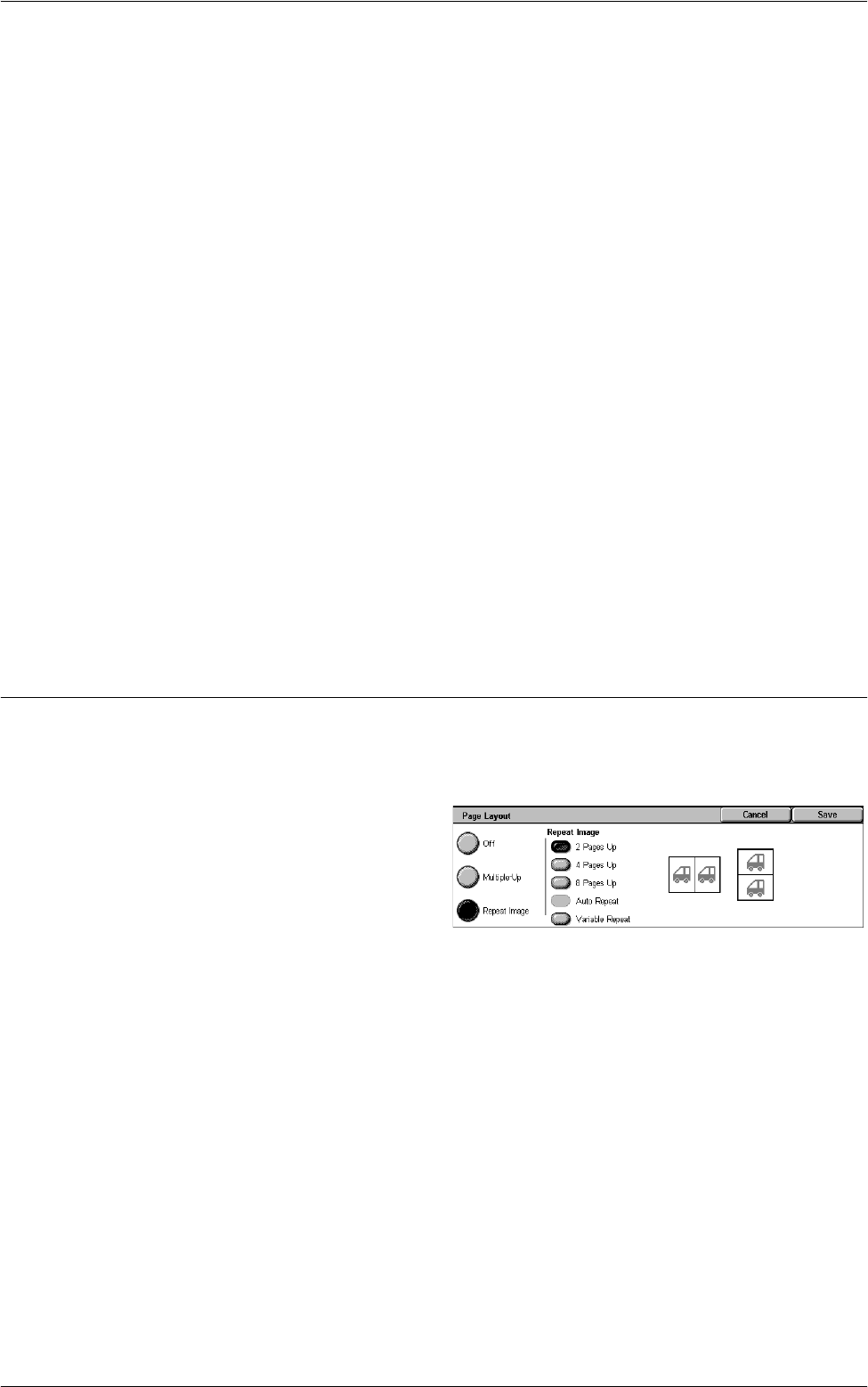
3 Copy
66
No Transparency Separators
Disables the feature.
Blank Transparency Separators
Places a blank page separator between each transparency sheet. Only one set of
copies is made.
NOTE: This feature is not available when [1 J 2 Sided] or [2 J 2 Sided] is selected in
[2 Sided Copying].
Blank Separators & Handouts
Copies one set of transparencies with blank page separators, and the required number
of sets of paper copies for handouts.
Transparency Set & Handouts
Copies one set of transparencies with no page separators, and the required number of
sets of paper copies for handouts.
Paper Supply
Displays the [Transparency Options - Paper Supply] screen. Select one of the presets
to specify the [Transparency Tray] and the [Handout Tray]/[Separator & Handout Tray].
For more information on Tray 5 (Bypass), refer to
[Tray 5] Screen on page 51
.
Depending on the trays installed on the machine, the name of this button may be
different.
Page Layout
This feature allows you to copy two, four or eight images onto one sheet of paper, or
copy one image repeatedly onto one sheet of paper. The machine automatically
reduces/enlarges the images as needed to print them on one page.
1.
Select [Page Layout] on the
[Output Format] screen.
2.
Select the required option.
3.
Select [Save].
Off
Disables the feature.
Multiple-Up
• 2 Pages Up - Copies two pages of the document onto one sheet of paper.
• 4 Pages Up - Copies four pages of the document onto one sheet of paper.
• 8 Pages Up - Copies eight pages of the document onto one sheet of paper.
• Reading Order - Sets how to lay out the images on a page. For [4 Pages Up] or [8
Pages Up], you can select either horizontal rows from left to right or vertical columns
from left to right.
Repeat Image
• 2 Pages Up -Copies an image two times vertically or horizontally onto one sheet of
paper.