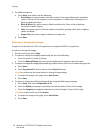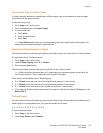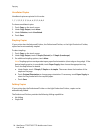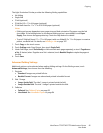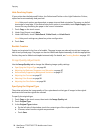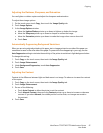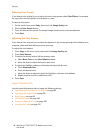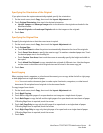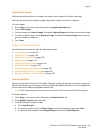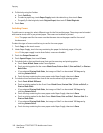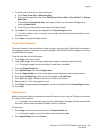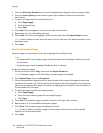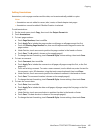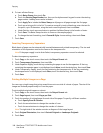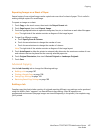Copying
WorkCentre 7755/7765/7775 Multifunction Printer
User Guide
100
Shifting the Image
You can change the placement of the image on the copy page. This is useful if the image size is smaller
than the page size.
Originals must be positioned correctly for image shift to work correctly. For details, see Basic Copying
on page 90.
• Document feeder: position originals faceup, left (long) edge entering the feeder first.
• Document glass: position originals facedown, in the back-left corner of the document glass, long
edge to the left.
To change image placement:
1. Touch Copy on the touch screen, then touch the Layout Adjustment tab.
2. Touch Image Shift.
3. Touch Auto Center to center the image on the page.
4. To specify the position of the image:
a. Touch Margin Shift.
b. Touch the arrow buttons to specify the amount of Up/Down and Left/Right shift for Side 1.
c. For 2-sided copies, touch the arrow buttons to specify the amount of Up/Down and Left/Right
shift for Side 2 or select Mirror Side 1.
Note: If preset values were previously saved by the system administrator, select the preset in the
lower-left corner of the window.
5. Touch Save.
Erasing the Edges of a Copy
You can erase content from the edges of your copies by specifying the amount to erase on the right,
left, top, and bottom edge.
To erase edges on copies:
1. Touch Copy on the touch screen, then touch the Layout Adjustment tab.
2. Touch Edge Erase.
3. To erase all the edges by the same amount:
a. Touch All Edges.
b. Touch the arrow buttons to specify the amount to erase from all edges on Side 1.
4. To specify different amounts for the edges:
a. Touch Individual Edges.
b. Touch Side 1, then touch the arrow buttons to specify the amount to erase from each edge.
c. Touch Side 2, then touch the arrow buttons to specify the amount to erase from each edge on
Side 2 or touch Mirror Side 1.
Note: If preset values were previously saved by the system administrator, such as Hole Punch erase,
touch the preset in the lower-left corner of the window.
5. Touch Save.