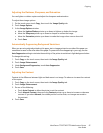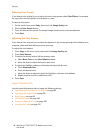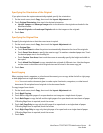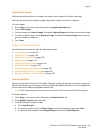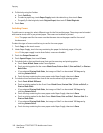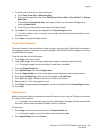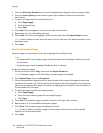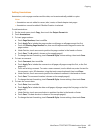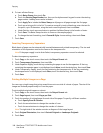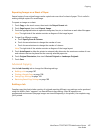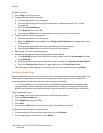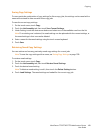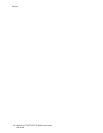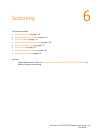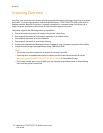Copying
WorkCentre 7755/7765/7775 Multifunction Printer
User Guide
105
Adding Annotations
Annotations, such as page numbers and the date, can be automatically added to copies.
Notes:
• Annotations are not added to covers, tabs, inserts, or blank chapter start pages.
• Annotations cannot be added if Booklet Creation is selected.
To add annotations:
1. On the touch screen, touch Copy, then touch the Output Format tab.
2. Touch Annotations.
3. To insert page numbers:
a. Touch Page Numbers, then touch On.
b. Touch Apply To to include the page number on all pages or all pages except the first.
c. Touch the Starting Page Number box, then use the alphanumeric keypad to enter the
page number.
d. Under Position, touch an arrow to position the page number in the header or footer.
e. Touch Save. The # symbol is shown on the sample page(s).
f. To change the text formatting, touch Format & Style, choose settings, then touch Save.
4. To insert a comment:
a. Touch Comment, then touch On.
b. Touch Apply To to include the comment on all pages, all pages except the first, or the first
page only.
c. Touch an existing comment. To create a new comment, touch a blank row, enter the text for
the comment, up to 50 characters, using the touch screen keyboard, then touch Save.
d. Under Position, touch an arrow to position the selected comment in the header or footer.
e. Touch Save. The comment location is shown on the sample page(s).
f. To change the text formatting, touch Format & Style, choose settings, then touch Save.
5. To insert the current date:
a. Touch Date, then touch On.
b. Touch Apply To to include the date on all pages, all pages except the first page, or the first
page only.
c. Under Position, touch an arrow button to position the date in the header or footer.
d. Touch Save. The date location is shown on the sample page(s).
e. To change the text formatting, touch Format & Style, choose settings, then touch Save.