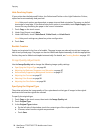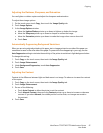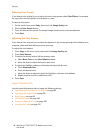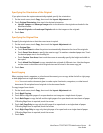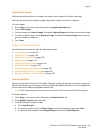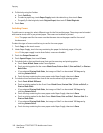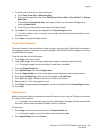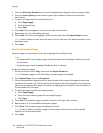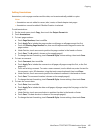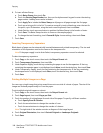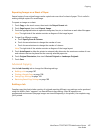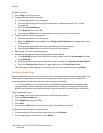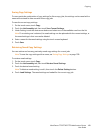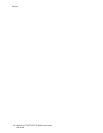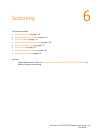Copying
WorkCentre 7755/7765/7775 Multifunction Printer
User Guide
104
3. Touch the After Page Number box, then use the alphanumeric keypad to enter the page number.
4. Touch the Insert Quantity arrow buttons to specify the number of sheets to be inserted at
that location.
5. To specify the paper tray to be used for the insert:
a. Touch Paper Supply.
b. Touch the desired tray.
c. Touch Save.
6. Touch Add. The insert appears in the list on the right of the window.
7. Repeat steps 3 to 6 to add additional inserts.
8. Touch Close. The inserts are displayed in the list on the right side of the Special Pages window.
Note: To edit or delete an insert, touch the insert in the list, then touch the desired operation in the
drop-down menu.
9. Touch Save.
Specifying Exception Pages
Exception pages can be printed in a copy job using paper from a different tray.
Notes:
• The paper used for the exception pages must be the same size as the paper used for the rest of
the document.
• Exception pages cannot be added if Booklet Creation is selected.
To select the exception pages:
1. On the touch screen, touch Copy, then touch the Output Format tab.
Note: If the paper supply is set to Auto Select, exception pages are disabled.
2. Touch Special Pages, then touch Exceptions.
3. Using the alphanumeric keypad, enter the starting value for the range of the pages to be printed
on paper from another tray. To enter the end of the range, touch the end range box, then enter the
value using the alphanumeric keypad. To specify a single page as an exception, enter its number as
the start and end of the range.
4. To specify the paper used for the exception pages:
a. Touch Paper Supply.
b. Touch the tray containing paper for the exception pages.
c. Touch Save.
5. Touch Add. The exception pages are added to the list on the right of the window.
6. Repeat steps 3 to 5 to add additional exception pages.
7. Touch Close. The exception pages are displayed in the list.
Note: To edit or delete an exception page, touch the page in the list, then touch the desired
operation in the drop-down menu.
8. Touch Save.