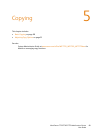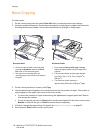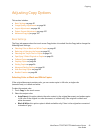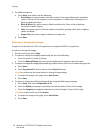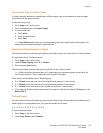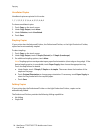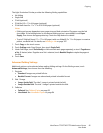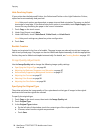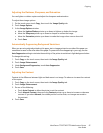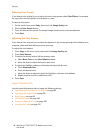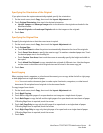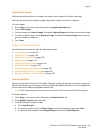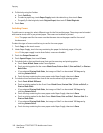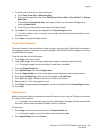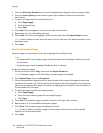Copying
WorkCentre 7755/7765/7775 Multifunction Printer
User Guide
97
Adjusting the Darkness, Sharpness, and Saturation
You can lighten or darken copies and adjust the sharpness and saturation.
To adjust these image options:
1. On the touch screen, touch Copy, then touch the Image Quality tab.
2. Touch Image Options.
3. In the Image Options window:
a. Move the Lighten/Darken pointer up or down to lighten or darken the image.
b. Move the Sharpness pointer up or down to sharpen or soften the image.
c. Move the Saturation pointer up or down to make the image colors more or less vivid.
d. Touch Save.
Automatically Suppressing Background Variations
When you are using originals printed on thin paper, text or images printed on one side of the paper can
sometimes be seen on the other side of the paper. To prevent this from happening in your copy, use the
Auto Suppression setting to minimize the sensitivity of the printer to variations in light background colors.
To change this setting:
1. Touch Copy on the touch screen, then touch the Image Quality tab.
2. Touch Image Enhancement.
3. Under Background Suppression, touch Auto Suppression.
4. Touch Save.
Adjusting the Contrast
Contrast is the difference between light and dark areas in an image. To reduce or increase the contrast
of the copies:
1. Touch Copy on the touch screen, then touch the Image Quality tab.
2. Touch Image Enhancement.
3. Do one of the following:
•Touch Auto Contrast to allow the printer to set the contrast.
•Touch Manual Contrast, then move the Contrast pointer up or down to increase or decrease
contrast. If you select Normal, the middle position on the slider, no changes are made to
the contrast.
4. Touch Save.