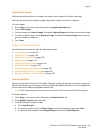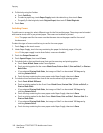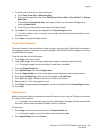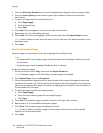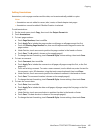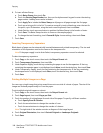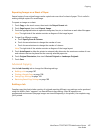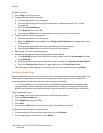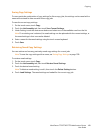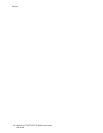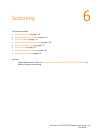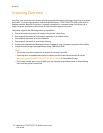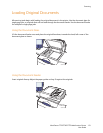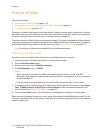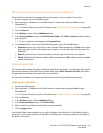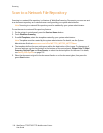Copying
WorkCentre 7755/7765/7775 Multifunction Printer
User Guide
109
Saving Copy Settings
To use a particular combination of copy settings for future copy jobs, the settings can be saved with a
name and retrieved for later use with other copy jobs.
To save the current copy settings:
1. On the touch screen, touch Copy.
2. Touch the Job Assembly tab, then touch Save Current Settings.
3. Under Setting, touch the down arrow button and select one of the available rows from the list.
Note: If an existing row is selected, its saved settings can be replaced with the current settings, or
the saved settings in that row can be deleted.
4. Enter a name for the saved settings using the touch screen keyboard.
5. Touch Save.
Retrieving Saved Copy Settings
You can retrieve and use any previously saved copy settings for current jobs.
Note: To save the copy settings with a name, see Saving Copy Settings on page 109.
To retrieve saved settings:
1. On the touch screen, touch Copy.
2. Touch the Job Assembly tab, then touch Retrieve Saved Settings.
3. Touch the desired saved setting.
Note: To delete a saved setting, touch it, then touch the Delete Settings button.
4. Touch Load Settings. The saved settings are loaded for the current copy job.