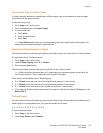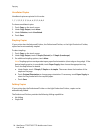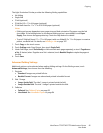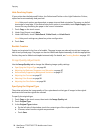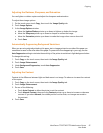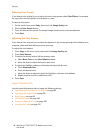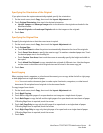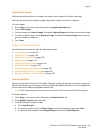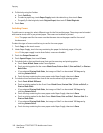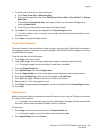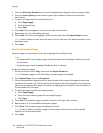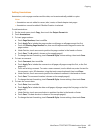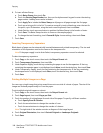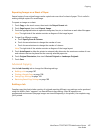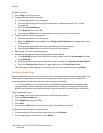Copying
WorkCentre 7755/7765/7775 Multifunction Printer
User Guide
101
Inverting the Image
Originals can be printed as mirror images; this reflects each image left to right on the page.
Originals can be printed as negative images; the positive image is printed as a negative.
To invert images:
1. Touch Copy on the touch screen, then touch the Layout Adjustment tab.
2. Touch Invert Image.
3. To mirror images, touch Mirror Image. The default is Normal Image, which does not mirror the images.
4. To create negative images, touch Negative Image. The default is Positive Image, which does not
print the image as a negative.
5. Touch Save.
Output Format Adjustments
Use the Output Format tab to make the following changes:
• Creating Booklets on page 101
• Including Covers on page 102
• Chapter Start Pagination on page 103
• Adding Inserts on page 103
• Specifying Exception Pages on page 104
• Adding Annotations on page 105
• Inserting Transparency Separators on page 106
• Printing Multiple Images on a Page on page 106
• Repeating Images on a Sheet of Paper on page 107
Creating Booklets
Copies can be printed in the form of a booklet. The page images are reduced to print two images per
side of each printed page. The pages can then be folded and stapled manually, or with the appropriate
finisher, they can be folded and stapled automatically.
Note: In this mode, the printer does not print the copies until it has scanned all of the originals.
To create a booklet:
1. Touch Copy on the touch screen, then touch the Output Format tab.
2. Touch Booklet Creation, then touch On.
3. To Fold and Staple using the finisher:
a. Touch Fold & Staple.
b. To specify a specific tray, touch Paper Supply, touch the desired tray, then touch Save.
c. To specify 2 sided originals, touch Original Input, then touch 2 Sided Originals.