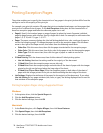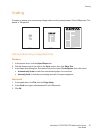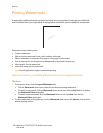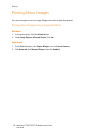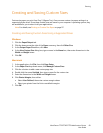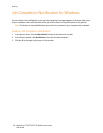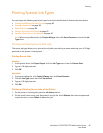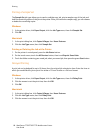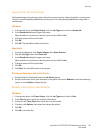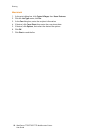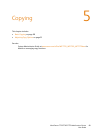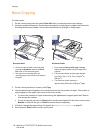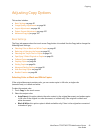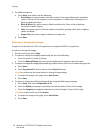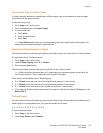Printing
WorkCentre 7755/7765/7775 Multifunction Printer
User Guide
86
Printing a Sample Set
The Sample Set job type allows you to send a multiple-copy job, print a sample copy of the job, and
hold the remaining copies of the job at the printer. After you review the sample copy, you can release
or delete the remaining copies.
Windows
1. In the printer driver, click Paper Output, click the Job Type menu, then click Sample Set.
2. Click OK.
Macintosh
1. In the print dialog box, click Copies & Pages, then Xerox Features.
2. Click the Job Type menu, then click Sample Set.
Printing or Deleting the Job at the Printer
1. On the printer’s control panel, press the Job Status button.
2. On the touch screen, touch the All Services button, then touch Reprint Saved Jobs.
3. Touch the folder containing your saved job, select your saved job, then press the green Start button.
Delayed Printing
A print job can be delayed for up to 24 hours from the original job submission time. Enter the time at
which you would like the job to print. Use either a 12-hour format or a 24-hour format.
Windows
1. In the printer driver, click Paper Output, click the Job Type menu, then click Delay Print.
2. Click the arrows to set the print time, then click OK.
3. Click OK.
Macintosh
1. In the print dialog box, click Copies & Pages, then Xerox Features.
2. Click the Job Type menu, then click Delay Print.
3. Click the arrows to set the print time, then click OK.