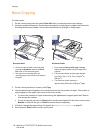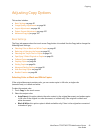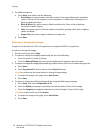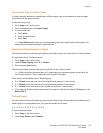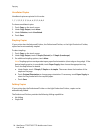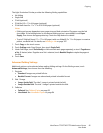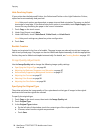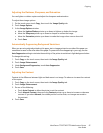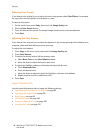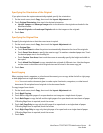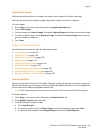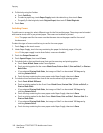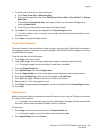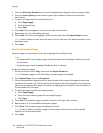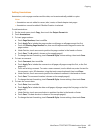Copying
WorkCentre 7755/7765/7775 Multifunction Printer
User Guide
98
Selecting Color Presets
If you have a color original, you can adjust the color using presets called Color Effects. For example,
the copy colors can be adjusted to be brighter or cooler.
To select a color preset:
1. On the touch screen, touch Copy, then touch the Image Quality tab.
2. Press the Color Presets button.
3. Touch the desired color preset. The sample images show how the colors are adjusted.
4. Touch Save.
Adjusting the Color Balance
If you have a color original, you can adjust the balance of the primary printing colors between cyan,
magenta, yellow and black before you print your copy.
To adjust the color balance:
1. Touch Copy on the touch screen, then touch the Image Quality tab.
2. Touch Color Balance.
3. To adjust the density levels of all four primary colors:
a. Select Basic Color on the Color Balance window.
b. Move the slider to adjust the level for each color.
4. To adjust the highlight, midtone, and shadow density levels by color:
a. Touch Advanced Color.
b. Touch the desired color.
c. Move the sliders to adjust the levels for highlights, midtones, and shadows.
d. Repeat steps 4b and 4c for additional colors.
5. Touch Save.
Layout Adjustments
Use the Layout Adjustment tab to change the following settings:
• Specifying the Orientation of the Original on page 99
• Specifying the Original Size on page 99
• Book Copying on page 99
• Shifting the Image on page 100
• Erasing the Edges of a Copy on page 100
• Inverting the Image on page 101