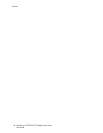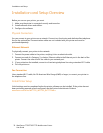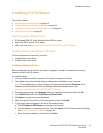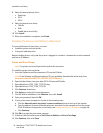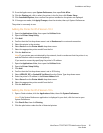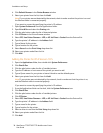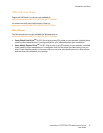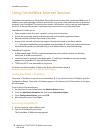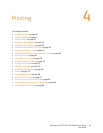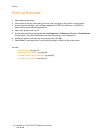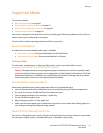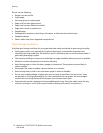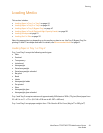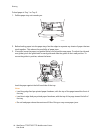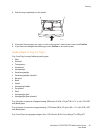Installation and Setup
WorkCentre 7755/7765/7775 Multifunction Printer
User Guide
38
Using CentreWare Internet Services
CentreWare Internet Services (CentreWare IS) provides access to the printer’s embedded Web server. It
enables you to easily manage, configure, and monitor your printer using a Web browser on a network
computer. Use CentreWare IS to access printer status, configuration, security settings, and diagnostic
functions. It also provides access to special printing functions such as printing saved jobs.
CentreWare IS enables you to:
• Check supplies status from your computer, saving a trip to the printer.
• Access job accounting records to allocate printing costs and plan supplies purchases.
• Retrieve scanned document files stored in the printer.
• Access online manuals and technical support information located on the Xerox website.
Note: Some printer capabilities must be enabled using CentreWare IS. Unless your system administrator
has unlocked the printer, you will need to log in as an administrator to access these settings.
CentreWare IS requires:
• A Web browser and a TCP/IP connection between the printer and the network (in Windows,
Macintosh, or UNIX environments).
• JavaScript must be enabled in the Web browser. If JavaScript is disabled, a warning message
appears and CentreWare IS may not function properly.
• TCP/IP and HTTP must be enabled in the printer.
For details see the CentreWare IS Help or the System Administrator Guide at
www.xerox.com/office/WC7755_WC7765_WC7775docs.
Finding The Printer’s IP Address
The printer’s IP address is required to use CentreWare IS. If you do not know the IP Address, print the
Configuration Report. The printer’s IP address appears in the Common User Data section in the upper
left of the page.
To print the Configuration Report:
1. An the printer’s control panel, press the Machine Status button .
2. Touch the Machine Information tab, then touch Information Pages.
3. Touch Configuration Report, then touch OK.
4. After the report prints, touch Close.
Accessing CentreWare IS
1. At your computer, open a Web browser.
2. Type the IP address of your printer.
The CentreWare IS Welcome page appears.