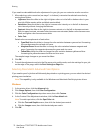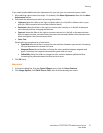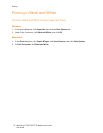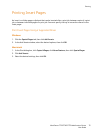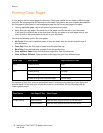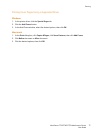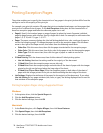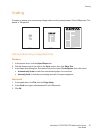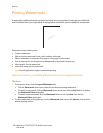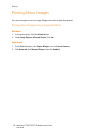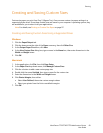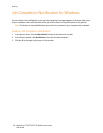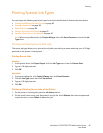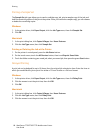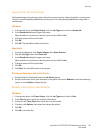Printing
WorkCentre 7755/7765/7775 Multifunction Printer
User Guide
80
Printing Watermarks
A watermark is additional text that can be printed across one or more pages. For example, terms like Draft
and Confidential, which you might stamp on a page before distribution, can be inserted with a watermark.
Some printer drivers allow you to:
• Create a watermark.
• Edit an existing watermark’s text, color, location, and angle.
• Place a watermark on either the first page or every page in a document.
• Print a watermark in the foreground or background or blend with the print job.
• Use a graphic for the watermark.
• Use a time stamp for the watermark.
Note: Not all applications support watermark printing.
Selecting, Creating, and Editing Watermarks Using a Supported Driver
Windows
1. In the printer driver, click the Layout/Watermark tab.
• Click the Watermark down arrow, then click the desired existing watermark.
• To modify a watermark, click the Watermark down arrow, then click the Edit button to display
the Watermark Editor dialog box.
• To create a new watermark, click the Watermark down arrow, click New, then use the
Watermark Editor dialog box.
2. To select watermark printing options, click the Watermark down arrow, click Options, then click the
desired printing options.