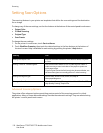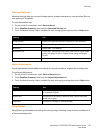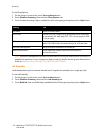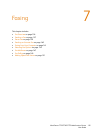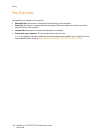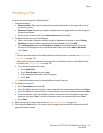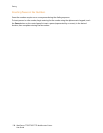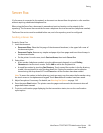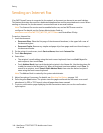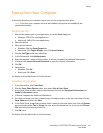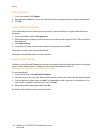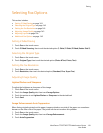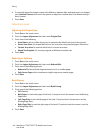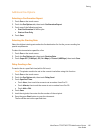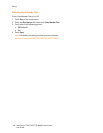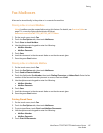Faxing
WorkCentre 7755/7765/7775 Multifunction Printer
User Guide
140
Sending an Internet Fax
If an SMTP (email) server is connected to the network, a document can be sent to an email address.
This feature eliminates the need for a dedicated telephone line and the associated service costs. When
sending an Internet Fax, the document is scanned and sent to an email address.
Note: The Internet Fax service must be enabled before use, and an SMTP server must be
configured. For details, see the System Administrator Guide at
www.xerox.com/office/WC7755_WC7765_WC7775docs and CentreWare IS help.
To send an Internet Fax:
1. Load the document.
• Document Glass: Place the first page of the document facedown, in the upper left corner of
the document glass.
• Document Feeder: Remove any staples and paper clips from pages and insert them faceup in
the document feeder.
2. On the printer’s touch screen, touch Services Home, then touch Internet Fax.
3. Touch New Recipient.
4. Enter either:
• The recipient’s email address using the touch screen keyboard, then touch Add. Repeat for
each recipient, then touch Close.
•Touch Address Book, then touch the desired recipient in the Names list. Use the drop-down list
to add the name to the Recipients list. When all recipients have been added, touch Close. To
search for a recipient, touch Search Public Address Book, then enter the desired recipient’s
name using the touch screen keyboard.
Note: The Address Book is created by the system administrator.
5. Adjust fax options if necessary. For details, see Selecting Fax Options on page 143.
6. Press the green Start button. The printer scans the pages and sends the document as an email
attachment (in PDF or TIFF format), when all pages have been scanned.
7. To print a confirmation page displaying the fax transmission status, turn on the confirmation
report option.