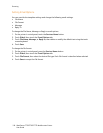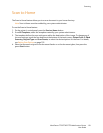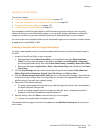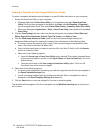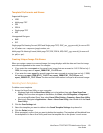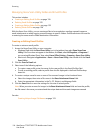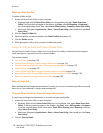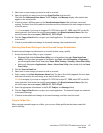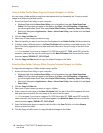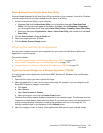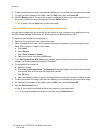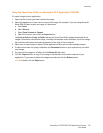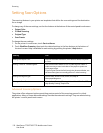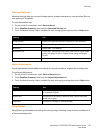Scanning
WorkCentre 7755/7765/7775 Multifunction Printer
User Guide
126
Deleting Folder Profiles
To delete a folder profile:
1. Access the Xerox Scan Utility on your computer:
• Windows: Right-click the Xerox Scan Utility icon in the taskbar, then select Open Xerox Scan
Utility. If the icon does not appear in the taskbar, click Start, select All Programs, or Programs if
you are using Windows Classic View, select Xerox Office Printing > Scanning > Xerox Scan Utility.
• Macintosh: Navigate to Applications > Xerox > Xerox Scan Utility, then double-click the Xerox
Scan Utility.
2. Click the Copy to Folder tab.
3. Select the profile you want to delete in the Folder Profiles drop-down list.
4. Click the Delete button.
5. When prompted, confirm that you want to delete the profile.
Using the Scan to Email and Copy to Folder Tools
Use the Scan to Email or Copy to Folder tools in the Xerox Scan Utility to attach scanned images to
email messages or copy them to local or network folders.
This section includes:
• Scan to Email Tab on page 126
• Using an Email Profile for Scanned Image Attachments on page 126
• Selecting New Email Settings to Send Scanned Image Attachments on page 127
• Copy to Folder Tab on page 127
• Using a Folder Profile When Copying Scanned Images to a Folder on page 128
• Selecting New Folder Settings When Copying Scanned Images to a Folder on page 128
• Deleting Image Files Using the Xerox Scan Utility on page 129
Scan to Email Tab
When sending scanned images as attachments to email, you can use a saved email profile or manually
enter one or more addresses, a subject and message text.
Using an Email Profile for Scanned Image Attachments
To send scanned images as attachments in an email using an email profile:
1. Access the Xerox Scan Utility on your computer:
• Windows: Right-click the Xerox Scan Utility icon in the taskbar, then select Open Xerox Scan
Utility. If the icon does not appear in the taskbar, click Start, select All Programs, or Programs
if you are using Windows Classic View, select Xerox Office Printing, select Scanning, and then
select Xerox Scan Utility.
• Macintosh: Navigate to Applications > Xerox > Xerox Scan Utility, then double-click the Xerox
Scan Utility.
2. Click the Scan to Email.