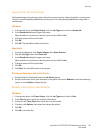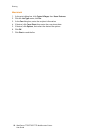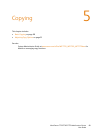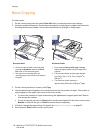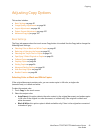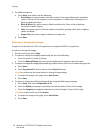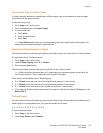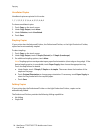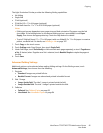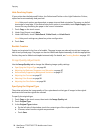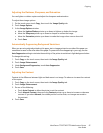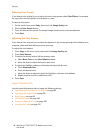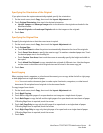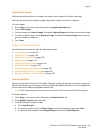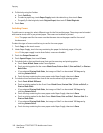Copying
WorkCentre 7755/7765/7775 Multifunction Printer
User Guide
95
The Light Production Finisher provides the following folding capabilities:
• No folding
•Single fold
• C fold (optional)
• Z Fold for 8.5 x 11 in./A4 paper (optional)
• Z Fold half sheet for 11 x 17 in./A3/JIS B4 paper (optional)
Notes:
• Folding options are dependent upon paper size and feed orientation.The paper must be fed
short edge. If the folding button or the desired folding option is unavailable, touch Paper
Supply, then choose the appropriate tray. Touch the help button for details.
• To mix Z Fold half sheet (11 x 17 in./A3 paper) with non-folded 8.5 x 11 in./A4 paper to create a
pullout, use Build Job. For details, see Building a Job on page 107.
1. Touch Copy on the touch screen.
2. Touch Folding under Copy Output, then touch Single Fold.
3. Under Fold Pages, touch Individually to fold and stack each page separately, or touch Together as
a Set. If desired, when Together as a Set is selected, touch Booklet Staple to staple the pages at
the fold.
4. Touch Save.
Advanced Folding Settings
Additional options can be selected when making folding settings. On the Folding screen, touch
Advanced Settings, then choose from the following:
1. Originals
• Standard: Images are printed full size
• Booklet Format: Images are reduced and printed in booklet format
2. Side 1 Image
• Image Inside Fold: The side 1 image is printed inside the fold.
• Image Outside Fold: The side 1 image is printed outside the fold.
3. Collation
• Collated: See Collated Copies on page 93
• Uncollated: See Uncollated Copies on page 94